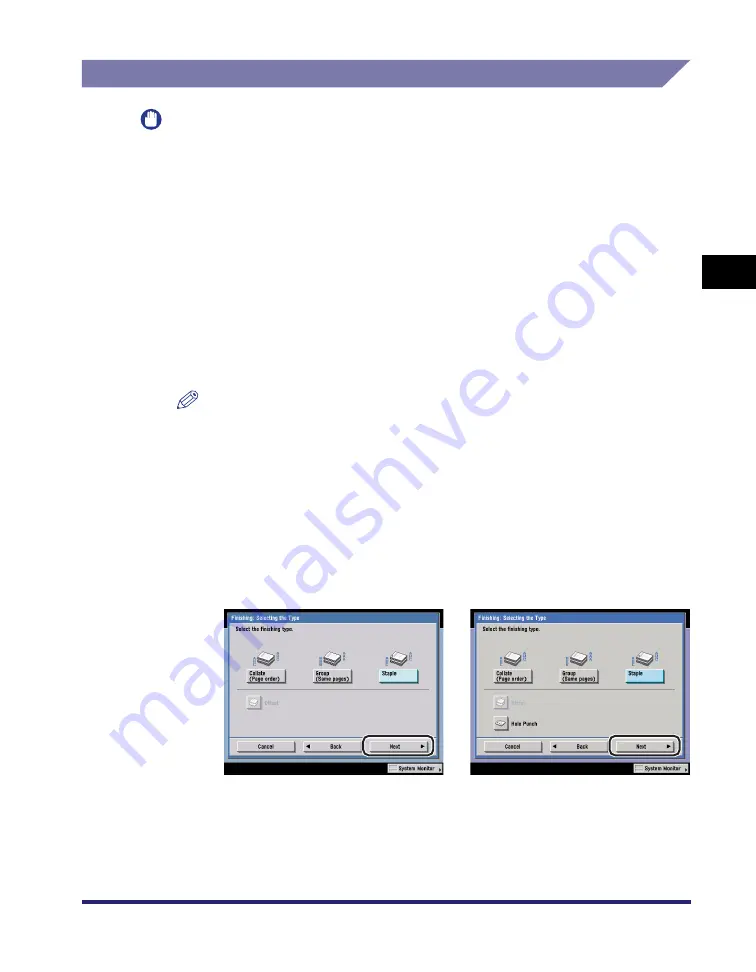
Collating Copies/Prints
3-41
3
Basic Cop
y
ing
a
nd Mail Bo
x
F
e
atures
Page Order (Staple)
IMPORTANT
•
The Staple mode can be set only if an optional finisher is attached.
•
When printing on special types of paper, such as heavy paper or transparencies, be sure
to correctly set the paper type, especially if you are using heavy paper. If the type of
paper is not set correctly, it could adversely affect the quality of the image. Moreover, the
fixing unit may become dirty, or the paper could jam, and a service repair may be
needed.
Copying
1
Place your originals
➞
press [Finishing].
If necessary, see the screen shot in step 1 of "Copying" in "Page Order (Collate),"
on p. 3-36.
NOTE
If Auto Collate in Copy Settings (from the Additional Functions screen) is set to
'On', the Collate or Offset Collate mode is automatically set when you place your
originals in the feeder. (See "Auto Collate," on p. 8-9.)
2
Press [Staple].
If you want to make hole punches, press [Hole Punch].
●
If the optional Finisher-Z1 or Finisher-Y1 is attached:
❑
Press [Next].
The optional Finisher-Z1 or
Finisher-Y1 is attached.
The optional Finisher-Y1 and
Puncher Unit-M1 are attached.
Summary of Contents for imageRUNNER C3480
Page 2: ......
Page 3: ...Color imageRUNNER C3480 C3480i C3080 C3080i C2550 Copying and Mail Box Guide 0 Ot...
Page 22: ...xx...
Page 316: ...Sending a Document 6 14 6 Sending and Receiving Documents Using the Inboxes...
Page 377: ...Book Page Edit Shift Settings 7 61 7 Using the Express Copy Basic Features Screen 3 Press Done...
Page 446: ...Index 9 20 9 Appendix...
Page 447: ......
















































