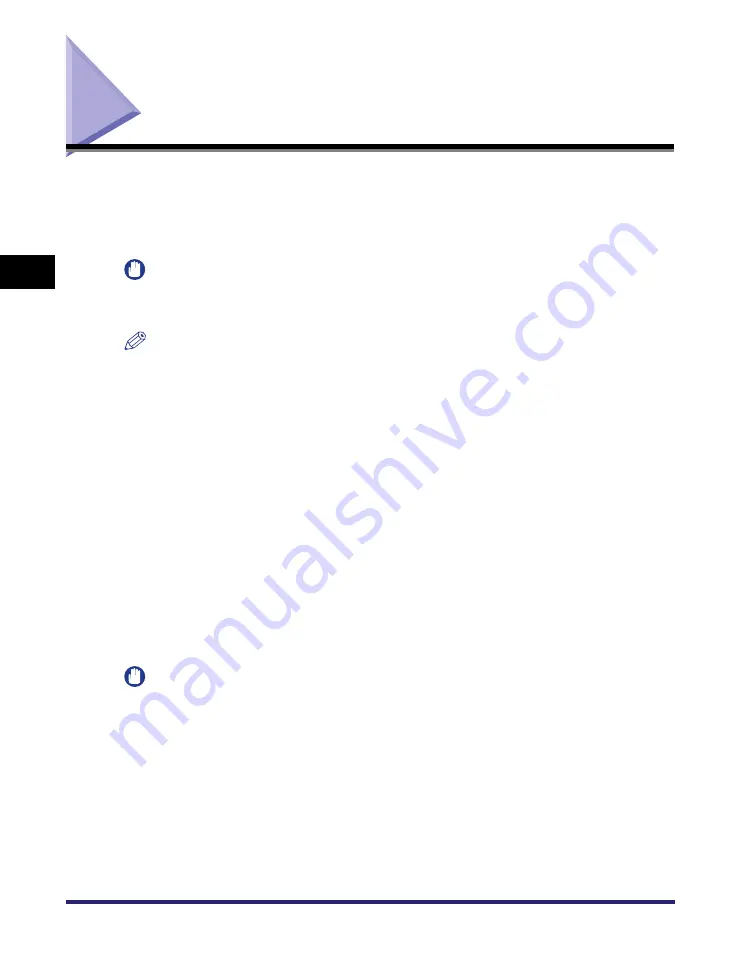
Changing Color Modes
3-56
3
Basic Cop
y
ing
a
nd Mail Bo
x
F
e
atures
Changing Color Modes
This machine comes with the Automatic Color Selection mode, which recognizes
whether an original is in color or black-and-white, and then automatically switches
between the Full Color mode and Black mode. You can also manually switch
between the Full, Black, Single Color, and Two Colors modes whenever necessary.
IMPORTANT
For information on the modes which cannot be set in combination with this mode, see
"Combination of Functions Chart," on p. 9-6.
NOTE
•
If color printing is performed after black printing, a message may appear indicating the
machine is preparing for color printing. Please wait for a moment until the message
disappears. Color printing will start when the message disappears.
•
If you select [Retro Photo Image] in the One Touch Color mode, the color mode is
automatically set to 'Single Color'.
•
The default setting is 'Auto-Color Select' for all the Copy, Scan, and Print functions.
•
You can store the color mode as Standard Settings (from the Additional Functions
screen). (See "Changing the Current Standard Settings," on p. 8-10.)
•
You can set to display a shortcut key for the Black mode next to the color selection
drop-down list on the Copy Basic Features screen, Scan screen, and Print screen. (See
Chapter 4, "Customizing Settings," in the
■
Auto-Color Select
If the Auto-Color Select mode is selected, the machine automatically recognizes whether
the original is in color or black-and-white. Color originals are copied/scanned/printed in
the Full Color mode, while black-and-white originals are copied/scanned/printed in the
Black mode.
IMPORTANT
When the Auto-Color Select mode is set and your originals contain color sections, the
machine scans them in the Full Color mode. However, the machine may scan the color
originals in the Black mode under the following conditions. To avoid this, set the color
mode to 'Full Color'.
- If the originals contain a few color sections
- If the color sections are located on the left side (within 3/8" (10 mm) from the left edge)
of the originals when loading the originals in the feeder
- If the color sections of the originals are close to black
- If the originals contain light color densities
Summary of Contents for imageRUNNER C3480
Page 2: ......
Page 3: ...Color imageRUNNER C3480 C3480i C3080 C3080i C2550 Copying and Mail Box Guide 0 Ot...
Page 22: ...xx...
Page 316: ...Sending a Document 6 14 6 Sending and Receiving Documents Using the Inboxes...
Page 377: ...Book Page Edit Shift Settings 7 61 7 Using the Express Copy Basic Features Screen 3 Press Done...
Page 446: ...Index 9 20 9 Appendix...
Page 447: ......




































