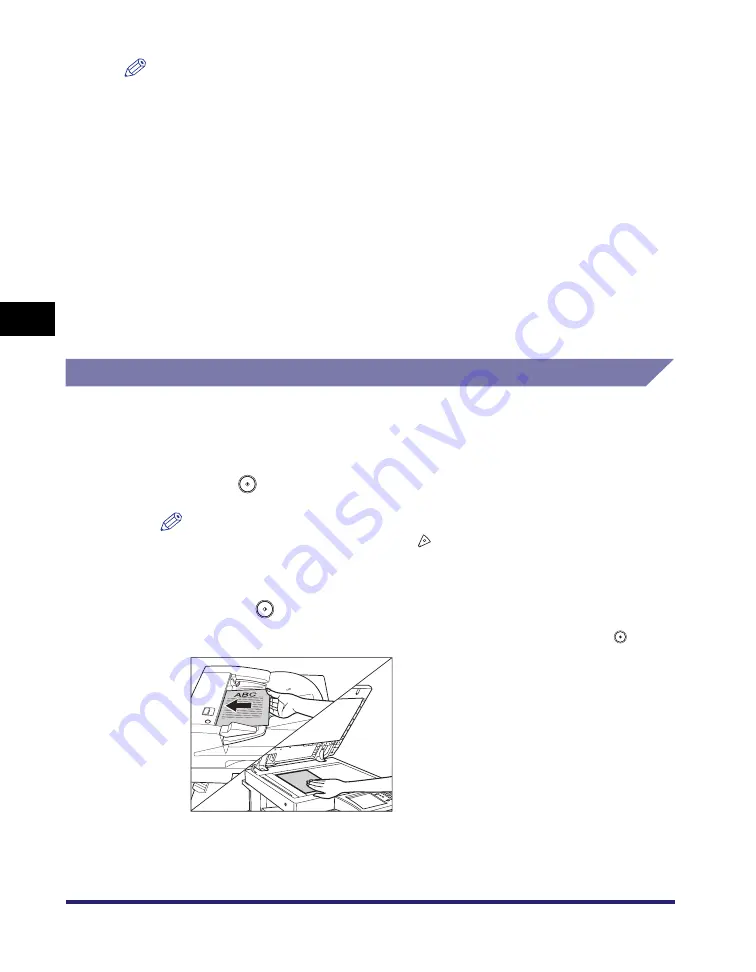
Job Build
4-52
4
Spe
c
ial Co
p
y
in
g and
Mai
l
Bo
x F
eatures
NOTE
•
If you place different size originals in the feeder, set the Different Size Originals mode.
(See "Different Size Originals," on p. 4-49.)
•
It is useful to store originals in an inbox first, and print them later using the Merge
Documents mode if you cannot prepare the originals at one time, or if you want to specify
different settings for each original. (See "Merging Documents," on p. 3-61.)
•
When copying, if you want to copy one-sided and two-sided originals as two-sided
copies, divide the originals into one-sided and two-sided batches. For example, if the first
batch of originals to be copied consists of two-sided originals, set the 2-Sided Original
mode accordingly. Thereafter, you have to manually set or cancel the 2-Sided Original
mode for each batch of originals that you scan.
•
When storing a document in an inbox, if you want to scan one-sided and two-sided
originals and store them as two-sided documents, divide the originals into one-sided and
two-sided batches. For example, if the first batch consists of two-sided originals, set the
2-Sided Original mode. Thereafter, you have to manually set or cancel the 2-Sided
Original mode for each batch of originals that you scan.
Copying
1
Place your originals
➞
press [Special Features]
➞
[Job Build].
2
Press
(Start).
NOTE
To cancel scanning, press [Cancel] or
(Stop).
3
When scanning is complete, place your next batch of originals
➞
press
(Start).
If you want to change the scan settings, change them before pressing
(Start).
Summary of Contents for imageRUNNER C3480
Page 2: ......
Page 3: ...Color imageRUNNER C3480 C3480i C3080 C3080i C2550 Copying and Mail Box Guide 0 Ot...
Page 22: ...xx...
Page 316: ...Sending a Document 6 14 6 Sending and Receiving Documents Using the Inboxes...
Page 377: ...Book Page Edit Shift Settings 7 61 7 Using the Express Copy Basic Features Screen 3 Press Done...
Page 446: ...Index 9 20 9 Appendix...
Page 447: ......





































