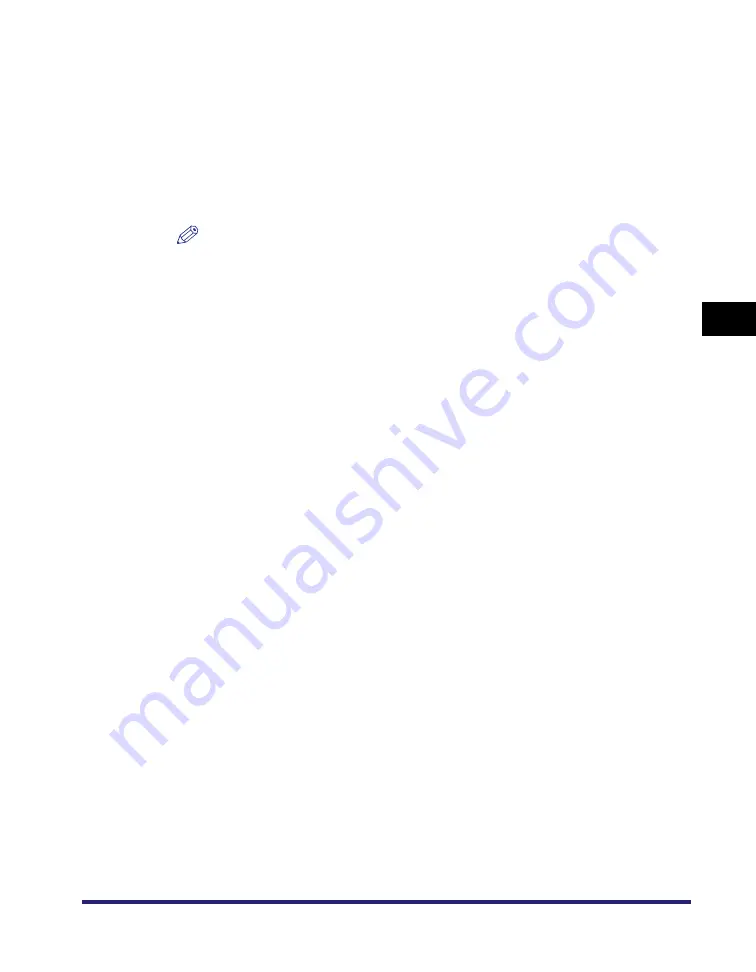
Page and Copy Set Numbering
4-101
4
Spe
c
ial Co
p
y
in
g and
Mai
l
Bo
x F
eatures
4
Enter the number to start numbering from
➞
select the
character size, density, and color
➞
press [OK].
Select the size of the page numbers from [Small], [Medium], and [Large] ('12.0
pt.', '24.0 pt.', and '36.0 pt.').
Adjust the character density by pressing [Light] or [Dark].
You can select [Yellow], [Magenta], [Cyan], [Black], [Red], [Green], or [Blue] for
the specified text.
NOTE
If Copy Set Numbering Option Settings in System Settings (from the Additional
Functions screen) is set to 'On', the size of the page numbers becomes [Small]
'10.5 pt.', [Medium] '12.0 pt.', [Large] '14.0 pt.'. (See Chapter 6, "System Manager
Settings," in the
Mail Box (Print)
1
Select the desired User Inbox number and the document to
print
➞
press [Print]
➞
[Change Pr. Settings]
➞
[Special
Features]
➞
[Pg/Copy Set Numbering].
2
Specify the Copy Set Numbering settings in accordance with
steps 2 to 4 of "Copying," on p. 4-100.
Summary of Contents for imageRUNNER C3480
Page 2: ......
Page 3: ...Color imageRUNNER C3480 C3480i C3080 C3080i C2550 Copying and Mail Box Guide 0 Ot...
Page 22: ...xx...
Page 316: ...Sending a Document 6 14 6 Sending and Receiving Documents Using the Inboxes...
Page 377: ...Book Page Edit Shift Settings 7 61 7 Using the Express Copy Basic Features Screen 3 Press Done...
Page 446: ...Index 9 20 9 Appendix...
Page 447: ......





































