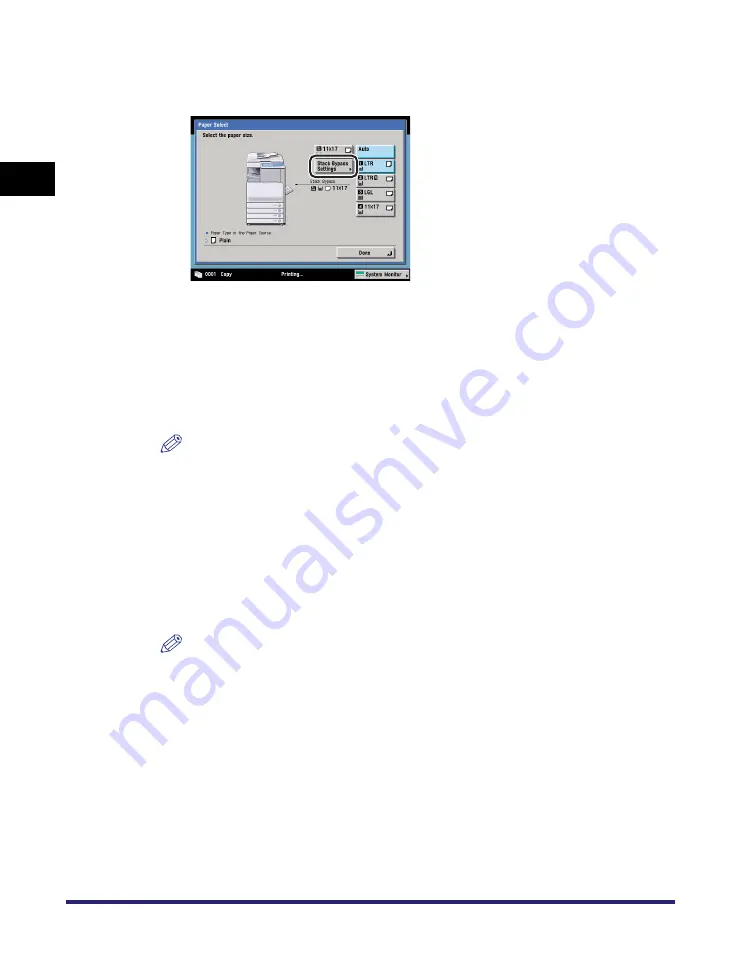
Reserved Copying
1-24
1
Introd
ucti
on
to
the
Co
p
y
Function
s
2
Place your originals
➞
set the desired copy modes
➞
press
[Paper Select]
➞
[Stack Bypass Settings].
If you selected [Transparency], press [Overhead Project. Type] and select either
[Transmissive] or [Reflective].
Normally, when reserved copying is not being set, the Stack Bypass Settings
screen is automatically displayed when paper is loaded into the stack bypass.
3
Select the desired paper size.
NOTE
•
If you select [Envelope], [Tracing Paper], [Transparency], or [Labels], you cannot
specify any Finishing modes (Collate, Group, or Staple).
•
If Stack Bypass Standard Settings in Common Settings (from the Additional
Functions screen) is set to 'On', and the paper size/type have been stored, the
selected paper size/type are displayed on the screen. (See Chapter 4,
"Customizing Settings," in the
.)
●
If you want to select a standard paper size:
❑
Select the desired paper size
➞
press [Next].
NOTE
To select an A or B series paper size, press [A/B-size].
❑
Select the desired paper type
➞
press [OK].
If you want to adjust the thickness of the toner applied to the paper, press
[Plain Ppr Print Set.]. If too much toner is being applied to the paper, press
[Thin]. If not enough toner is being applied to the paper, press [Heavy].
If the desired paper type is not displayed, press [Detailed Settings]
➞
select
the paper type from the list
➞
press [OK].
If you are copying onto the back side of a previously printed sheet, press [2nd
Side of 2-Sided Page].
Summary of Contents for imageRUNNER C3480
Page 2: ......
Page 3: ...Color imageRUNNER C3480 C3480i C3080 C3080i C2550 Copying and Mail Box Guide 0 Ot...
Page 22: ...xx...
Page 316: ...Sending a Document 6 14 6 Sending and Receiving Documents Using the Inboxes...
Page 377: ...Book Page Edit Shift Settings 7 61 7 Using the Express Copy Basic Features Screen 3 Press Done...
Page 446: ...Index 9 20 9 Appendix...
Page 447: ......





































