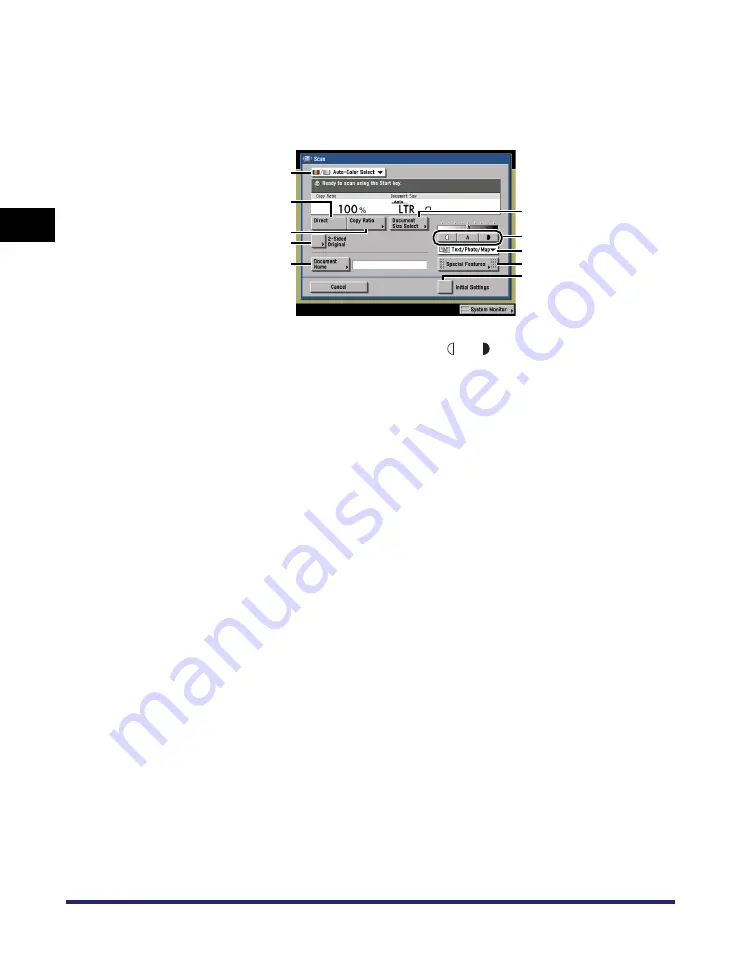
Various Mail Box Functions
2-10
2
Introduction
to the Mail Bo
x
Functio
n
s
■
Scan Screen
The screen below, which appears when you press [Scan] on the Document Selection
screen of a User Inbox, is called the Scan screen.
Display this screen when you want to scan an original and store it as a document in the
selected User Inbox.
a
Color Selection Drop-Down List
Press to select the color mode for scanning.
b
Direct
Press to scan your document in the same size
as your original.
c
Copy Ratio
Press to reduce or enlarge the scanning size of
the original.
d
2-Sided Original
Press if you are scanning a two-sided original.
e
Document Name
Press to assign the document a name.
f
Document Size Select
Press to set the size of the original that you are
going to scan.
g
Scan Exposure
Press [
] or [
] to manually control the scan
exposure. Press [A] to select or cancel the
automatic exposure control.
h
Original Type Drop-Down List
Press to select the type of original ([Text/Photo/
Map], [Printed Image], [Photo], or [Text] you are
going to scan.
i
Special Features
Press to select and use the Special Features
modes
available for scanning.
j
Initial Settings
Press to cancel all settings and restore the
machine to the Standard Scan settings.
a
f
d
e
i
j
b
c
g
h
Summary of Contents for imageRUNNER C3480
Page 2: ......
Page 3: ...Color imageRUNNER C3480 C3480i C3080 C3080i C2550 Copying and Mail Box Guide 0 Ot...
Page 22: ...xx...
Page 316: ...Sending a Document 6 14 6 Sending and Receiving Documents Using the Inboxes...
Page 377: ...Book Page Edit Shift Settings 7 61 7 Using the Express Copy Basic Features Screen 3 Press Done...
Page 446: ...Index 9 20 9 Appendix...
Page 447: ......




































