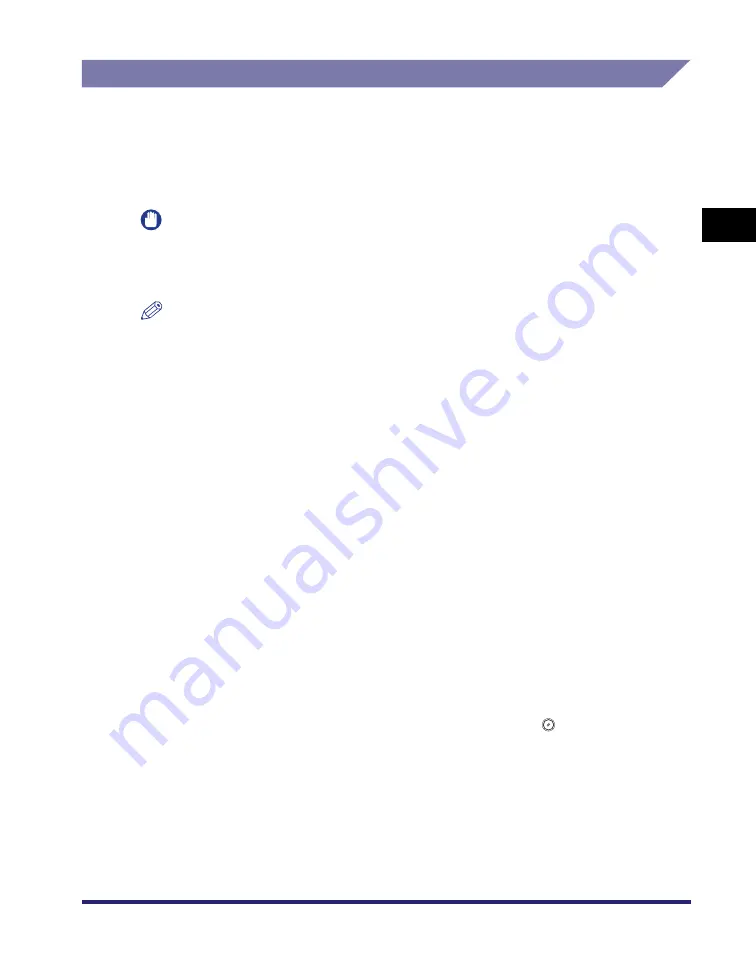
Flow of Mail Box Operations
2-19
2
Introduction
to the Mail Bo
x
Functio
n
s
Printing Documents Stored in an Inbox
This section describes the procedure for printing out documents stored in an inbox
on the machine. If the machine is connected to a network, you can also specify
printing from your computer. For more information on how to operate the machine
from your computer, see Chapter 2, "Checking and Managing Functions," in the
.
IMPORTANT
•
You can print documents stored in the Memory RX Inbox and Confidential Fax Inboxes
only with the settings that were used when the documents were received.
•
A document stored in the Memory RX Inbox is automatically deleted after printing.
NOTE
•
You can select and print up to 32 documents in one inbox at a time. If you merge
documents, you can select and print up to 100 documents. However, if there are reserved
jobs in the inbox, the number of documents you can select and print varies, depending on
the number of documents reserved.
•
You can only select multiple documents when the documents are stored in the same
User Inbox. To print multiple documents stored in different User Inboxes, you need to
move the documents to one User Inbox beforehand. (See "Moving/Duplicating a
Document," on p. 2-53.)
•
If you do not change the print settings when printing out documents stored in inboxes
from a computer or using the Store In User Inbox mode of the Copy function, documents
sent from computers are printed with the settings set at the computers, and the
documents scanned into memory are printed with Standard Local Print Settings. (See
Chapter 4, "Customizing Settings," in the
.)
•
If you want to print a document stored in the machine from a computer or using [Store In
User Inbox] on the Copy Basic Features screen with the settings that were set when the
document was stored, do not print the document from the Change Print Settings screen.
If you print the document from the Change Print Settings screen, the document may not
be printed with the same settings that were set when the document was stored.
•
If the print settings of a document sent to an inbox from a computer are not supported by
this machine, you cannot print out the document. If this is the case, delete the document
from the inbox, specify settings that are supported by this machine at the computer, and
then send the document to an inbox again.
•
To cancel all settings and return the machine to the Standard Local Print Settings, press
[Initial Settings]. To return to the Inbox Selection screen, press
(Reset).
•
A User Inbox is used as an example in this section.
Summary of Contents for imageRUNNER C3480
Page 2: ......
Page 3: ...Color imageRUNNER C3480 C3480i C3080 C3080i C2550 Copying and Mail Box Guide 0 Ot...
Page 22: ...xx...
Page 316: ...Sending a Document 6 14 6 Sending and Receiving Documents Using the Inboxes...
Page 377: ...Book Page Edit Shift Settings 7 61 7 Using the Express Copy Basic Features Screen 3 Press Done...
Page 446: ...Index 9 20 9 Appendix...
Page 447: ......





































