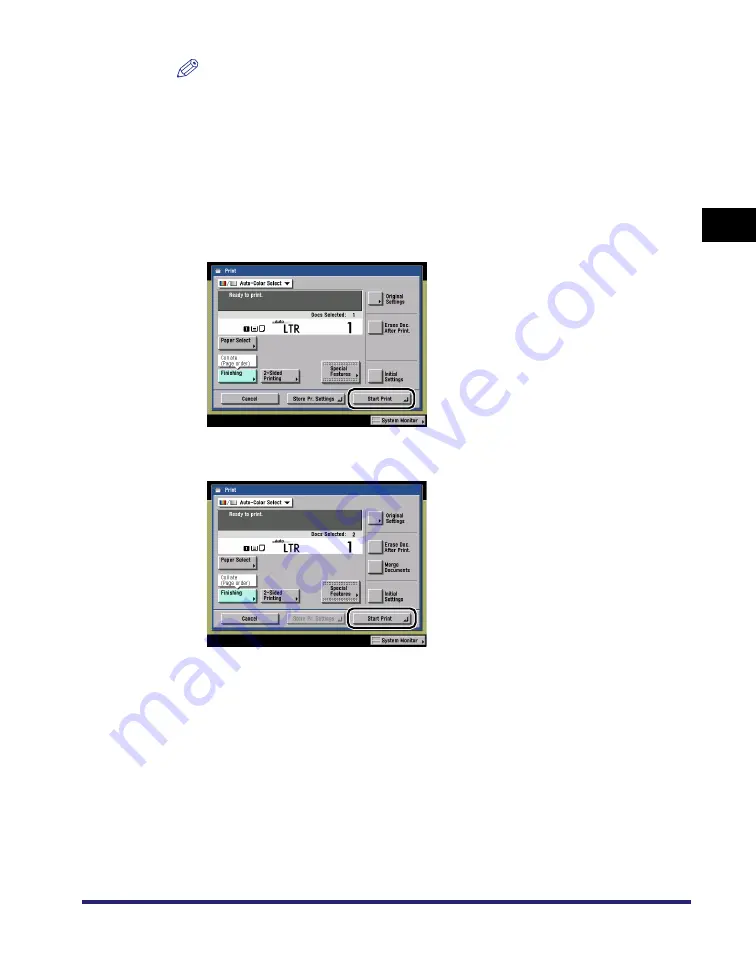
Flow of Mail Box Operations
2-23
2
Introduction
to the Mail Bo
x
Functio
n
s
NOTE
•
If you press [Original Settings], the settings for documents stored in inboxes from a
computer or using the Store In User Inbox mode of the Copy function are returned
to the settings specified at the computer, and the settings for documents scanned
and recorded at the machine are returned to Standard Local Print Settings. (See
Chapter 4, "Customizing Settings," in the
.)
•
You can set the color selection, paper selection, 2-Sided printing, finishing, and
special features on the Change Print Settings screen.
7
Press [Start Print].
When one document is selected
When multiple documents are selected
If you want to print a sample of the document, press [Sample Print]. (See "Sample
Print," on p. 2-43.)
If you want to store the print settings for documents, press [Store Pr. Settings].
(See "Storing Print Settings," on p. 2-46.)
If you want to automatically delete the selected document after it is printed, press
[Erase Doc. After Print.].
If there is a current or reserved print job, the machine will start printing your
document after that job is complete.
Summary of Contents for imageRUNNER C3480
Page 2: ......
Page 3: ...Color imageRUNNER C3480 C3480i C3080 C3080i C2550 Copying and Mail Box Guide 0 Ot...
Page 22: ...xx...
Page 316: ...Sending a Document 6 14 6 Sending and Receiving Documents Using the Inboxes...
Page 377: ...Book Page Edit Shift Settings 7 61 7 Using the Express Copy Basic Features Screen 3 Press Done...
Page 446: ...Index 9 20 9 Appendix...
Page 447: ......



































