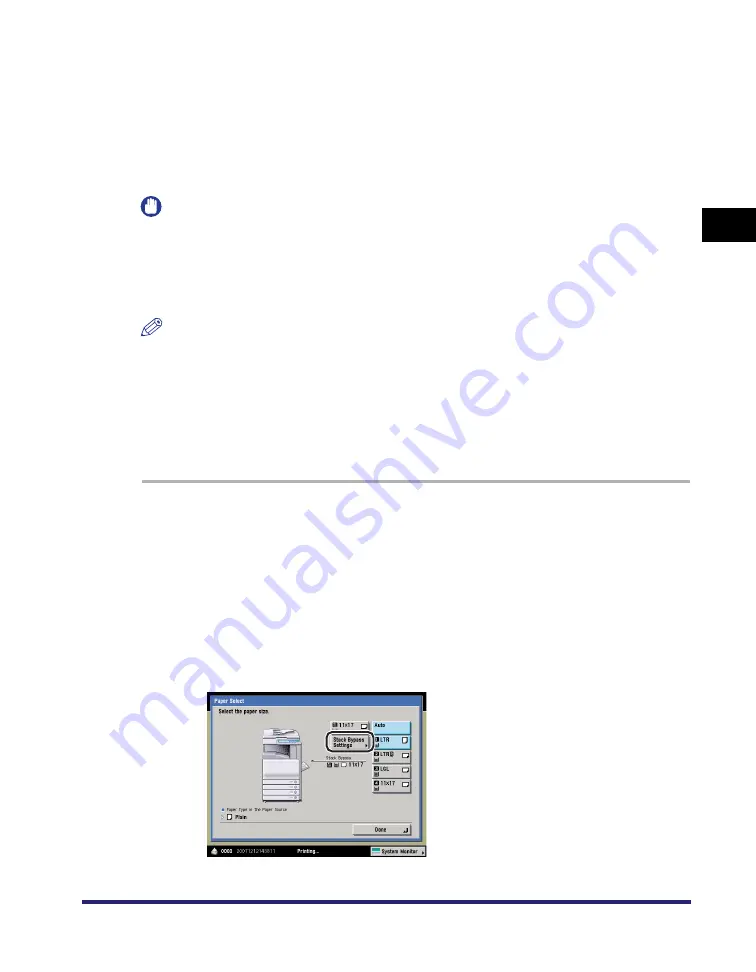
Reserving Jobs
2-37
2
Introduction
to the Mail Bo
x
Functio
n
s
Using the Stack Bypass
Reserved printing using the stack bypass is possible only if paper is being fed from
the stack bypass for the current job.
The following example assumes that 11" x 17" plain paper is being fed from the
stack bypass for the current job, and that you are selecting LTR plain paper to be
fed from the stack bypass for a reserved job.
IMPORTANT
When printing on special types of paper, such as heavy paper or transparencies, be sure
to correctly set the paper type, especially if you are using heavy paper. If the type of
paper is not set correctly, it could adversely affect the quality of the image. Moreover, the
fixing unit may become dirty, or the paper could jam, and a service repair may be
needed.
NOTE
•
If Stack Bypass Standard Settings in Common Settings (from the Additional Functions
screen) is set to 'On', reserved printing can be performed only for the registered paper
size and type. (See Chapter 4, "Customizing Settings," in the
•
For information on paper types, see Chapter 2, "Basic Operations," in the
.
•
For instructions on entering values in inches, see Chapter 2, "Basic Operations," in the
.
1
Press [Done] on the pop-up screen that appears while the
machine is printing.
Normally, when reserved copying is not being set, the Stack Bypass Settings
screen is automatically displayed when paper is loaded into the stack bypass.
2
Select the desired User Inbox number and document to print
➞
press [Print]
➞
[Change Pr. Settings]
➞
[Paper Select]
➞
[Stack Bypass Settings].
Summary of Contents for imageRUNNER C3480
Page 2: ......
Page 3: ...Color imageRUNNER C3480 C3480i C3080 C3080i C2550 Copying and Mail Box Guide 0 Ot...
Page 22: ...xx...
Page 316: ...Sending a Document 6 14 6 Sending and Receiving Documents Using the Inboxes...
Page 377: ...Book Page Edit Shift Settings 7 61 7 Using the Express Copy Basic Features Screen 3 Press Done...
Page 446: ...Index 9 20 9 Appendix...
Page 447: ......
















































