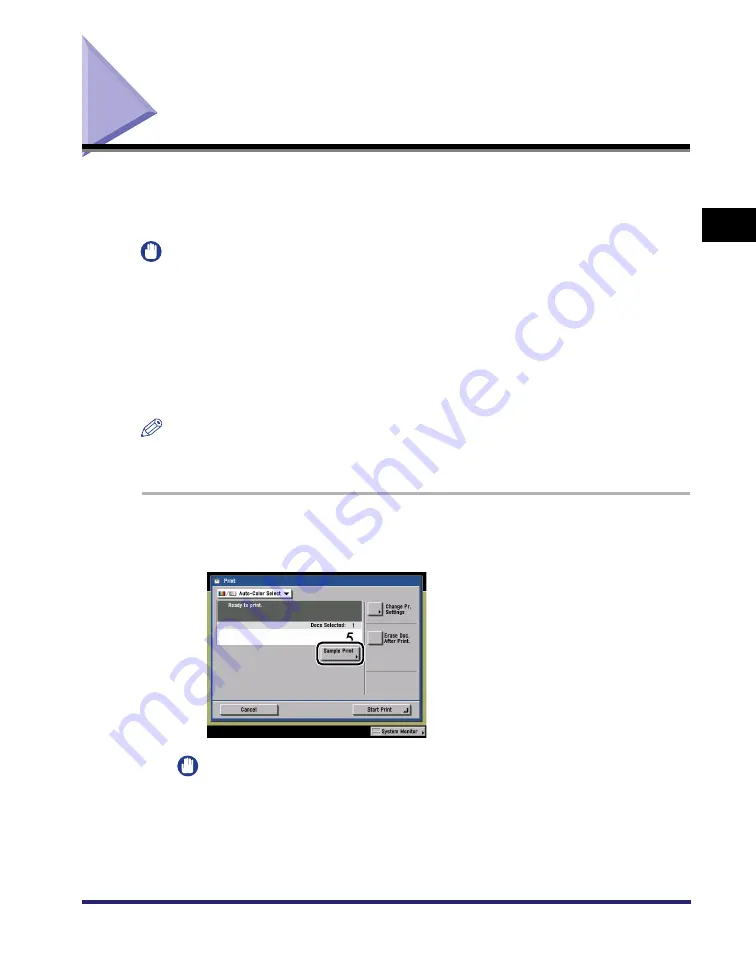
Sample Print
2-43
2
Introduction
to the Mail Bo
x
Functio
n
s
Sample Print
Before making multiple prints of a document stored in an inbox, you can print a
sample of it to check its contents or the print results with the settings that were set
when the document was stored.
IMPORTANT
•
You cannot make a sample print of documents stored in the Memory RX Inbox or
Confidential Fax Inboxes.
•
[Sample Print] appears only if you set to make multiple prints of the document in the
Collate, Offset Collate, Rotate Collate, Staple, Cover/Job Separator, Cover Sheet
Insertion, or Booklet mode. [Sample Print] does not appear if the Group or Offset Group
mode is set.
•
If multiple documents are selected, [Sample Print] is not displayed unless [Merge
Documents] is selected, in addition to the above conditions.
NOTE
If [All Pages] is selected, the sample prints are counted in the total number of prints
made.
1
Select the desired User Inbox number and the document to
print
➞
press [Print]
➞
[Sample Print].
IMPORTANT
[Sample Print] is not displayed if only one print is set.
Summary of Contents for imageRUNNER C3480
Page 2: ......
Page 3: ...Color imageRUNNER C3480 C3480i C3080 C3080i C2550 Copying and Mail Box Guide 0 Ot...
Page 22: ...xx...
Page 316: ...Sending a Document 6 14 6 Sending and Receiving Documents Using the Inboxes...
Page 377: ...Book Page Edit Shift Settings 7 61 7 Using the Express Copy Basic Features Screen 3 Press Done...
Page 446: ...Index 9 20 9 Appendix...
Page 447: ......






































