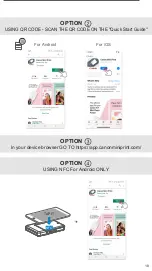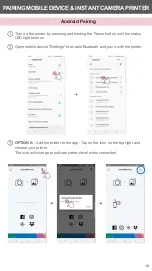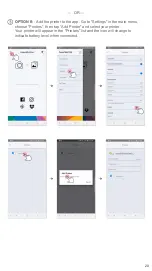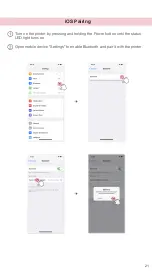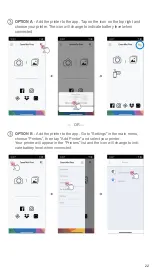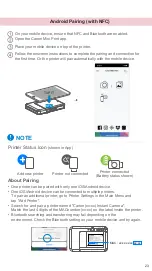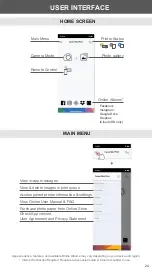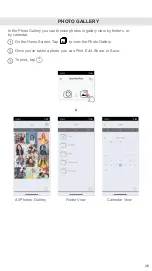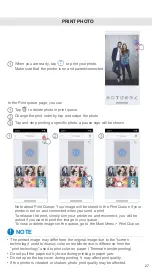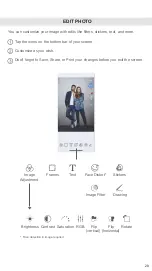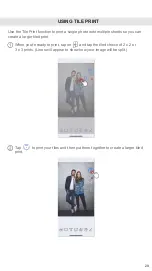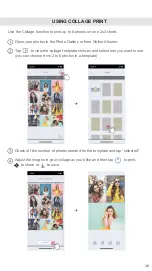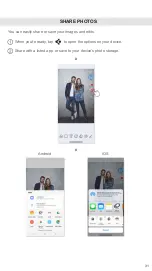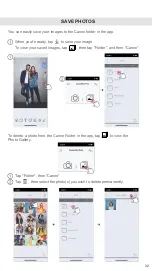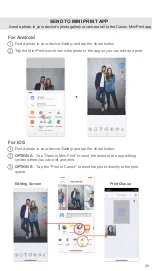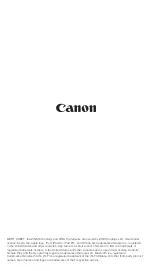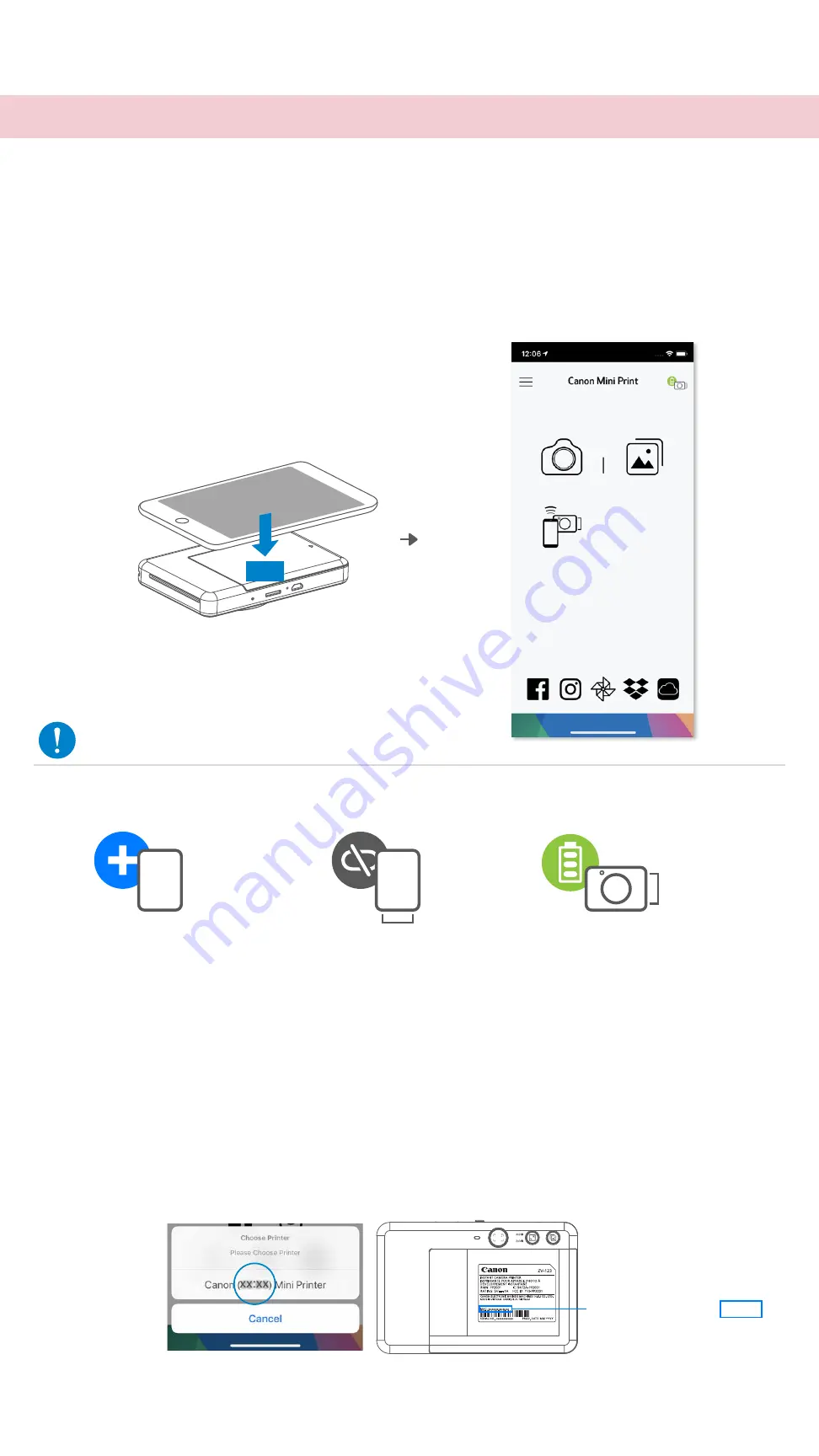
23
Android Pairing (with NFC)
App experience, features, and available Online Albums may vary depending on your device and region.
* Internet Connection Required. Requires active social media or Cloud account(s) to use.
Printer Status Icon
(shown in App)
On your mobile device, ensure that NFC and Bluetooth are enabled.
Open the Canon Mini Print app.
Place your mobile device on top of the printer.
Follow the onscreen instructions to complete the pairing and connection for
the first time. Or the printer will pair automatically with the mobile device.
①
②
③
④
TAP IT
NFC
Add new printer
Printer not connected
Printer connected
(Battery status shown)
•
One printer can be paired with only one iOS/Android device.
•
One iOS/Android device can be connected to multiple printers.
To pair an additional printer, go to Printer Settings in the Main Menu and
tap "Add Printer".
•
Search for and pair a printer named "Canon (xx:xx) Instant Camera".
Match the last 4 digits of the MACnumber (xx:xx) on the label inside the printer.
•
Bluetooth searching and transferring may fail depending on the
environment. Check the Bluetooth setting on your mobile device and try again.
About Pairing
MAC: xx:xx:xx:xx:xx:xx
NOTE