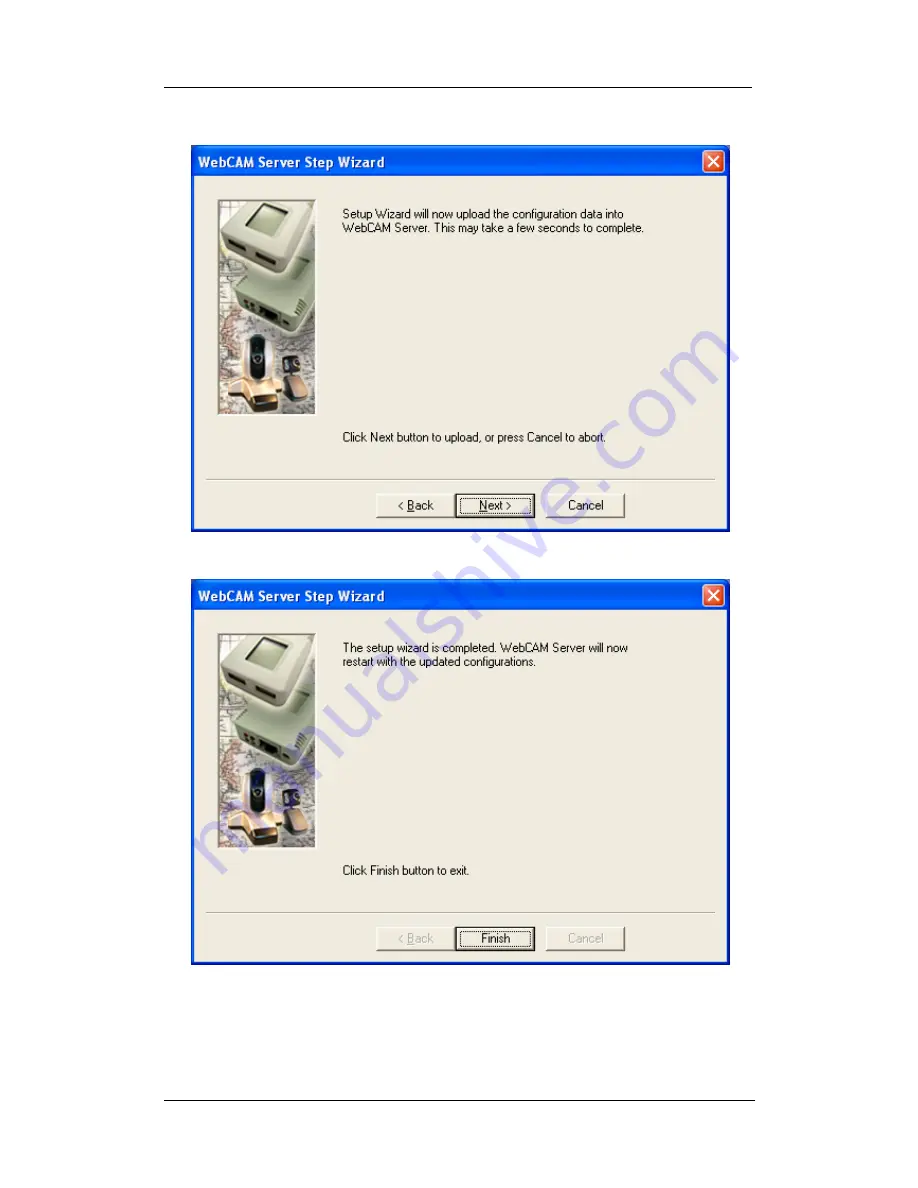Reviews:
No comments
Related manuals for iP100 - PIXMA Color Inkjet Printer

EX
Brand: Xerox Pages: 2

EX
Brand: Xerox Pages: 2

5887
Brand: IBM Pages: 92

AirborneDirect ABDG-SE-IN5410
Brand: Quatech Pages: 8

Itona C23S
Brand: Vxl Pages: 2

ENVIROMUX-MINI
Brand: NTI Pages: 35

X-50
Brand: Xblue Networks Pages: 42

DocuColor 45087638
Brand: Xerox Pages: 28

S3210
Brand: Avaya Pages: 84

SPARC T8 Series
Brand: Oracle Pages: 12

NAS-M25
Brand: Asus Pages: 82

AR1000
Brand: Asus Pages: 32

AP3000
Brand: Asus Pages: 42

RS100-E5 - 0 MB RAM
Brand: Asus Pages: 148

PIKE II 3008 Series
Brand: Asus Pages: 80

AP2300
Brand: Asus Pages: 44

DS300j
Brand: Asus Pages: 56

AP2400R
Brand: Asus Pages: 40