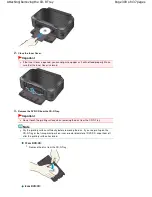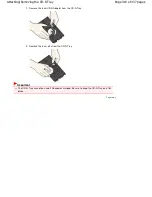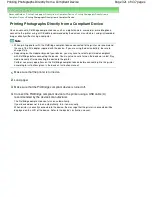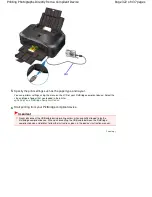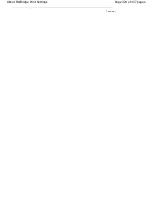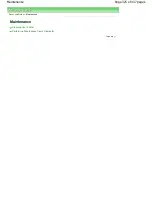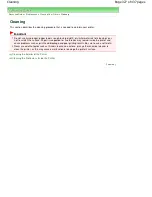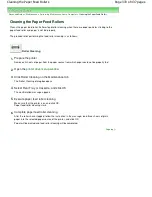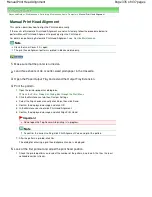Advanced Guide
>
Printing Photographs Directly from a Compliant Device
>
Printing Photographs Directly from a
Compliant Device
> About PictBridge Print Settings
About PictBridge Print Settings
Settings on a PictBridge Compliant Device
This section describes the PictBridge function of the printer. For the print settings on a PictBridge
compliant device, refer to the instructions given in the device's instruction manual.
Note
In the following description, names of setting items are given according to those used in
Canon-brand PictBridge compliant devices. Setting item names may be different depending
on the brand or model of your device.
Some setting items explained below may not be available on some devices. When you
cannot change print settings on a device, the printer prints images as follows:
Paper size: 4" x 6"/101.6 x 152.4 mm
Paper type: Photo
Layout: 1-up, Borderless
Date/File No. Print: Not printed
Image Optimize: The Photo optimizer pro function will be used for optimized printing.
The following settings can be used when printing from a PictBridge compliant device.
Paper size
4" x 6"/10 x 15 cm, 5" x 7"*1, 8" x 10"/ 20 x 25 cm, A4, 8.5" x 11"(Letter), 4" x 7.1"/ 10.1
x 18 cm*2
*1 10x15 may appear on some PictBridge compliant device.
*2 Hi Vision may appear on a non-Canon brand PictBridge compliant device.
Paper type
Default: Photo Paper Plus Glossy II PP-201
Photo:
Photo Paper Plus Glossy II PP-201/Glossy Photo Paper "Everyday Use" GP-501
/Photo Paper Glossy GP-502/Photo Paper Plus Semi-gloss SG-201/Photo
Stickers*
* When printing on sticker paper, select 10 x 15 cm/4" x 6" in Paper size. Do not
set Layout to Borderless.
Fast Photo:
Photo Paper Pro II PR-201
Plain:
A4/Letter
When Paper type is set to Plain, borderless printing will be disabled even when
Layout is set to Borderless.
Layout
Default (Borderless), Index, Bordered, Borderless, N-up (2, 4, 9, 16)*1, 20-up*2, 35-
up*3
*1 Layout compatible with A4 or Letter-sized paper and Canon-brand sticker above.
A4/Letter: 4-up
Photo Stickers: 2-up, 4-up, 9-up, 16-up.
*2 With a Canon brand PictBridge compliant device, selecting items with "i" mark
allows you to print shooting info (Exif Data) in list format (20-up) or on the margins
of the specified data (1-up). (May not be available with some Canon-brand
PictBridge compliant devices.)
*3 Printed in 35 mm Film Style Layout (Contact Printing Layout). Available only with
a Canon-brand PictBridge compliant device. (May not be available with some
Canon-brand PictBridge compliant devices.)
Print date &
file no.
Default (Off: No printing), Date, File No., Both, Off
Image
optimize
Default*1, On (Exif Print), Off, NR (Noise Reduction)*2, VIVID*2, Face*2, Red-Eye*2
*1 Photos are optimized for printing using the Photo optimizer pro function.
*2 Can be selected only on certain Canon-brand PictBridge compliant devices.
(May not be selected depending on the device.)
Trimming
Default (Off: No trimming), On (follow the camera's setting), Off
Page 323 of 437 pages
About PictBridge Print Settings
Summary of Contents for iP4700 - PIXMA Color Inkjet Printer
Page 29: ...Page top Page 29 of 437 pages Loading Paper ...
Page 33: ...Page top Page 33 of 437 pages Loading Paper in the Cassette ...
Page 47: ...Page top Page 47 of 437 pages Replacing an Ink Tank ...
Page 50: ...Page top Page 50 of 437 pages Checking the Ink Status ...
Page 52: ...Page top Page 52 of 437 pages When Printing Becomes Faint or Colors Are Incorrect ...
Page 105: ...Page top Page 105 of 437 pages What Is Easy PhotoPrint EX ...
Page 107: ...How Do I Print with Even Margins Page top Page 107 of 437 pages Printing Photos ...
Page 133: ...See Help for details on the Edit screen Page top Page 133 of 437 pages Editing ...
Page 142: ...Page top Page 142 of 437 pages Printing ...
Page 151: ...Adjusting Images Page top Page 151 of 437 pages Correcting and Enhancing Photos ...
Page 190: ...Page top Page 190 of 437 pages Printing an Index ...
Page 192: ...Page top Page 192 of 437 pages Printing ID Photos ID Photo Print ...
Page 211: ...Page top Page 211 of 437 pages Printing Dates on Photos ...
Page 232: ...Page top Page 232 of 437 pages Borderless Printing ...
Page 291: ...Page top Page 291 of 437 pages Smoothing Jagged Outlines ...
Page 324: ...Page top Page 324 of 437 pages About PictBridge Print Settings ...
Page 356: ...Page top Page 356 of 437 pages If an Error Occurs ...
Page 421: ...Page top Page 421 of 437 pages Installing the Printer Driver ...
Page 435: ...Page top Page 435 of 437 pages Using Easy PhotoPrint EX ...