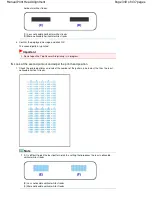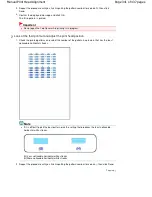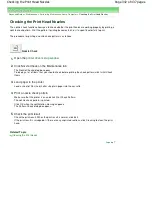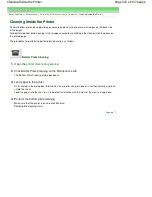Advanced Guide
>
Changing the Printer Settings
>
Changing Printer Settings from Your Computer
> Changing the Printer
Operation Mode
Changing the Printer Operation Mode
If necessary, switch between various modes of printer operation.
The procedure for configuring settings is as follows:
Custom Settings
1.
Open the
printer driver setup window
2.
Make sure that the printer is on, and then click Custom Settings on the Maintenance
tab
The Custom Settings dialog box opens.
Note
If the printer is off or bi-directional communication is disabled, a message may appear
because the computer cannot collect the printer status.
If this happens, click OK to display the most recent settings specified on your computer.
3.
If necessary, complete the following settings:
Prevent paper abrasion
The printer can increase the gap between the print head and the paper during high-density printing
to prevent paper abrasion.
Check this check box to use this function.
Align heads manually
The Print Head Alignment function on the Maintenance tab is normally set to automatic head
alignment, but you can change it to manual head alignment.
If the printing results of automatic print head alignment are not satisfactory, see "
Manual Print Head
Alignment
," and perform manual head alignment.
Check this check box to perform the manual head alignment.
Ink Drying Wait Time
You can set the length of the printer rest time until printing of the next page begins. Moving the slider
to the right increases the pause time and moving the slider to the left decreases the time.
If the paper gets stained because the next page is ejected before the ink on the printed page dries,
increase the ink drying wait time.
Reducing the ink drying wait time speeds up printing.
4.
Transmit the settings
Click Send, and click OK when the confirmation message appears.
The printer operates with the modified settings hereafter.
Page top
Page 353 of 437 pages
Changing the Printer Operation Mode
Summary of Contents for iP4700 - PIXMA Color Inkjet Printer
Page 29: ...Page top Page 29 of 437 pages Loading Paper ...
Page 33: ...Page top Page 33 of 437 pages Loading Paper in the Cassette ...
Page 47: ...Page top Page 47 of 437 pages Replacing an Ink Tank ...
Page 50: ...Page top Page 50 of 437 pages Checking the Ink Status ...
Page 52: ...Page top Page 52 of 437 pages When Printing Becomes Faint or Colors Are Incorrect ...
Page 105: ...Page top Page 105 of 437 pages What Is Easy PhotoPrint EX ...
Page 107: ...How Do I Print with Even Margins Page top Page 107 of 437 pages Printing Photos ...
Page 133: ...See Help for details on the Edit screen Page top Page 133 of 437 pages Editing ...
Page 142: ...Page top Page 142 of 437 pages Printing ...
Page 151: ...Adjusting Images Page top Page 151 of 437 pages Correcting and Enhancing Photos ...
Page 190: ...Page top Page 190 of 437 pages Printing an Index ...
Page 192: ...Page top Page 192 of 437 pages Printing ID Photos ID Photo Print ...
Page 211: ...Page top Page 211 of 437 pages Printing Dates on Photos ...
Page 232: ...Page top Page 232 of 437 pages Borderless Printing ...
Page 291: ...Page top Page 291 of 437 pages Smoothing Jagged Outlines ...
Page 324: ...Page top Page 324 of 437 pages About PictBridge Print Settings ...
Page 356: ...Page top Page 356 of 437 pages If an Error Occurs ...
Page 421: ...Page top Page 421 of 437 pages Installing the Printer Driver ...
Page 435: ...Page top Page 435 of 437 pages Using Easy PhotoPrint EX ...