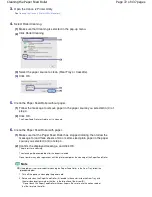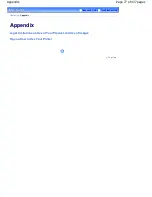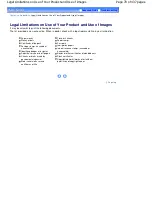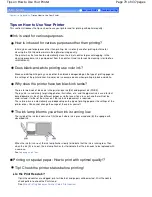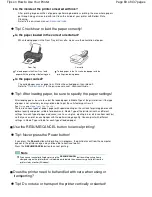If an Error Occurs
The Printer Cannot Be Powered On
Alarm Lamp Flashes Orange
Power Lamp Flashes Green and Alarm Lamp Flashes
Orange Alternately
Cannot Install the Printer Driver
Cannot Connect to Computer Properly
Printing Speed Is Slow/Hi-Speed USB Connection Does
Not Work/"This device can perform faster" Message Is
Displayed
Print Results Not Satisfactory
Cannot Print to End of Job
Part of the Page Is Not Printed
No Printing Results/Printing Is Blurred/Colors Are Wrong/
White Streaks
Lines Are Misaligned
Printed Paper Curls or Has Ink Blots
Paper Is Smudged/Printed Surface Is Scratched
Back of the Paper Is Smudged
Vertical Lines Are Printed on the Sides of the Printout
Colors Are Uneven or Streaked
Printing Does Not Start
Printing Stops Before It Is Completed
Printer Moves But Ink Is Not Ejected
Printing Speed Is Not as Fast as Expected
Print Head Holder Does Not Move to the Position for
Replacing
Paper Does Not Feed Properly
Paper Does Not Feed from the Paper Source Specified in the
Printer Driver
Paper Jams
Paper Is Jammed in the Paper Output Slot or the Rear
Tray
Paper Is Jammed inside the Printer at the Transport Unit
Jammed Paper Is Not Removed out When Automatic
Duplex Printing
In Other Cases
Message Appears on the Computer Screen
Error Number: B200 A printer error has occurred. Turn the
printer off and unplug the power cord of the printer from
the power supply. Then contact the service center. Is
Displayed
Error Number: **** A printer error has occurred. Turn the
printer off and then on again. If this doesn't clear the error,
see the user's guide for more detail. Is Displayed
Error Regarding Automatic Duplex Printing Is Displayed
Error Regarding Automatic Print Head Alignment Is
Displayed
Writing Error/Output Error/Communication Error
Error Number: 300 Is Displayed
Error Number: 1700 Is Displayed
Page 86 of 437 pages
iP4700 series Advanced Guide
Summary of Contents for iP4700 - PIXMA Color Inkjet Printer
Page 29: ...Page top Page 29 of 437 pages Loading Paper ...
Page 33: ...Page top Page 33 of 437 pages Loading Paper in the Cassette ...
Page 47: ...Page top Page 47 of 437 pages Replacing an Ink Tank ...
Page 50: ...Page top Page 50 of 437 pages Checking the Ink Status ...
Page 52: ...Page top Page 52 of 437 pages When Printing Becomes Faint or Colors Are Incorrect ...
Page 105: ...Page top Page 105 of 437 pages What Is Easy PhotoPrint EX ...
Page 107: ...How Do I Print with Even Margins Page top Page 107 of 437 pages Printing Photos ...
Page 133: ...See Help for details on the Edit screen Page top Page 133 of 437 pages Editing ...
Page 142: ...Page top Page 142 of 437 pages Printing ...
Page 151: ...Adjusting Images Page top Page 151 of 437 pages Correcting and Enhancing Photos ...
Page 190: ...Page top Page 190 of 437 pages Printing an Index ...
Page 192: ...Page top Page 192 of 437 pages Printing ID Photos ID Photo Print ...
Page 211: ...Page top Page 211 of 437 pages Printing Dates on Photos ...
Page 232: ...Page top Page 232 of 437 pages Borderless Printing ...
Page 291: ...Page top Page 291 of 437 pages Smoothing Jagged Outlines ...
Page 324: ...Page top Page 324 of 437 pages About PictBridge Print Settings ...
Page 356: ...Page top Page 356 of 437 pages If an Error Occurs ...
Page 421: ...Page top Page 421 of 437 pages Installing the Printer Driver ...
Page 435: ...Page top Page 435 of 437 pages Using Easy PhotoPrint EX ...