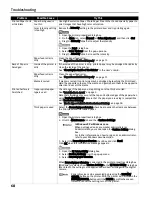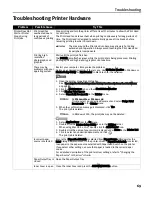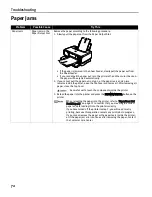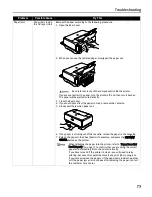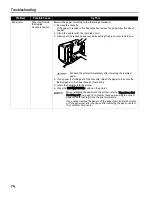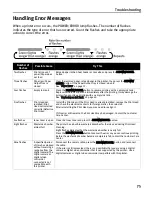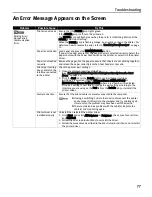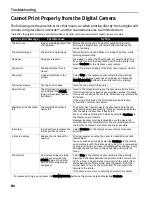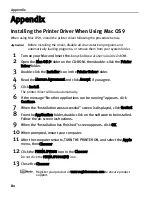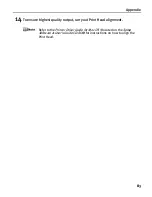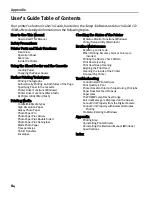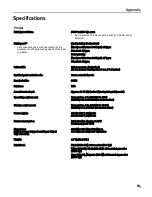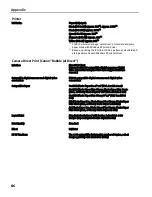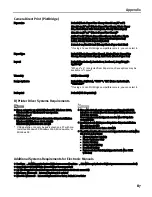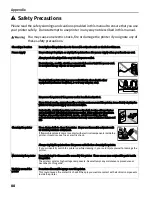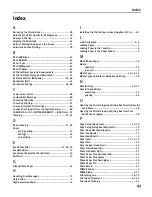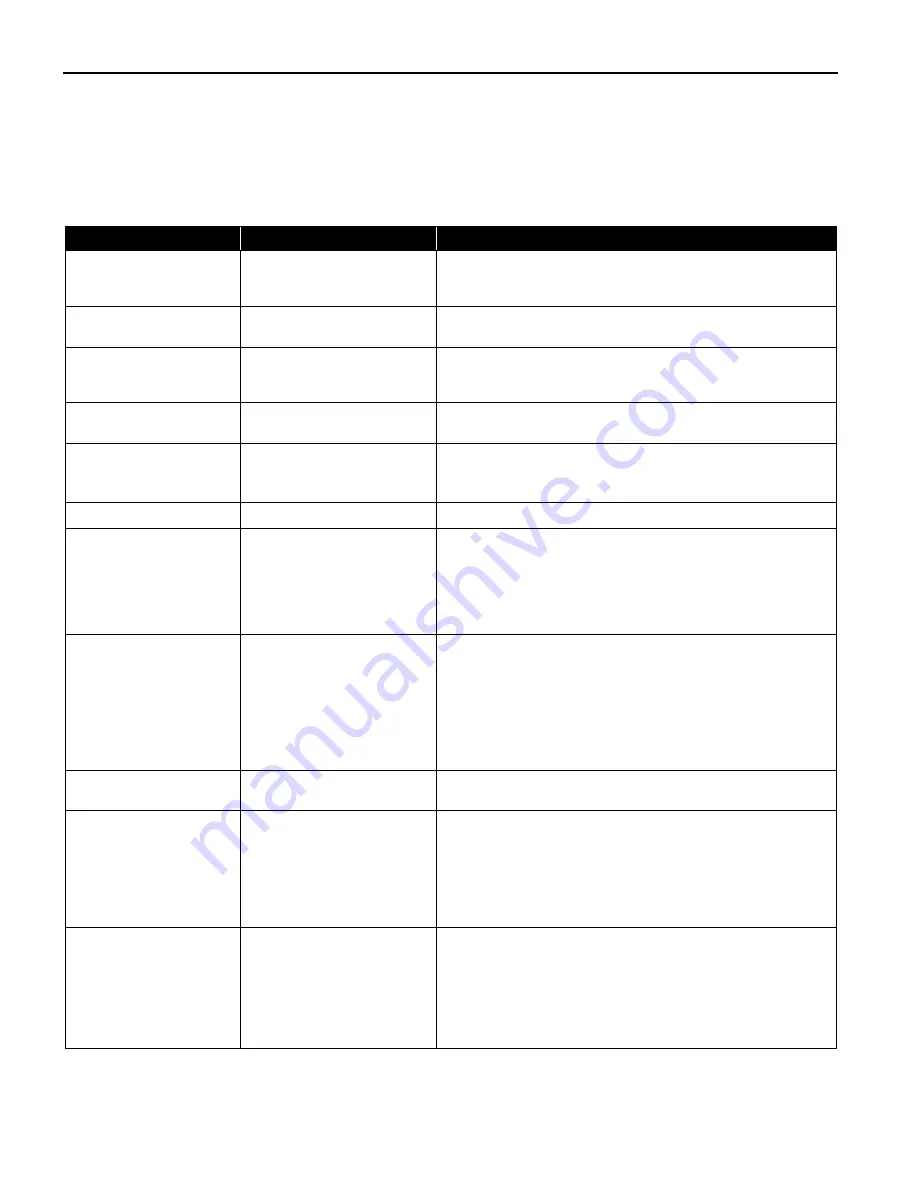
Troubleshooting
80
Cannot Print Properly from the Digital Camera
The following are the possible errors that may occur when printing directly from a digital still
camera or digital video camcorder*, and the countermeasures to eliminate them.
*Hereafter, the digital still camera and digital video camcorder are collectively called a digital camera or camera.
*
To resume printing, you can press the RESUME/CANCEL button on the printer instead of selecting Continue.
Camera Error Message
Possible Cause
Try This
Printer in use
Images are being printed from
the computer
Wait until printing ends. The printer automatically starts
printing the images from the camera after completing the
current printing.
Printer warming up
The printer is warming up
Wait until warm-up ends. When it is ready, the printer starts
printing automatically.
No paper
No paper is loaded
Load paper in either the Sheet Feeder or Cassette which you
have selected with the Paper Feed Switch on the printer, and
select Continue
*
in the display on your camera.
Paper error
The Paper Output Tray is
closed
Open it to resume printing. If the Inner Cover is open, close it.
Paper jam
A paper is jammed in the
printer
Select Stop in the display on your camera to stop printing.
Remove the jammed paper, load new paper, and press the
RESUME/CANCEL button on the printer and retry printing.
Printer cover open
The Top Cover is open
Close the Top Cover on the printer.
No print head
The Print Head is defective or
not installed (The POWER
lamp on the printer flashes
five times.)
Install a Print Head according to the
Easy Setup Instructions
.
If the Print Head has already been installed, remove it to check
for any dirt or debris at its contacts. After cleaning, reinstall the
Print Head.
If the error still remains, the Print Head may be defective.
Contact the Customer Care Center.
Waste tank (ink absorber)
full
The waste ink absorber is
nearly full
The printer has a built-in waste ink absorber to hold the ink
used during print head cleaning. This error message indicates
that the waste ink absorber is nearly full.
You can continue printing for a while by selecting Continue
*
in
the display on your camera.
However, because printing is disabled once the waste ink
absorber becomes completely full, you are recommended to
contact the Customer Care Center as early as possible.
Ink is low
It is about time to replace the
ink tank with a new one
Select Continue
*
in the display on your camera to resume
printing.
Ink tank is empty
Replace the ink tank with a
new one
Printing resumes once the Top Cover is closed after ink tank
replacement.
You can continue printing by selecting Continue
*
in the display
on your camera with the ink tank empty. But, it is recommended
you replace it with a new one immediately after printing. It may
damage the printer if you continue printing with empty ink
tanks.
Printer error
An error requiring servicing
might have occurred (the
POWER lamp on the printer
flashes alternately orange
and green).
Select Stop in the display on your camera to stop printing.
Disconnect the cable between the printer and the camera, turn
off the printer, and unplug the power cord of the printer from
the power supply. After a while, plug the power cord of the
printer back in, turn on the printer, and then reconnect the
camera to the printer.
If the same error occurs, contact the Customer Care Center.