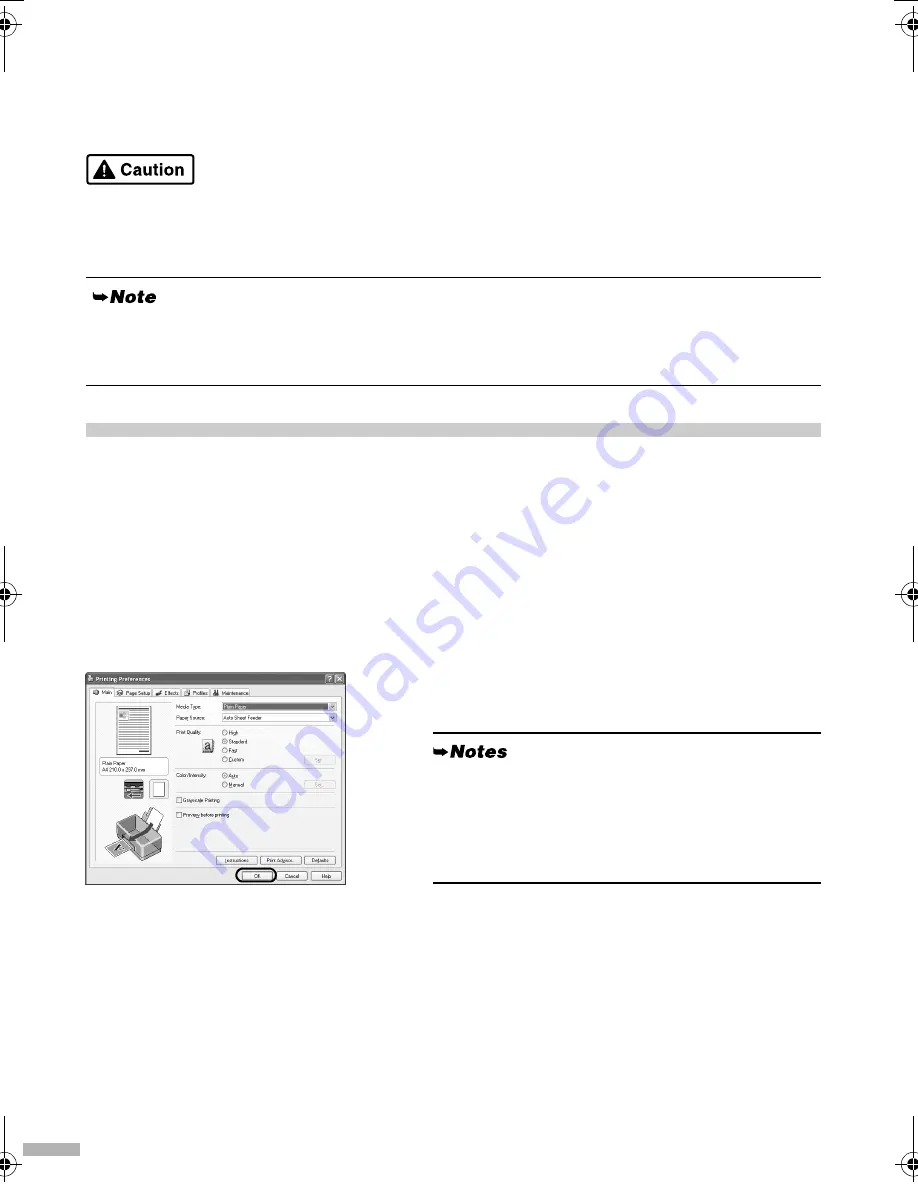
10
Basic Operations
Adjusting the print settings according to your needs allows you to produce better quality prints.
• If you detect smoke, unusual smells or strange noises around the printer, immediately turn the printer
off and always unplug the printer. Contact your local Canon service representative.
• To avoid injury, never put your hand or fingers inside the printer while it is printing.
Printing with Windows
1111
From your application’s
File
menu,
select
.
2222
Ensure that your printer is selected,
then click:
• Windows XP
→
Preferences
• Windows Me/Windows 98
→
Properties
• Windows 2000
→
Main
tab
3333
Specify the required settings and click
OK
.
4444
To start printing, click
.
Printing will start in a few moments.
If prints are unclear or specific colors are not reproduced even if there is plenty of ink, print head
nozzles may be clogged. Print the nozzle check pattern, check the results, then perform print head
cleaning. For details about maintenance, refer to the
User’s Guide
.
• For details about the printer driver, refer to the
Printer Driver Guide
.
• Click
Instructions
to view the
Printer Driver
Guide
. If the On-screen Manual is not installed,
Instructions
is not displayed.
iP6220_6210D_QSG.fm Page 10 Tuesday, July 26, 2005 11:47 AM


































