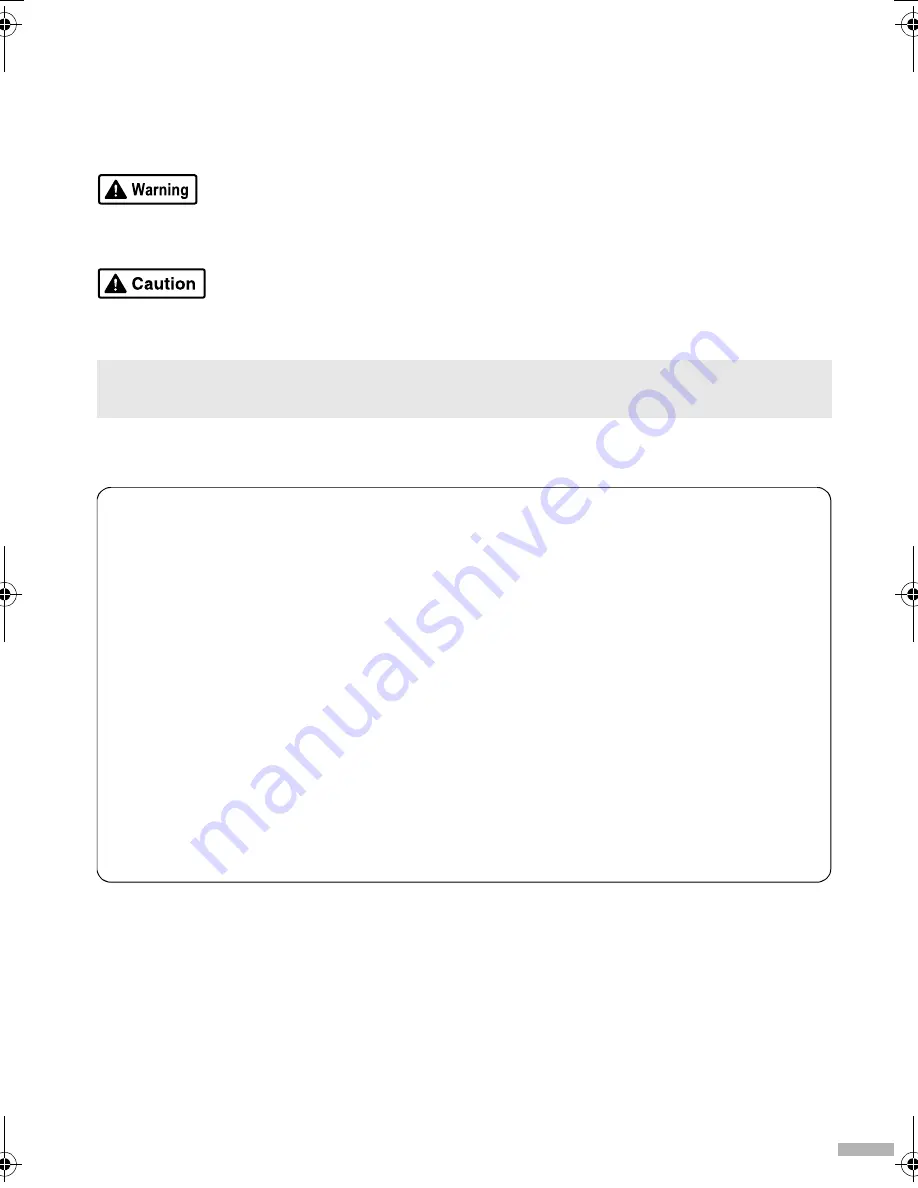
1
Introduction
This
Quick Start Guide
uses the following symbols to indicate important information. Always observe the
instructions indicated by these symbols.
Instructions that, if ignored, could result in death or serious personal injury caused by incorrect
operation of the equipment. These must be observed for safe operation.
Instructions that, if ignored, could result in personal injury or material damage caused by incorrect
operation of the equipment. These must be observed for safe operation.
The diagrams and computer screens in this guide refer to the iP6220D. The operations are the exactly
the same with the iP6210D, unless otherwise described.
Also read the Safety Precautions in the
User’s Guide
. Observe the warnings and cautions to avoid
personal injury or damage to the printer.
Trademark Notices
• “Windows” is a trademark of Microsoft Corporation, registered in the United States and other
countries.
• “Macintosh” and “Mac” are trademarks of Apple Computer, Inc., registered in the U.S. and other
countries.
• “Microdrive” is a trademark of International Business Machines Corporation.
• “SmartMedia” is a trademark of Toshiba Corporation.
• “MEMORY STICK”, “Memory Stick PRO”, “MEMORY STICK Duo” and “Memory Stick Pro Duo”
are trademarks of Sony Corporation.
• “xD-Picture Card” is a trademark of Fuji Photo Film Co., Ltd.
• “MultiMediaCard” is a trademark of Infineon Technologies AG.
• “SD card” and “miniSD Card” are trademarks of SD Association.
• “IrDA Feature Trademark” is owned by the Infrared Data Association and used under license
therefrom.
• “Bluetooth” is a trademark of Bluetooth SIG, Inc.,U.S.A. and are licensed to Canon Inc.
Copyright ©2005 CANON INC.
All rights reserved. No part of this publication may be transmitted or copied in any form whatsoever
without expressed written permission from Canon Inc.
iP6220_6210D_QSG.fm Page 1 Tuesday, July 26, 2005 11:47 AM


































