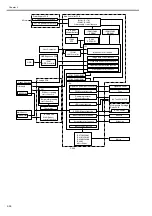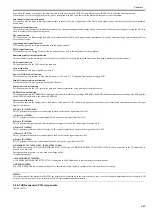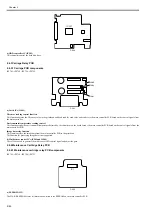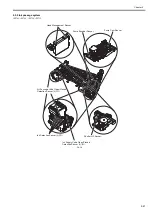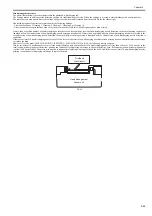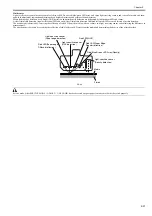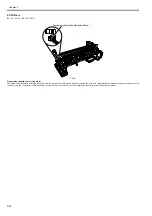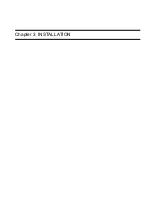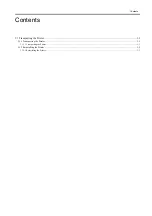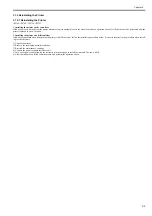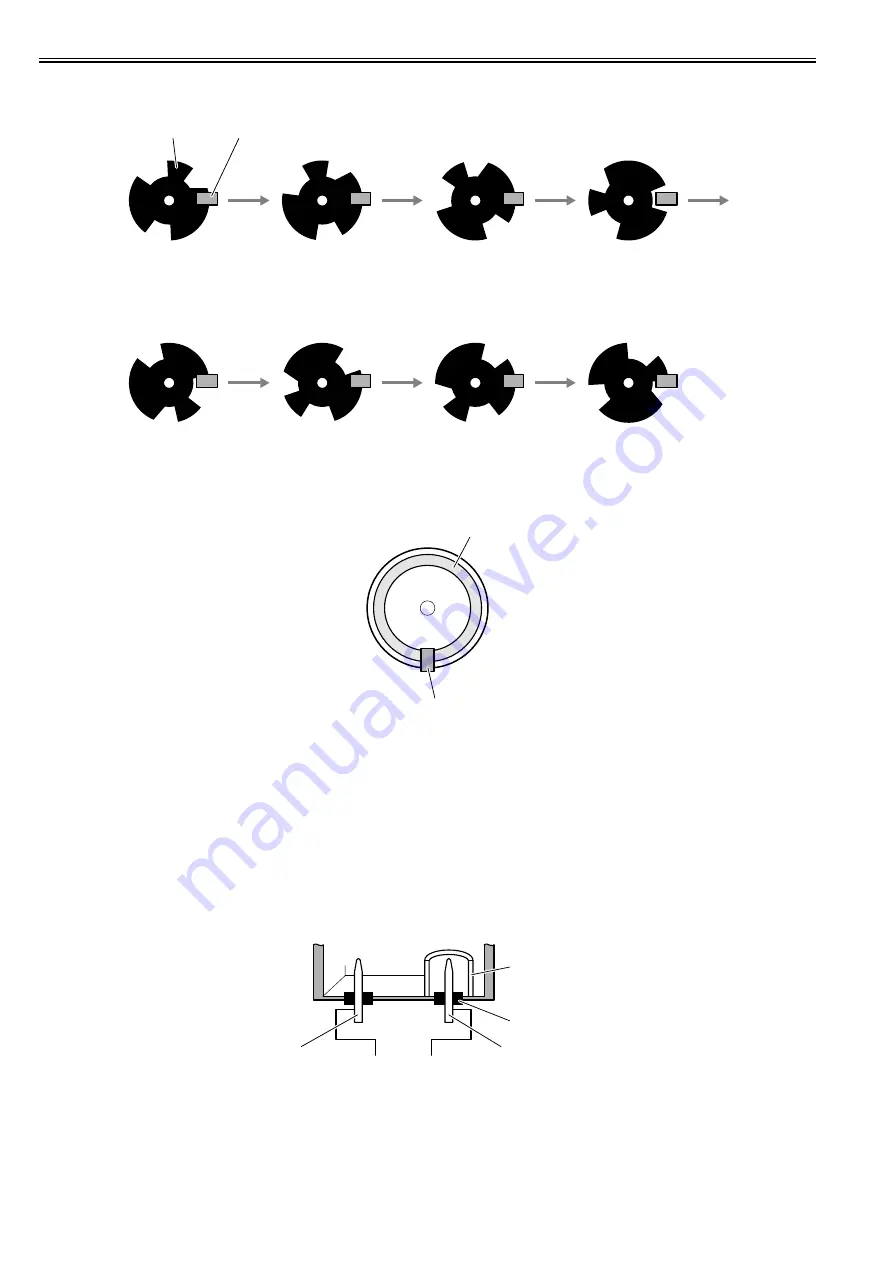
Chapter 2
2-48
Pump cam sensor
The photo-interrupter-type pump cam sensor detects that the sensor light is shielded or unshielded by the rotary cam. The sensor detects the purge unit capping and
wiping states with the combination of the state detected by the pump cam and the state of pump motor rotation control performed by the pump encoder.
F-2-40
Pump encoder sensor
The pump encoder is a photo-interruptive type sensor. It reads the slits on the pump motor's encoder film to control the amount of pump motor rotation.
F-2-41
Ink supply valve open/closed detection sensor (L)/(R)
The photo-interrupter-type ink supply valve open/closed detection sensor detect the valve cam state.
When the link that operates in conjunction with the ink supply valve cam shields light, this sensor detects that the ink supply valve has been opened.
Air passage valve open/closed detection sensor (L)/(R)
The photo-interrupter-type air passage valve open/closed detection sensor detect the valve cam state.
When the link that operates in conjunction with the subtank air passage valve cam shields light, this sensor detects that the subtank air passage valve has been
opened.
Ink detection sensor (L)/(R)
Presence of absence of ink in the ink tank is detected according to whether the two hollow needles are electrically connected.
When the ink level in the ink tank lowers below the wall around the hollow needle at the air passage, this hollow needle is electrically disconnected form the hollow
needle located on the ink supply side, thus detecting that the printer has run out of ink.
F-2-42
Shutter HP sensor
The photointerrupter-type sensor detects the presence of the cshutter at the home position.
- Carriage lock
- Capping
- Suction
- Air passage valve open
- Idle suction
- Printing
- Suction during printing
- Wiping
- Carriage lock
- Air passage
- Carriage move
- Idle ejection
- Idle suction
Rotary flag
Sensor
Sensor
Slits
Ink tank
Wall
Rubber plug
Needle(air passage)
Needle (ink supply)
Summary of Contents for iPF750 series
Page 1: ...Jul 25 2012 Service Manual iPF760 750 series ...
Page 2: ......
Page 6: ......
Page 11: ...Chapter 1 PRODUCT DESCRIPTION ...
Page 12: ......
Page 14: ...Contents 1 7 3 5 Self diagnostic Feature 1 71 1 7 3 6 Disposing of the Lithium Battery 1 72 ...
Page 87: ...Chapter 2 TECHNICAL REFERENCE ...
Page 88: ......
Page 99: ...Chapter 2 2 9 ...
Page 145: ...Chapter 3 INSTALLATION ...
Page 146: ......
Page 148: ......
Page 152: ......
Page 153: ...Chapter 4 DISASSEMBLY REASSEMBLY ...
Page 154: ......
Page 156: ......
Page 214: ...Chapter 4 4 58 2 Shaft Cleaner 1 F 4 119 1 ...
Page 215: ...Chapter 4 4 59 3 Upper Cover Hinge Catch 1 Roll Cover Slide Guide 2 F 4 120 2 1 ...
Page 218: ......
Page 219: ...Chapter 5 MAINTENANCE ...
Page 220: ......
Page 222: ......
Page 227: ...Chapter 5 5 5 ...
Page 228: ......
Page 229: ...Chapter 6 TROUBLESHOOTING ...
Page 230: ......
Page 232: ......
Page 250: ......
Page 251: ...Chapter 7 SERVICE MODE ...
Page 252: ......
Page 254: ......
Page 305: ......
Page 306: ......
Page 307: ...Chapter 8 ERROR CODE ...
Page 308: ......
Page 310: ......
Page 327: ...Jul 25 2012 ...
Page 328: ......