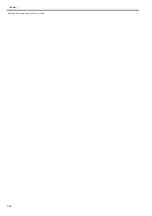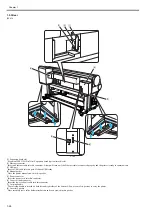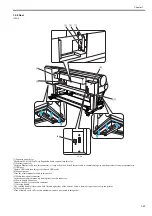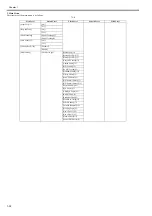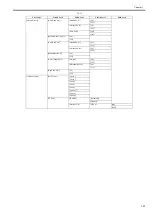Chapter 1
1-30
1.6 Basic Operation
1.6.1 Operation Panel
0012-6277
iPF810 / iPF820
This section explains the functions of the buttons and the meanings of the LEDs on the operation panel.
F-1-28
[1] Message lamp
On: Indicates that a warning message is on display.
Blinking: Indicates that an error message is on display.
Off: The printer is normal or is turned off.
[2] Data lamp
Blinking: Indicates that a print job is being received or processed if the printer is printing, or that a print job has paused or firmware data is being if the printer is
not printing.
Off: No print job is available.
[3] Online button
Toggles the printer mode between online and offline.
On: Online mode.
Blinking: Emerging from sleep mode.
Off: Offline mode.
[4] Cut sheet lamp (green)
On: Either the paper tray or paper tray front loading port is selected as a paper source.
Off: Roll media are selected as a paper source.
[5] Roll media lamp (green)
On: Roll media are selected as a paper source.
Off: Either the paper tray or paper tray front loading port is selected as a paper source.
[6] Menu button
Displays the printer main menu.
[7] Paper source button
Selects a paper source. Each time this button is pressed, the paper source toggles between roll media (roll media source) and cut sheet (paper tray or paper tray
front loading port), with the paper source selector lamp illuminating.
[8] Color labels
Represent ink tank colors in association with the remaining ink levels shown in the display.
[9] Display
Displays the printer menu, status or messages.
[10] HDD lamp (Green)
On: Indicates the printer is accessing the hard disk.
Off: Indicates the printer is not accessing the hard disk.
[11] button
Press this button when the printer is in offline mode to manually feed roll media.
Press this button when the printer is in menu mode to view the next item or setting.
[12] button
Press this button when the printer is in menu mode to view the menu at the lower level.
If [NEXT -->] on display, the guidance screen can be moved forward.
[13] Load/Eject button
Guidance offers a visual clue to loading (replacing)/removing paper. Press this button when no paper is loaded to view instructions on how to load (replace) paper
in the display; press the button when paper is loaded to view instructions on how to remove the paper.
[14] Stop button
Press for longer than 1 second to cancel the job or ink drying process in progress.
If cut sheet loading guidance or the like is on display, hold this button for longer than 1 second to stop the guidance.
[15] Power button
Turns the printer on and off.
[16] Information button
Displays the printer submenu. Each time this button is pressed, information about the inks and paper is displayed.
Hold this button depressed for 3 seconds to execute printhead cleaning ([Head Cleaning A]).
[17] OK button
Press to set or set or execute a menu choice when the printer is in menu mode.
Press this button in any other situation to transition to the next screen as directed by a message appearing in the display.
[18] button
Press this button when the printer is in offline mode to manually feed roll media in the direction opposite to that of ejection.
Press this button when the printer is in menu mode to view the last item or setting.
[19] button
Press this button when the printer is in menu mode to view the menu at the upper level.
The button is also used from one position to the next when entering a numeric value.
If [<-- STOP] is on display, the guidance screen can be paused.
If [<-- BACK] on display, the guidance screen can be moved backward.
[16]
[17]
[18]
[19]
[1]
[2]
[3]
[4]
[5]
[11] [12] [13]
[10]
[6]
[7]
[8]
[9]
[14]
[15]
Summary of Contents for iPF800 Series
Page 1: ...Aug 13 2008 Service Manual iPF800 series ...
Page 2: ......
Page 6: ......
Page 11: ...Chapter 1 PRODUCT DESCRIPTION ...
Page 12: ......
Page 14: ......
Page 38: ...Chapter 1 1 24 Hold this lever to pull out the lower roll unit ...
Page 100: ...Chapter 1 1 86 ...
Page 101: ...Chapter 2 TECHNICAL REFERENCE ...
Page 102: ......
Page 158: ......
Page 159: ...Chapter 3 INSTALLATION ...
Page 160: ......
Page 162: ......
Page 176: ...Chapter 3 3 14 ...
Page 177: ...Chapter 4 DISASSEMBLY REASSEMBLY ...
Page 178: ......
Page 180: ......
Page 238: ...Chapter 4 4 58 ...
Page 239: ...Chapter 5 MAINTENANCE ...
Page 240: ......
Page 242: ......
Page 246: ...Chapter 5 5 4 5 Close upper cover 1 F 5 6 1 ...
Page 247: ...Chapter 5 5 5 ...
Page 248: ......
Page 249: ...Chapter 6 TROUBLESHOOTING ...
Page 250: ......
Page 252: ......
Page 274: ......
Page 275: ...Chapter 7 SERVICE MODE ...
Page 276: ......
Page 278: ......
Page 301: ......
Page 302: ......
Page 303: ...Chapter 8 ERROR CODE ...
Page 304: ......
Page 306: ......
Page 318: ...Chapter 8 8 12 ...
Page 319: ...Aug 13 2008 ...
Page 320: ......