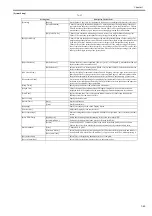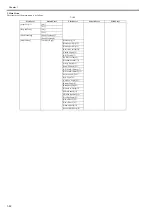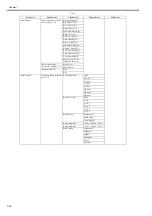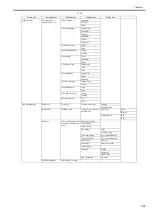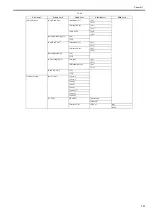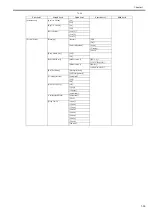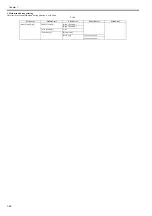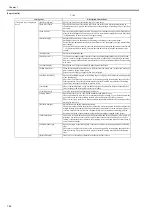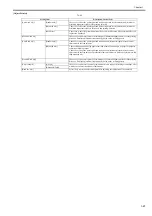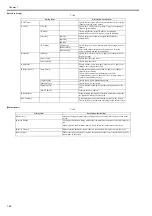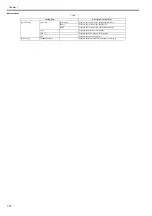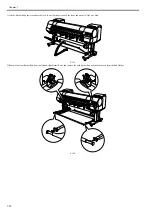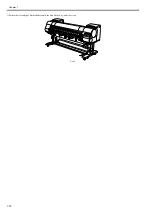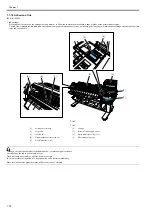Chapter 1
1-63
4. Main Menu Settings
Main menu items are described in the following tables.
T-1-40
[Media Menu]
T-1-41
Setting Item
Description, Instructions
[Paper Cut]
Displayed if a roll is loaded.
Choose Yes to cut the roll at the current position. The paper will be fed, if necessary, so that the
sheet is at least 10 cm (39.4 in.)long after the cut. The paper will not be cut if there is not enough
paper left to feed the paper this much.
[Rep. Ink Tank]
When replacing the Ink Tank, choose Yes and follow the instructions on the screen.
[Head Cleaning]
Specify Printhead cleaning options.
Choose Head Cleaning A if printing is faint, oddly colored, or contains foreign substances.
Choose Head Cleaning B if no ink is printed at all, or if printing is not improved by Head
Cleaning A.
[Media Menu]
Specify the type and size of paper.
[Paper Details]
Specify detailed paper-related settings, including the ink drying time and borderless printing
options.
[Job Management]
Manage print jobs on the printer's hard disk.
[GL2 Settings]
Make settings for making prints using GL2.
[Adjust Printer]
Adjust the Printhead alignment or amount of feed by printing a test pattern.
[Interface Setup]
Configure the EOP timer and network settings.
[Maintenance]
Access maintenance settings when replacing the Printhead or preparing to move the printer.
[System Setup]
Specify the printer system settings, including the date format and display language.
[Test Print]
Choose Status Print to print information about the printer.
Choose Media Details to print the paper settings as specified in Paper Details.
Choose Print Job Log to print a record of print jobs, including the paper type and size, amount
of ink used, and so on. (Information on ink consumption is general, not specific in nature.)
Choose Menu Map to print a list of the main menu options.
Choose Nozzle Check to print a test pattern for checking the nozzles.
[Information]
Displays information about the printer and record of print jobs.
Setting Item
Description, Instructions
[Cut Sheet Type]
Choose the type of sheets.
[Roll Media Type]
Choose the type of roll.
[Roll Length Set]
Displayed if Chk Remain.Roll is On.
If a barcode is not printed on rolls, specify the roll length. The roll length is displayed in meters
or feet, depending on the setting in Length Unit.
[Chk Remain.Roll]
Choose On to print a barcode at the end of a roll before you remove it. The printed barcode can
be used in managing the amount of roll paper left. ChooseOff if you prefer not to print the
barcode.
Summary of Contents for iPF800 Series
Page 1: ...Aug 13 2008 Service Manual iPF800 series ...
Page 2: ......
Page 6: ......
Page 11: ...Chapter 1 PRODUCT DESCRIPTION ...
Page 12: ......
Page 14: ......
Page 38: ...Chapter 1 1 24 Hold this lever to pull out the lower roll unit ...
Page 100: ...Chapter 1 1 86 ...
Page 101: ...Chapter 2 TECHNICAL REFERENCE ...
Page 102: ......
Page 158: ......
Page 159: ...Chapter 3 INSTALLATION ...
Page 160: ......
Page 162: ......
Page 176: ...Chapter 3 3 14 ...
Page 177: ...Chapter 4 DISASSEMBLY REASSEMBLY ...
Page 178: ......
Page 180: ......
Page 238: ...Chapter 4 4 58 ...
Page 239: ...Chapter 5 MAINTENANCE ...
Page 240: ......
Page 242: ......
Page 246: ...Chapter 5 5 4 5 Close upper cover 1 F 5 6 1 ...
Page 247: ...Chapter 5 5 5 ...
Page 248: ......
Page 249: ...Chapter 6 TROUBLESHOOTING ...
Page 250: ......
Page 252: ......
Page 274: ......
Page 275: ...Chapter 7 SERVICE MODE ...
Page 276: ......
Page 278: ......
Page 301: ......
Page 302: ......
Page 303: ...Chapter 8 ERROR CODE ...
Page 304: ......
Page 306: ......
Page 318: ...Chapter 8 8 12 ...
Page 319: ...Aug 13 2008 ...
Page 320: ......