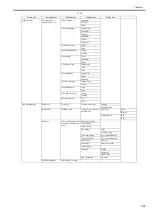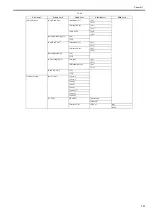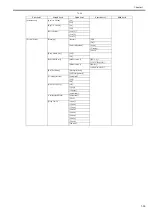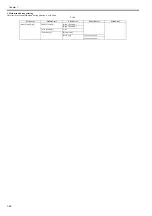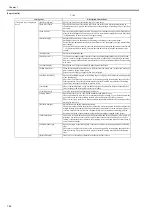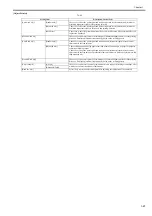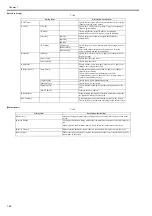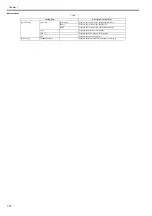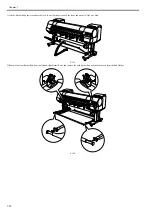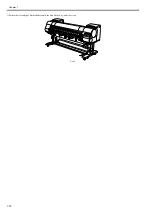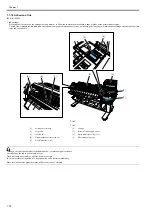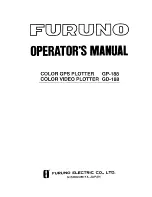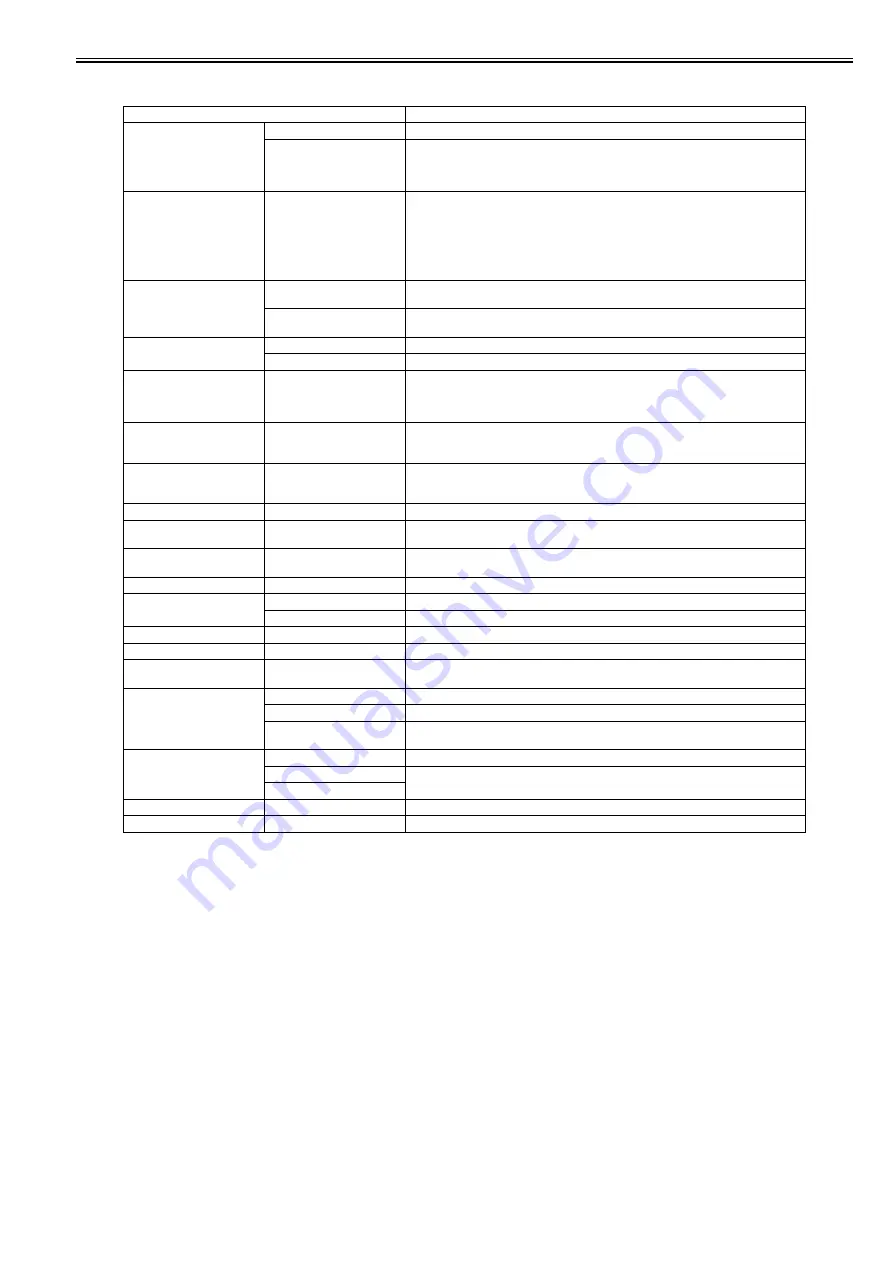
Chapter 1
1-69
[System Setup]
T-1-48
Setting Item
Description, Instructions
[Warning]
[Buzzer]
Set the buzzer. Choose On for the buzzer to sound once for warnings and three times for errors.
[Detect Mismatch]
Choose Warning for notification (display of a warning message) during printing if the paper
type specified in the printer menu does not match the paper type in the printer driver. Choose
None to continue print without notification. Choose Pause to have printing paused under these
circumstances. In this case, you can continue printing by pressing the Online button.
[Keep Media Size]
Choose On to use the paper size setting as the basis for printing instead of other settings. The
margin setting of the printer menu will be used instead of the margin setting of the printer driver
if the latter is smaller, which may prevent text or images in the margin from being printed.
Choose Off to use the printer driver settings instead. Even if the margin setting of the printer
driver is smaller than that of the printer driver, text or images will not be cut off. However, this
requires longer paper because the actual margin will be equal to the margin setting of the printer
driver plus the margin setting of the printer menu.
[Paper Size Basis]
[Sht Selection 1]
Select which size is to be recognized, [ISO A3+] or [13"x19"(Super B)], when the detected size
of the cut sheet is between these sizes.
[Sht Selection 2]
Select which size is to be recognized, [ISO B1] or [28"x40"(ANSI F)], when the detected size
of the cut sheet is between these sizes.
[Roll Switching]
[Size Optimized]
Choose the paper size that can minimize margin of the paper.
[No SizeOptimized]
Print from paper loaded on the platen.
[TrimEdge Reload]
Select whether cut the leading edge of the paper when the paper at the standby position has
loaded. Cut it when the roller trace at the standby position attract attention. Choose On to cut it
everytime when the paper at the standby position has loaded. Choose Automatic to cut it when
the paper at the standby position during two days or more has loaded.
[Noz. Check Freq.]
Specify the timing for automatic checks of nozzle clogging. Choose 1 page to check once per
printed page. Choose 10 pages to check once per ten printed pages. Choose Automatic to have
the printer automatically adjust the timing for checks based on the frequency of nozzle use.
[CarriageScanWdth]
Set the scan width of the carriage for printing. Select [Automatic] to move the carriage to meet
the width of the loaded paper. Selecting [Fixed] will reduce stains on the back of the paper but
at the cost of a somewhat longer print time.
[Sleep Timer]
Specify the period before the printer enters Sleep mode.
[Length Unit]
Choose the unit of measurement when roll length is displayed. You can switch the unit
displayed for Roll Length Set and the remaining paper amount displayed in the submenu.
[Time Zone]
Specify the time zone. Time zone options indicate a main city in this time zone and the
difference from Greenwich Mean Time.
[Date Format]
Specify the date format.
[Date & Time]
[Date]
Set the current date.
[Time]
Set the current time.
[Language]
Specify the language used on the Display Screen.
[Contrast Adj.]
Adjust the Display Screen contrast level.
[Reset PaprSetngs]
Restores settings that you have changed with Media Configuration Tool to the factory default
values.
[Erase HDD Data]
[High Speed]
Delete the file management information of the saved data in the HDD.
[Secure High Spd.]
Overwrite the random data in the whole of the hard disk drive.
[Secure]
Overwrite 00 and FF and random data in the whole of the hard disk drive once at a time.
Execute the verify check whether the data has written correctly to the hard disk drive.
[Output Method]
[Print]
Choose how to print.
[Print(auto delete)]
Select [Print] to perform normal printing. Select [Print (Auto delete)], print data and remove it
from the hard disk. Select [Save in mail box] to only save data to the box, without printing it.
[Save in mail box]
[Save beforePrint]
Select [On] to start printing data when its save is complete.
[Save in Comm.Box]
Select [Off] to print data without saving it to the common box.
Summary of Contents for iPF800 Series
Page 1: ...Aug 13 2008 Service Manual iPF800 series ...
Page 2: ......
Page 6: ......
Page 11: ...Chapter 1 PRODUCT DESCRIPTION ...
Page 12: ......
Page 14: ......
Page 38: ...Chapter 1 1 24 Hold this lever to pull out the lower roll unit ...
Page 100: ...Chapter 1 1 86 ...
Page 101: ...Chapter 2 TECHNICAL REFERENCE ...
Page 102: ......
Page 158: ......
Page 159: ...Chapter 3 INSTALLATION ...
Page 160: ......
Page 162: ......
Page 176: ...Chapter 3 3 14 ...
Page 177: ...Chapter 4 DISASSEMBLY REASSEMBLY ...
Page 178: ......
Page 180: ......
Page 238: ...Chapter 4 4 58 ...
Page 239: ...Chapter 5 MAINTENANCE ...
Page 240: ......
Page 242: ......
Page 246: ...Chapter 5 5 4 5 Close upper cover 1 F 5 6 1 ...
Page 247: ...Chapter 5 5 5 ...
Page 248: ......
Page 249: ...Chapter 6 TROUBLESHOOTING ...
Page 250: ......
Page 252: ......
Page 274: ......
Page 275: ...Chapter 7 SERVICE MODE ...
Page 276: ......
Page 278: ......
Page 301: ......
Page 302: ......
Page 303: ...Chapter 8 ERROR CODE ...
Page 304: ......
Page 306: ......
Page 318: ...Chapter 8 8 12 ...
Page 319: ...Aug 13 2008 ...
Page 320: ......