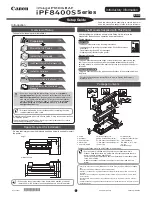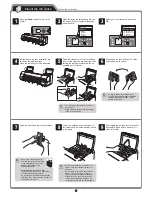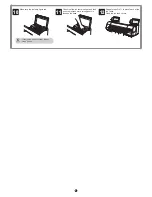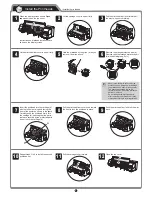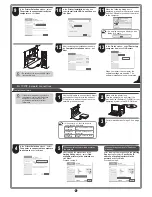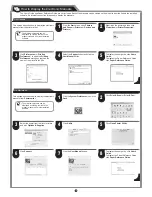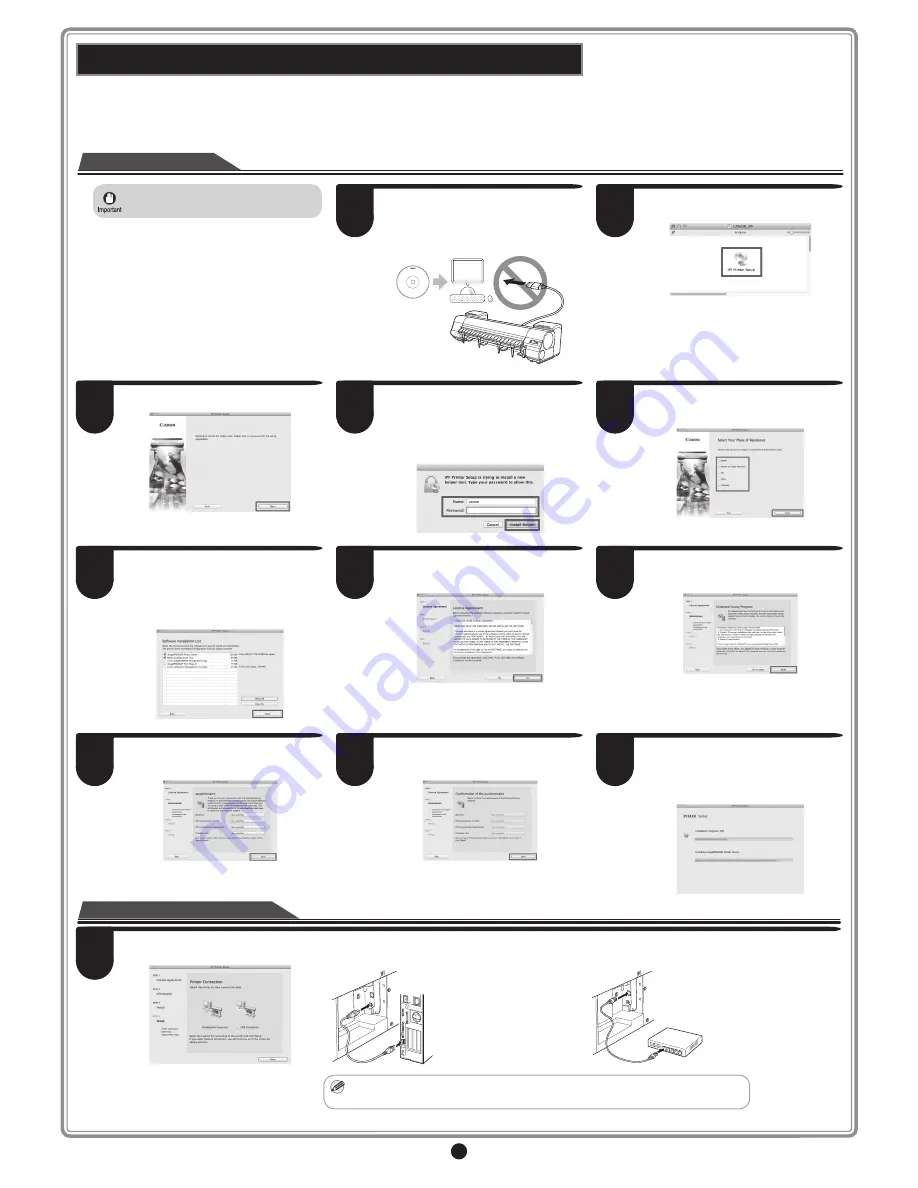
12
Install the software
Macintosh
You can print from Macintosh via USB or network connections such as Bonjour or IP.
Install the software depending on your computer environment.
<Compatible Operating Systems>
OS X v10.6.8 to v10.8
• If you install the software, log onto the
computer as an administrator.
1
After making sure the printer is not
connected to the computer, turn the
computer on. Insert the provided User
Software CD-ROM for your operating
system in the CD-ROM drive.
User Software
2
On the desktop, double-click the CD-ROM
icon and then the
iPF Printer Setup
icon.
3
Click
Next
.
4
If a screen requesting the name and
password is displayed, enter the user
name and password of a user with
administrative rights and click
OK
(or
Install Helper
on OS X v10.7 or later).
5
Select the country or region where you
are using the printer, and click
Next
.
6
Select the software to install and click
Next
.
Move the mouse pointer near the name of
the software to display an overview of the
software.
7
After reading the software license
agreement, click
Yes
.
8
If you can agree Extended Survey
Program, click
Agree
.
9
If you can respond to the questionnaire,
click
Next
.
10
Confirm your questionnaire responses,
and click
Next
.
11
The progress of the installation is
displayed.
Once all of the installation has finished,
the screen automatically advances to the
setup screen.
Connect the printer to a computer
When the following screen is displayed, make sure that the printer is on, and then connect the printer to the computer or the network with a cable.
• For USB connections
• For network connections
MEMO
• Be careful not to insert the USB cable into the LAN port.
12