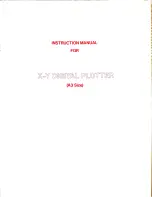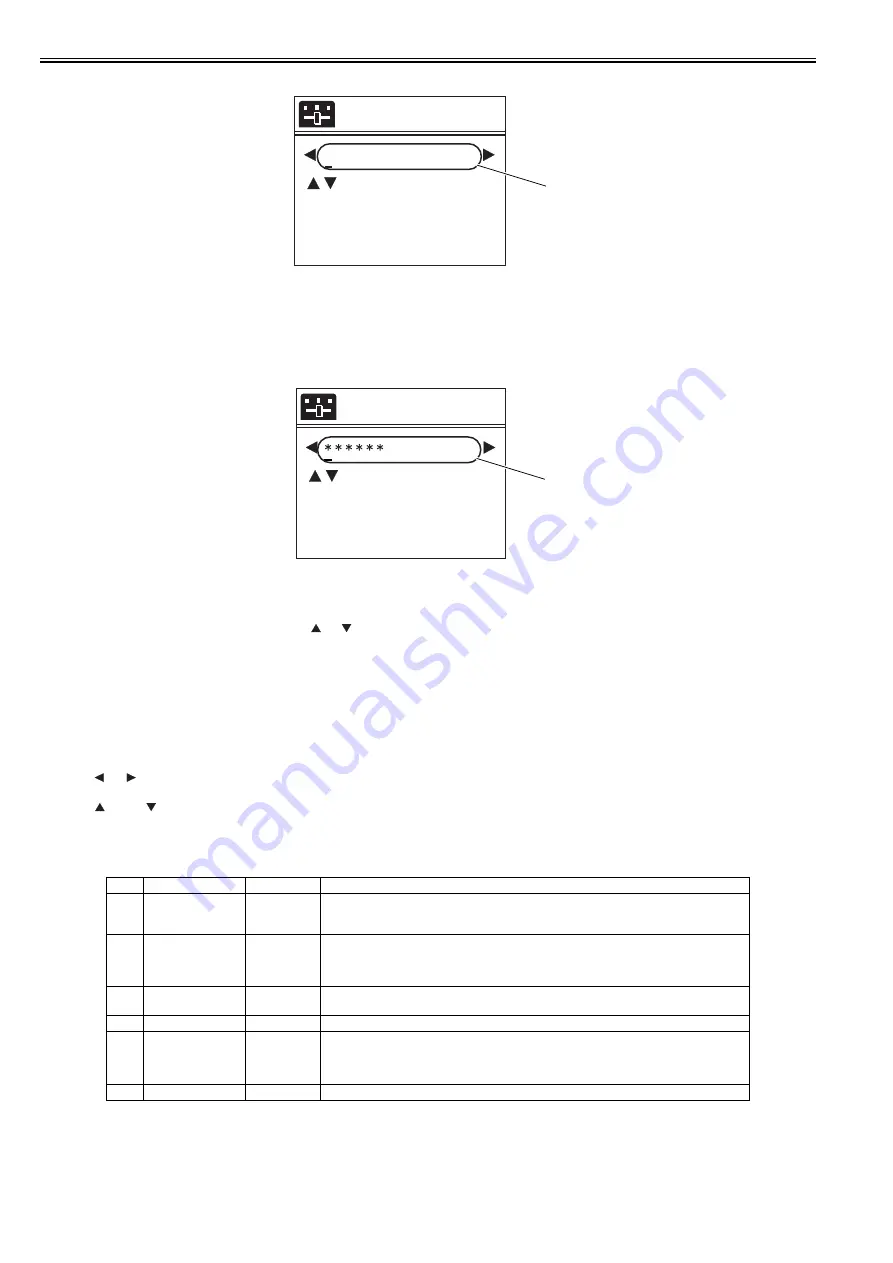
Chapter 7
7-30
(3) How to enter user name
F-7-27
- It is the same as the entering method of proxy server address.
(4) How to enter password
F-7-28
- If a password has already been set, when you press the
or
key at any cursor position, all the "*" will disappear and the first letter will be entered as the first
character.
- Entered characters are visible until you press OK key. Once entering into the menu again, they will be changed to "*".
- Other information is the same as the entering method of proxy server address.
3.2 e-RDS settings
1) Enter the service mode.
- Turn off the printer power.
- Turn on the power while pressing the [Load] key and [Navigate] key.
* Keep pressing the above keys until "Initializing" is displayed.
- "S" appears at the top right of the display.
- Press the
or
key to choose the [Set./Adj. Menu]and press the [OK] key.
* "SERVICE MODE" appears in the menu list and the MESSAGE LED flashes.
- Press the
key or
key to choose "SERVICE MODE" and press the [OK] key.
2) Set the following e-RDS setting items No.1-4.
(If the result of the communication test (COM-TEST) is "NG", execute setting items No.5-6 to solve the problem.)
[1] Entry filed (24 one-byte characters)
[1] Entry filed (24 one-byte characters)
No.
Item
Type
Description
1
E-RDS SWITCH
2 bytes
OFF : Disable/ ON : Enable e-Maintenance/ imageWARE Remote system to send device information,
meter data, and error statuses to the UGW.
Default value is OFF (not in use)
2
UGW-ADDRESS
129 bytes
(NULL
included, SJIS
not allowed)
The UGW address by default : https://a01---.
The complete address is not provided in this document for security reason.
3
UGW-PORT
4 bytes
The UGW Port Number by default : 443
Validation : 1-65535
4
COM-TEST
To perform Communication test with UGW and set "OK!"/ "NG!" as the result.
5
COM-LOG
Detailed communication data log
Switches to display time when error occurred, error code, and error data up to now.
Max 30 loggings retained.
Max 128 characters (not containing NULL) for Error information.
6
ERDS-DAT
Initialize e-RDS setting data
Proxy User
User Name Canon
[a]
: S e l e c t
S t o p
: D e l e t e
N a v i
: a -> A -> 1
[ O K : S e t ]
[1]
Proxy Password
[a]
: S e l e c t
S t o p
: D e l e t e
N a v i
: a -> A -> 1
[ OK : S e t ]
[1]
Summary of Contents for iPF8400S Series
Page 1: ...Feb 27 2017 Service Manual iPF8000 series iPF8400S ...
Page 2: ......
Page 6: ......
Page 11: ...Chapter 1 PRODUCT DESCRIPTION ...
Page 12: ......
Page 14: ......
Page 63: ...Chapter 2 TECHNICAL REFERENCE ...
Page 64: ......
Page 106: ......
Page 107: ...Chapter 3 INSTALLATION ...
Page 108: ......
Page 110: ......
Page 123: ...Chapter 3 3 13 F 3 22 6 FAN UNIT A ...
Page 125: ...Chapter 3 3 15 ...
Page 126: ......
Page 127: ...Chapter 4 DISASSEMBLY REASSEMBLY ...
Page 128: ......
Page 130: ......
Page 167: ...Chapter 4 4 37 ...
Page 168: ......
Page 169: ...Chapter 5 MAINTENANCE ...
Page 170: ......
Page 172: ......
Page 177: ...Chapter 6 TROUBLESHOOTING ...
Page 178: ......
Page 180: ......
Page 215: ...Chapter 7 SERVICE MODE ...
Page 216: ......
Page 218: ......
Page 272: ...Chapter 7 7 54 ...
Page 273: ...Chapter 8 ERROR CODE ...
Page 274: ......
Page 276: ......
Page 311: ...Feb 27 2017 ...
Page 312: ......