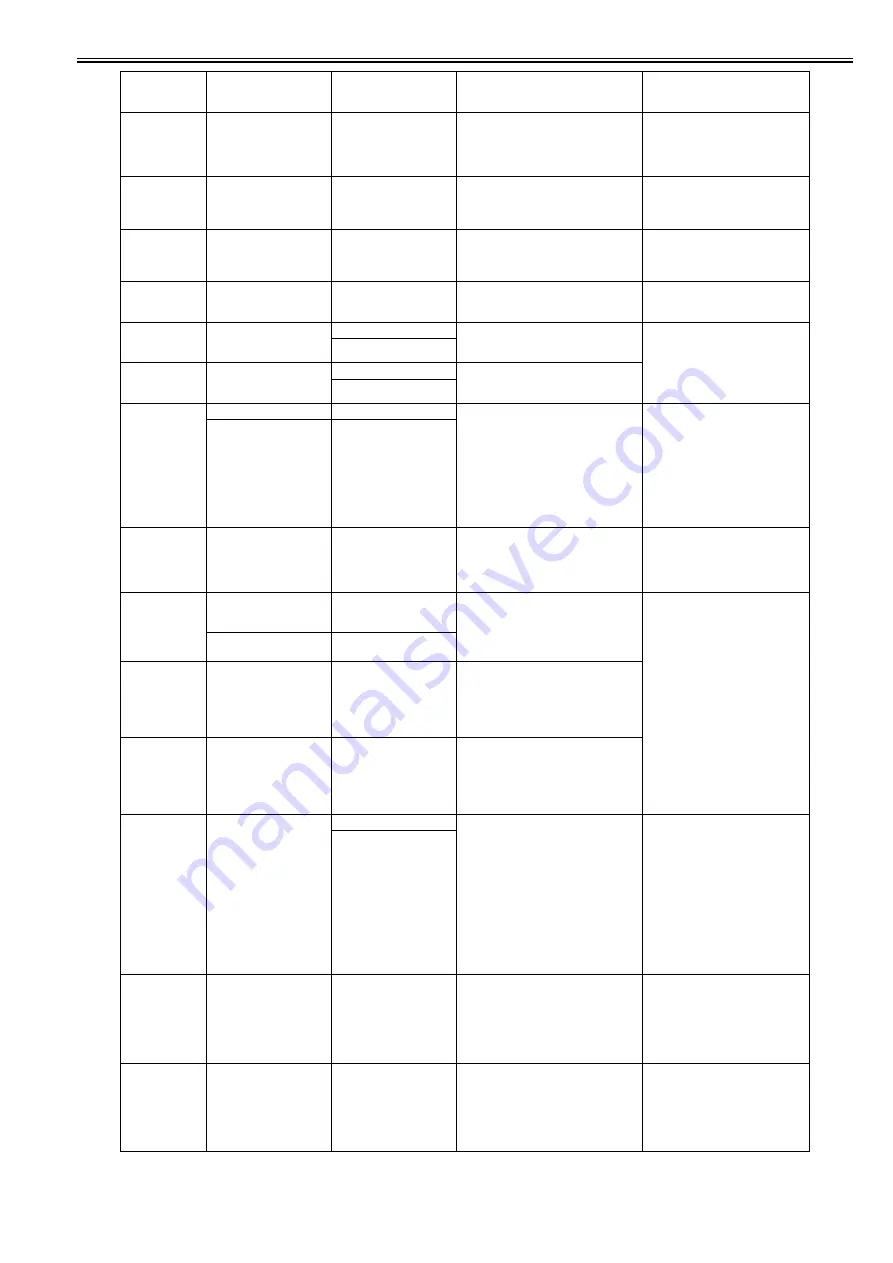
Chapter 8
8-3
-
Media take-up unit
ready.
Online: Print
Stop: Stop Printing
Media take-up unit use has been set to [Do
not use] at the start of printing when the
media take-up unit is active.
1. Press the [Online] button to set the
media take-up unit use setting to force
[Use] and print.
2. Press the [Stop] key to cancel
printing.
-
End of paper feed.
Cannot feed
paper more.
Feed Limit..
Forced feed limit
Paper being manually fed in the return
direction (back-feeding) has reached the
pinch roller position.
The message clears automatically 2
seconds later.
Check the Paper detection sensor/
Media sensor sensor (I/O mode).
-
Close Ink Tank
Cover
Ink tank cover open while printing
On a model having a subtank, the ink tank
cover opened while printing. (Printing is
allowed to continue.)
The message clears when the ink tank
cover is closed.
Check the sensor (I/O mode).
-
The roll feed unit
is loose. Push it
all the way in.
The roll unit has been pulled out during
standby or printing on the lower roll paper
or cut sheet A3 or less.
Close the roll unit.
-
Prepare for parts
replacement.
Call for service.
W Level 1
Durable parts replacement due soon
Any of the parts counters has reached
warning level 1.
Check the parts counter and prepare
the target unit or Refresh Service Kit.
Initialize the parts counter for the
target unit after the replacement.
Consumables Low
-
Parts replacement
time has passed.
Call for service.
W Level 2
Durable parts replacement due soon
Any of the parts counters has reached
warning level 2.
Repl Consumables
1000
to
100C
Ink Level: Check
Ink Lvl: Chk XX
Ink tank near-empty (continued use
allowed)
The remaining volume of ink is
diminishing (below the pin check level).
(XX: Target color display)
Last 2 digits of error code:
00:Bk, 01:Y, 02:M, 03:C, 04:PM, 05:PC,
06:MBk1, 07:MBk2, 08:GY, 09:PGY,
0A:R, 0B:B, 0C:G
1. Replace the tank (continued usage
allowed).
2. If the problem persists after the tank
has been replaced, the remaining ink
detection system is at fault. (Replace
the supply unit or check catching wire
or connection status of harness.)
Not much ink is
left. Prepare to
replace the ink.
100F
End of paper feed.
Cannot feed
paper any more.
End of paper feed.
The limit of forced paper feeding. The
media reached to a pinchroller at feeding
backfeed media manually.
(not an error or a failure)
The message is cleared automatically
after displaying for 2sec.
Confirmation of Paper detection
sensor/ Media sensor sensor (I/O
mode)
1010
Problem with
Printhead L/R
Chk printing results
CheckPrintout:LR
Head non-ejection warning (Check
printout/ possible to continue printing)
See 280C for detection criteria.
1. Check image quality. (Unless there
are problems with the image quality,
there is no need to replace the
printhead.)
2. Replace the printhead.
Check printed
document.
Check Printout
1012
Problem with
Printhead R
Chk printing results
CheckPrintout:R
Printhead R non-ejection warning (double-
head model)
(Check printout/ possible to continue
printing)
See 280C for detection criteria.
1013
Problem with
Printhead L
Chk printing results
CheckPrintout:L
Printhead L non-ejection warning (double-
head model)
(Check printout/ possible to continue
printing)
See 280C for detection criteria.
1015
This type of paper
is not compatible
with HP-GL/2.
GL2: Unsup. papr
HP-GL2 error: out of the scope of paper
support
[Warning Indication] or [Pause] have been
selected for [Paper Mismatch Detection].
The paper that is being fed does not support
HP-GL/2 printing; that is, a paper type that
does not have a required print mode has
been set.
When [Warning Indication] is selected
Replace with appropriate paper.
When [Pause] is selected
1. Press the [Online] button to force
printing.
Caution) Due to use of image process
table (LUT) defined for HP-GL/2
compatible paper different from the
specified paper, you might have a
problem in quality of image.
2. Press the [Stop] button to cancel
printing.
GL2: Incompatible paper
type
Press Online Starts printing
1021
Papr Type Mismatch
MediaType Mismatch
Paper mismatch (type)
With [Warning Indication] is selected for
[Paper Mismatch Detection], the type of
loaded paper mismatches the specified
type. Or, with [Pause] is selected for [Paper
Mismatch Detection], the [Online] button
was pressed to execute forced printing.
Continued printing is allowed.
Check driver setting.
Replace with appropriate paper.
1022
Papr Type Mismatch
MediaType Mismatch
Paper mismatch (type)
With [Warning Indication] is selected for
[Paper Mismatch Detection], the type of
loaded paper mismatches the specified
type. Or, with [Pause] is selected for [Paper
Mismatch Detection], the [Online] button
was pressed to execute forced printing.
Continued printing is allowed.
Check driver setting.
Replace with appropriate paper.
Code
(last 4 digits)
Panel display
(Large LCD)
Panel display
(Small LCD)
Explanation/Detection sequence
Remedial Action
Summary of Contents for iPF8400S Series
Page 1: ...Feb 27 2017 Service Manual iPF8000 series iPF8400S ...
Page 2: ......
Page 6: ......
Page 11: ...Chapter 1 PRODUCT DESCRIPTION ...
Page 12: ......
Page 14: ......
Page 63: ...Chapter 2 TECHNICAL REFERENCE ...
Page 64: ......
Page 106: ......
Page 107: ...Chapter 3 INSTALLATION ...
Page 108: ......
Page 110: ......
Page 123: ...Chapter 3 3 13 F 3 22 6 FAN UNIT A ...
Page 125: ...Chapter 3 3 15 ...
Page 126: ......
Page 127: ...Chapter 4 DISASSEMBLY REASSEMBLY ...
Page 128: ......
Page 130: ......
Page 167: ...Chapter 4 4 37 ...
Page 168: ......
Page 169: ...Chapter 5 MAINTENANCE ...
Page 170: ......
Page 172: ......
Page 177: ...Chapter 6 TROUBLESHOOTING ...
Page 178: ......
Page 180: ......
Page 215: ...Chapter 7 SERVICE MODE ...
Page 216: ......
Page 218: ......
Page 272: ...Chapter 7 7 54 ...
Page 273: ...Chapter 8 ERROR CODE ...
Page 274: ......
Page 276: ......
Page 311: ...Feb 27 2017 ...
Page 312: ......

































