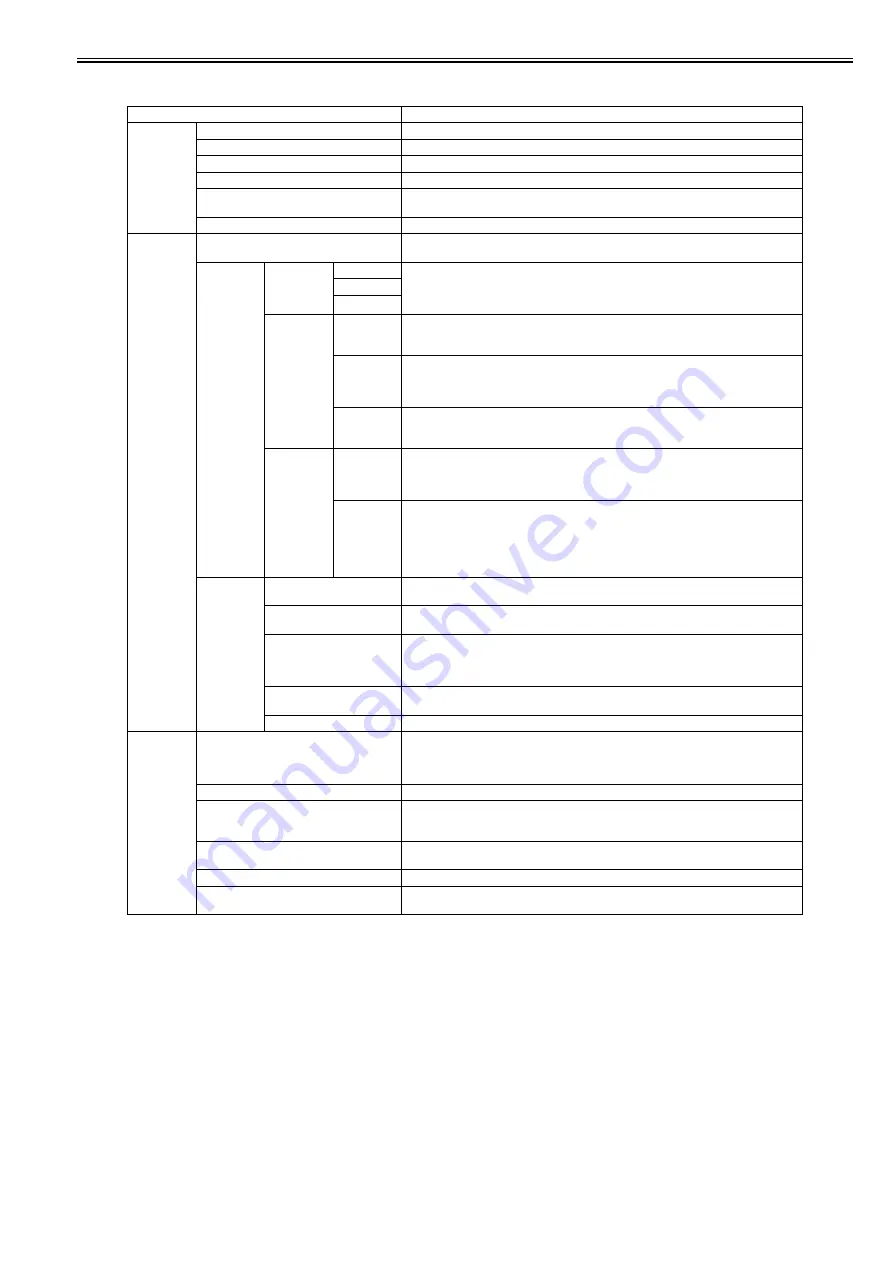
Chapter 1
1-29
[Set./Adj. Menu]
T-1-14
Setting Item
Description/Instructions
[Test Print]
[Nozzle Check]
Print a nozzle check pattern.
[Status Print]
Print the printer information.
[Interface Print]
Print the interface settings.
[Paper Details]
Prints the paper settings set with [Paper Details].
[Print Job Log]
Print print job information such as paper type, size, and ink consumption. Ink consumption is
the approximate amount of ink used to print one sheet.
[Menu Map]
Print the menu list.
[Adjust
Printer]
[Head Posi. Adj.]
The printer prints and reads a test pattern for automatic or manual adjustment of Printhead
alignment relative to the printing direction.
[Feed Priority] [Adj. Priority] [Automatic]
Set the priority feed precision. Normally select [Automatic]. Select [Print Quality] to print at
high quality. Select [Print Quality] to reduce horizontal streaks. Select [Print Length] to
accurately control the feed amount. However, selecting [Print Length] may cause colors to
become slightly uneven in the carriage scan direction.
[Print Quality]
[Print Length]
[Adj. Quality] [Auto(Genuin
ePpr)]
Set when using paper described in the paper reference guide.
A pattern to adjust the paper feed amount is printed, and the feed amount is automatically
adjusted from the printed result.
[Auto(OtherPa
per)]
Set when using paper not described in the paper reference guide.
A pattern to adjust the paper feed amount is printed, and the feed amount is automatically
adjusted from the printed result.
This takes longer than [Auto (GenuinePpr)] to print and consumes more ink.
[Manual]
Select for paper that cannot be adjusted by [Auto(GenuinePpr)] or [Auto(OtherPaper)], such as
highly transparent paper.
Print a pattern to adjust the paper feed amount according to the type of paper.
[Adjust
Length]
[AdjustmentPr
int]-[A:High]/
[B:Standard/
Draft]
Print a test pattern for adjustment relative to paper stretching or shrinkage, after which you can
enter the amount of adjustment.
[Change
Settings]-
[A:High]/
[B:Standard/
Draft]
Displayed when [Print Length] is selected as [Adj. Priority] for [Feed Priority].
Adjust the expansion rate of the currently loaded paper.
Enter the result adjusted with [AdjustmentPrint] or the difference with your own measurement
in %.
Increase the adjustment value to increase the feed amount for paper that tends to expand, and
reduce it for paper that tends to shrink.
[Calibration]
[Auto Adjust]
Choose Yes for automatic adjustment of the adjustment value after a test pattern for color
calibration is printed. The new color calibration adjustment value is applied in all print jobs.
[Calibration Log]
Check the date when color calibration was executed, as well as the type of paper used, as shown
on the Display Screen.
[Use Adj. Value]
Choose Disabled >OK if you prefer not to apply the color calibration adjustment value in print
jobs. The printer driver settings will be used instead.
Choose Enabled >OK to apply the color calibration adjustment value in print jobs. However,
printer driver settings are given priority.
[Set Exec. Guide]
Choose On if you want to be displayed the message at the recommended timing of the
calibration.
[Return Defaults]
Clear the color calibration adjustment value and the execution log.
[Maintenance] [Head Cleaning]
Specify Printhead cleaning options.
Choose Head Cleaning A if printing is faint, oddly colored, or contains foreign substances.
Choose Head Cleaning B if no ink is printed at all, or if printing is not improved by Head
Cleaning A.
[Nozzle Check]
Print a nozzle check pattern.
[Replace P.head]
Not displayed during a warning message that the remaining Maintenance Cartridge capacity is
low.
When replacing the Printhead, choose Yes and follow the instructions on the screen.
[Repl. maint cart]
When exchanging the maintenance cartridge, choose Yes and follow the instructions on the
screen.
[Repl. S. Cleaner]
When replacing the Shaft Cleaner, choose Yes and follow the instructions on the screen.
[Change Cutter]
When transferring the printer to another location, choose the level of transfer and follow the
instructions on the screen.
Summary of Contents for iPF8400S Series
Page 1: ...Feb 27 2017 Service Manual iPF8000 series iPF8400S ...
Page 2: ......
Page 6: ......
Page 11: ...Chapter 1 PRODUCT DESCRIPTION ...
Page 12: ......
Page 14: ......
Page 63: ...Chapter 2 TECHNICAL REFERENCE ...
Page 64: ......
Page 106: ......
Page 107: ...Chapter 3 INSTALLATION ...
Page 108: ......
Page 110: ......
Page 123: ...Chapter 3 3 13 F 3 22 6 FAN UNIT A ...
Page 125: ...Chapter 3 3 15 ...
Page 126: ......
Page 127: ...Chapter 4 DISASSEMBLY REASSEMBLY ...
Page 128: ......
Page 130: ......
Page 167: ...Chapter 4 4 37 ...
Page 168: ......
Page 169: ...Chapter 5 MAINTENANCE ...
Page 170: ......
Page 172: ......
Page 177: ...Chapter 6 TROUBLESHOOTING ...
Page 178: ......
Page 180: ......
Page 215: ...Chapter 7 SERVICE MODE ...
Page 216: ......
Page 218: ......
Page 272: ...Chapter 7 7 54 ...
Page 273: ...Chapter 8 ERROR CODE ...
Page 274: ......
Page 276: ......
Page 311: ...Feb 27 2017 ...
Page 312: ......

































