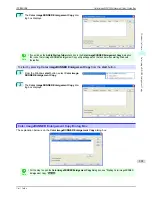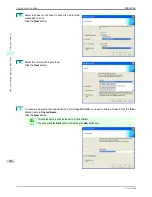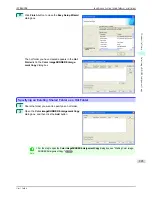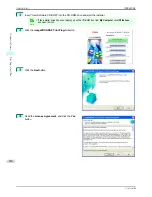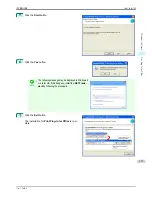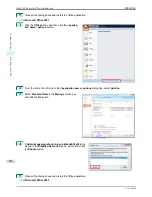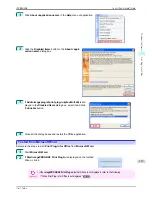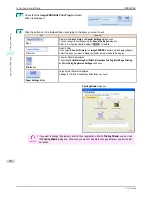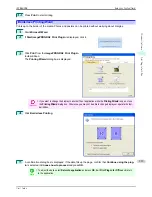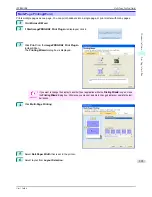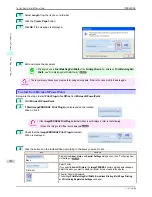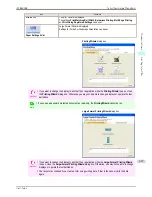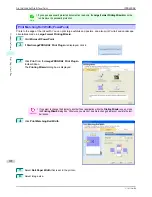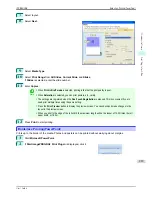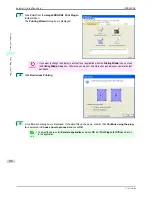1
Click
About <application name>
in the
Help
menu of application.
2
Click the
Disabled Items
button in the
About <appli-
cation name>
dialog box.
3
If
Addin imageprograf print plug-in (ipfaddinif.dll)
is dis-
played in the
Disabled Items
dialog box, select it and click
the
Enable
button.
4
Close all the dialog boxes and restart the Office application.
To start from Microsoft Word
To start from Microsoft Word
Below are the steps to start
Print Plug-In for Office
from
Microsoft Word
.
1
Start
Microsoft Word
.
2
If
Start imagePROGRAF Print Plug-In
is displayed on the toolbar/
ribbon, click it.
Important
•
If the
imagePROGRAF Print Plug-In
toolbar/ribbon is not displayed, refer to the following.
•
"When Print Plug-In for Office is not displayed"
➔
P.212
iPF8400SE
To start from Microsoft Word
User's Guide
Windows Software
Print Plug-In for Office
215
Summary of Contents for iPF8400SE imagePROGRAF
Page 14: ...14 ...
Page 28: ...iPF8400SE User s Guide 28 ...
Page 246: ...iPF8400SE User s Guide 246 ...
Page 426: ...iPF8400SE User s Guide 426 ...
Page 460: ...iPF8400SE User s Guide 460 ...
Page 518: ...iPF8400SE User s Guide 518 ...
Page 578: ...iPF8400SE User s Guide 578 ...
Page 608: ...iPF8400SE User s Guide 608 ...
Page 641: ...iPF8400SE WEEE Directive User s Guide Appendix Disposal of the product 641 ...
Page 642: ...WEEE Directive iPF8400SE User s Guide Appendix Disposal of the product 642 ...
Page 643: ...iPF8400SE WEEE Directive User s Guide Appendix Disposal of the product 643 ...
Page 644: ...WEEE Directive iPF8400SE User s Guide Appendix Disposal of the product 644 ...
Page 645: ...iPF8400SE WEEE Directive User s Guide Appendix Disposal of the product 645 ...
Page 646: ...WEEE Directive iPF8400SE User s Guide Appendix Disposal of the product 646 ...
Page 647: ...iPF8400SE WEEE Directive User s Guide Appendix Disposal of the product 647 ...
Page 648: ...WEEE Directive iPF8400SE User s Guide Appendix Disposal of the product 648 ...