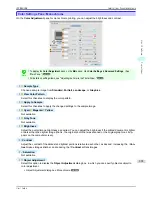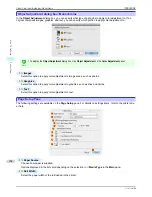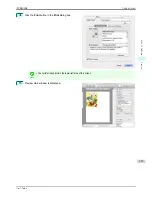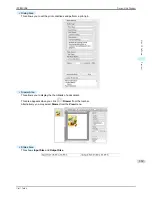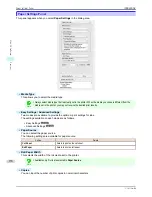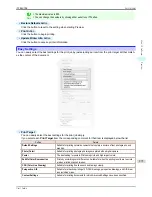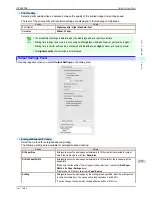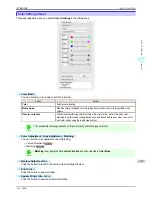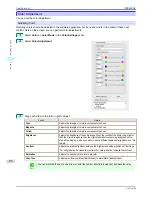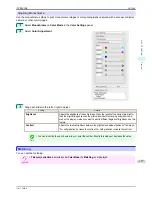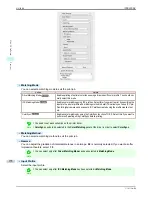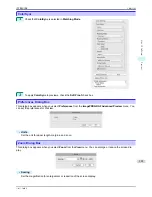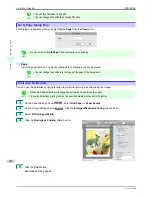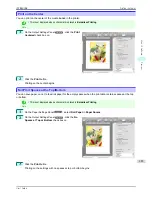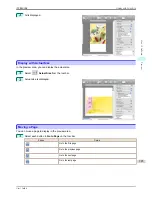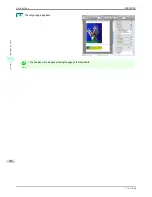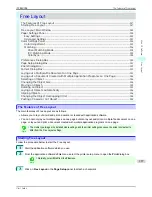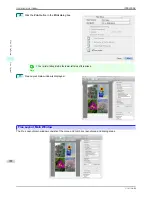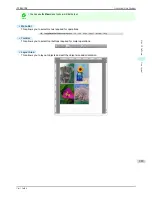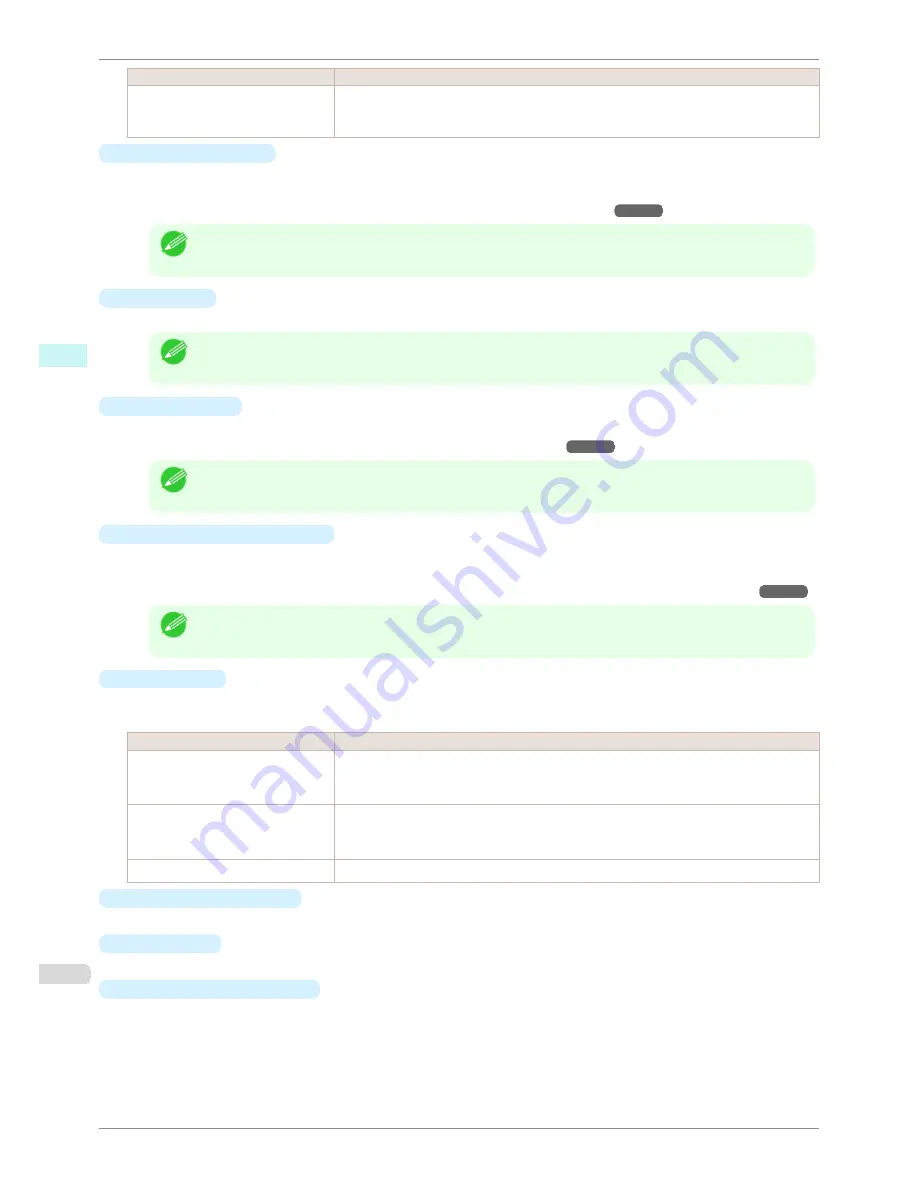
Setting
Details
Scaling
*Although Scaling can be set to make the image larger than the media size, the part that
does not fit in the media cannot be printed.
*This is not displayed when a checkmark is placed in
Borderless Printing
.
•
Borderless Printing
You can print the media without margins on all sides when the roll paper with the specific width and the specif-
ic media type is used.
For more information about
Borderless Printing
,
see "Print with No Borders."
➔
P.282
Note
•
Available only if rolls are selected in
Paper Source
.
•
This is not displayed when a checkmark is placed in
Print Centered
.
•
Paper Size
You can select the size of the print media.
Note
•
This is not displayed when
Fit Roll Paper Width
is set in
Enlarged/Reduced Printing
.
•
Print Centered
You can print on the center of the media loaded in the printer.
For more information about
Print Centered
,
see "Print on the Center."
➔
P.283
Note
•
This is not displayed when a checkmark is placed in
Borderless Printing
.
•
No Spaces at Top or Bottom
You can save paper on not to feed roll paper for the empty spaces when the print data contains spaces at the
top or bottom.
For more information about
No Spaces at Top or Bottom
,
see "Not Print Spaces at the Top/Bottom."
➔
P.283
Note
•
Available only if rolls are selected in
Paper Source
.
•
Rotate Page
Select the method for rotating page.
The following settings are available for rotating page.
Setting
Details
Rotate Right 90 Degrees
Rotates the portrait page right 90 degrees and print in landscape orientation. When the
rotated page can fit in the width of roll paper, the page is rotated automatically, and when
it can not fit in the width of roll paper, the page is not rotated.
Rotate Left 90 Degrees
Rotates the portrait page left 90 degrees and print in landscape orientation. When the ro-
tated page can fit in the width of roll paper, the page is rotated automatically, and when it
can not fit in the width of roll paper, the page is not rotated.
Rotate 180 degrees
Allows you to rotate the image 180 degrees from the vertical to the right.
•
Restore Defaults
Button
Click the button to reset to the setting when starting Preview.
•
Button
Click the button to begin printing.
•
Update Printer Info.
Button
Click the button to acquire printer information.
Output Settings Panel
iPF8400SE
User's Guide
Mac OS Software
Preview
274
Summary of Contents for iPF8400SE imagePROGRAF
Page 14: ...14 ...
Page 28: ...iPF8400SE User s Guide 28 ...
Page 246: ...iPF8400SE User s Guide 246 ...
Page 426: ...iPF8400SE User s Guide 426 ...
Page 460: ...iPF8400SE User s Guide 460 ...
Page 518: ...iPF8400SE User s Guide 518 ...
Page 578: ...iPF8400SE User s Guide 578 ...
Page 608: ...iPF8400SE User s Guide 608 ...
Page 641: ...iPF8400SE WEEE Directive User s Guide Appendix Disposal of the product 641 ...
Page 642: ...WEEE Directive iPF8400SE User s Guide Appendix Disposal of the product 642 ...
Page 643: ...iPF8400SE WEEE Directive User s Guide Appendix Disposal of the product 643 ...
Page 644: ...WEEE Directive iPF8400SE User s Guide Appendix Disposal of the product 644 ...
Page 645: ...iPF8400SE WEEE Directive User s Guide Appendix Disposal of the product 645 ...
Page 646: ...WEEE Directive iPF8400SE User s Guide Appendix Disposal of the product 646 ...
Page 647: ...iPF8400SE WEEE Directive User s Guide Appendix Disposal of the product 647 ...
Page 648: ...WEEE Directive iPF8400SE User s Guide Appendix Disposal of the product 648 ...