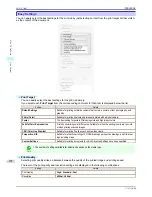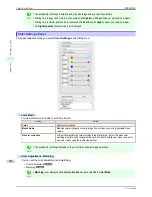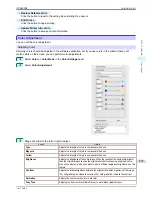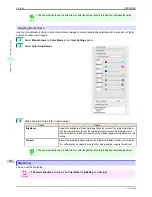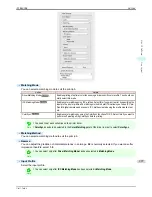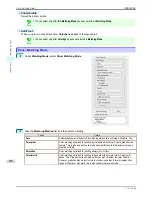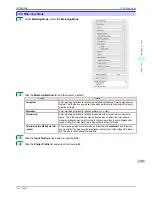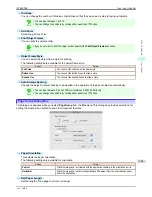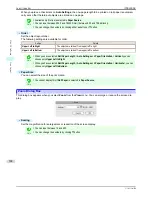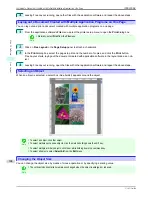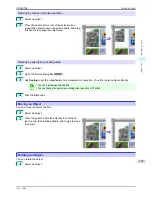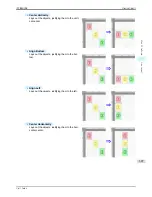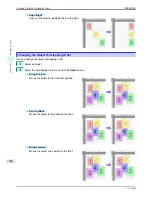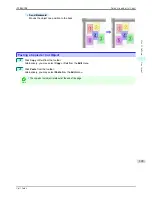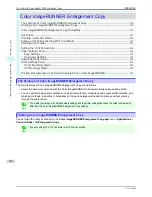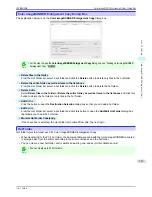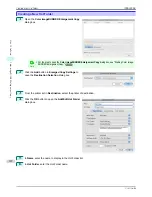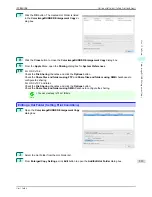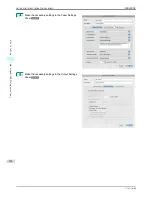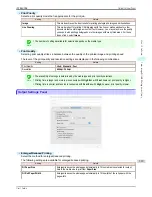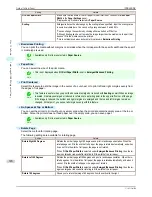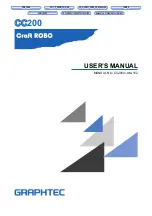2
Select
Rotate Left
or
Rotate Right
from the toolbar.
Alternatively, you may click on the
Rotate
check box
in the
Format Dialog Box
➔
P.303
then select
Rotate
Right
or
Rotate Left
, and click the
OK
button.
Note
•
When several objects are selected, you cannot select
Rotate
.
Laying out Objects Automatically
Laying out Objects Automatically
Click
Auto Arrange
in the tool bar. This automatically lays out objects. Alternatively, you may select
Auto Arrange
Object
from the
Object
menu.
Note
•
The object layout order varies depending on the
Order
setting on the
Page Setup Dialog Box
➔
P.301
.
Aligning Objects
Aligning Objects
You can align objects systematically.
1
Select multiple objects.
2
Select the align menu from the
Object
menu.
•
Align Top
Lays out the objects, justifying them to the top.
Laying out Objects Automatically
iPF8400SE
User's Guide
Mac OS Software
Free Layout
306
Summary of Contents for iPF8400SE imagePROGRAF
Page 14: ...14 ...
Page 28: ...iPF8400SE User s Guide 28 ...
Page 246: ...iPF8400SE User s Guide 246 ...
Page 426: ...iPF8400SE User s Guide 426 ...
Page 460: ...iPF8400SE User s Guide 460 ...
Page 518: ...iPF8400SE User s Guide 518 ...
Page 578: ...iPF8400SE User s Guide 578 ...
Page 608: ...iPF8400SE User s Guide 608 ...
Page 641: ...iPF8400SE WEEE Directive User s Guide Appendix Disposal of the product 641 ...
Page 642: ...WEEE Directive iPF8400SE User s Guide Appendix Disposal of the product 642 ...
Page 643: ...iPF8400SE WEEE Directive User s Guide Appendix Disposal of the product 643 ...
Page 644: ...WEEE Directive iPF8400SE User s Guide Appendix Disposal of the product 644 ...
Page 645: ...iPF8400SE WEEE Directive User s Guide Appendix Disposal of the product 645 ...
Page 646: ...WEEE Directive iPF8400SE User s Guide Appendix Disposal of the product 646 ...
Page 647: ...iPF8400SE WEEE Directive User s Guide Appendix Disposal of the product 647 ...
Page 648: ...WEEE Directive iPF8400SE User s Guide Appendix Disposal of the product 648 ...