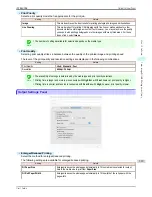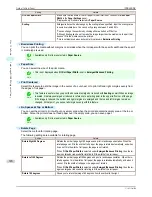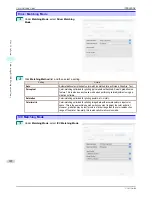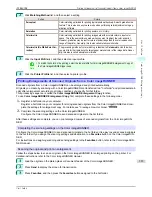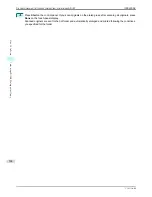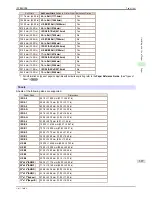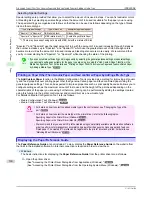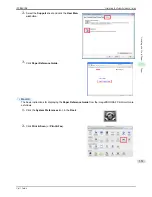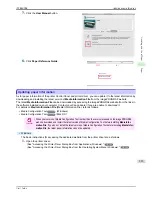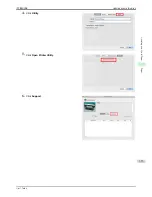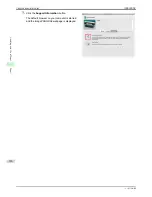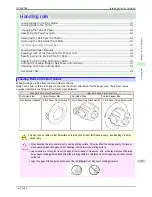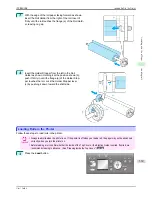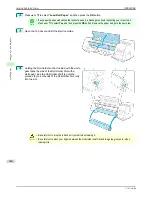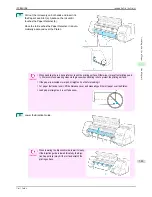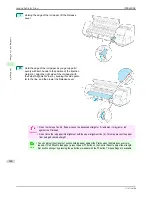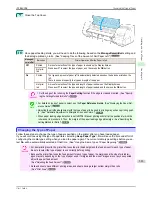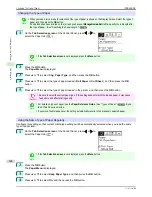Selecting Special Settings
Special settings are provided that allow you to select the amount of ink used in steps. You can fix lackluster colors
or bleeding ink by selecting special settings where the amount of ink used is suitable for the paper you are using.
The special settings are organized as follows so that they can be used as follows depending on the type of black
ink and the media type.
Type of special settings
Type of black ink
Example of applicable paper
"Special 1" to "Special 5"
BK (photo black)
Glossy Paper
"Special 6" to "Special 10" MBK (matte black) (*1) Coated Paper, Matte Paper
*1: There may be cases of using not only with MBK, but with a mixture of BK ink.
"Special 1" and "Special 6" use the least amount of ink, with the amount of ink used increasing through 5 steps as
the number increases up to "Special 5" and "Special 10" which use the greatest amount of ink. Although colors
become more vivid as the amount of ink used increases, bleeding also occurs more easily. We recommend that
you try in order starting from "Special 1" or "Special 6" while checking the state of the printing.
Note
•
If you cannot obtain sufficiently good image quality by selecting the general-purpose settings or special settings,
you can create settings as suitable for the paper you are using by using the "Add Custom Paper" function in the
Media Configuration Tool. For details,
see "Printing on Paper Other Than Genuine Paper and feed confirmed Paper
by Adding a Media Type."
➔
P.330
Printing on Paper Other Than Genuine Paper and feed confirmed Paper by Adding a Media Type
Printing on Paper Other Than Genuine Paper and feed confirmed Paper by Adding a Media Type
The
Add Custom Paper
function in the Media Configuration Tool is provided as a method for improving print quali-
ty and feed properties over printing paper other than genuine Canon paper and feed confirmed paper using the
general-purpose settings. This can be expected to improve properties such as print quality because it allows you to
configure settings such as the maximum amount of ink to use and the height of the printhead depending on the
characteristics of the paper you are using. Furthermore, printing can be performed by adding the settings created
using this function to the printer control panel and printer driver as a new media type.
For details on Media Configuration Tool, refer as follows.
•
Media Configuration Tool
(
Windows
)
➔
P.370
•
Media Configuration Tool
(
Macintosh
)
➔
P.397
Important
•
For details on how to select the added media type in the control panel,
see "Changing the Type of Pa-
per."
➔
P.343
•
For details on how to select the media type in the printer driver, refer to the following topics.
Specifying Paper in the Printer Driver (Windows)
➔
P.140
Specifying Paper in the Printer Driver (Mac OS)
➔
P.249
•
We recommend that you use an ICC profile created using commercially available profile creation software in
order to perform color management accurately on paper other than genuine Canon paper and feed con-
firmed paper. The created ICC profile can be registered to the printer driver and printed. For details,
see
"Matching Sheet (Windows)."
➔
P.154
Displaying the Paper Reference Guide
Displaying the Paper Reference Guide
The
Paper Reference Guide
are not included. To view, display the
Paper Reference Guide
on the website from
the links in the installed software. An Internet connection is required in order to view them.
•
Windows
The basic instructions for displaying the
Paper Reference Guide
from the printer driver are as follows.
1.
Open the printer driver.
(See "Accessing the Printer Driver Dialog Box from Applications (Windows).")
➔
P.144
(See "Accessing the Printer Driver Dialog Box from the Operating System Menu (Windows).")
➔
P.145
Printing on Paper Other Than Genuine Paper and feed confirmed Paper by Adding a Media Type
iPF8400SE
User's Guide
Handling and Use of Paper
Paper
330
Summary of Contents for iPF8400SE imagePROGRAF
Page 14: ...14 ...
Page 28: ...iPF8400SE User s Guide 28 ...
Page 246: ...iPF8400SE User s Guide 246 ...
Page 426: ...iPF8400SE User s Guide 426 ...
Page 460: ...iPF8400SE User s Guide 460 ...
Page 518: ...iPF8400SE User s Guide 518 ...
Page 578: ...iPF8400SE User s Guide 578 ...
Page 608: ...iPF8400SE User s Guide 608 ...
Page 641: ...iPF8400SE WEEE Directive User s Guide Appendix Disposal of the product 641 ...
Page 642: ...WEEE Directive iPF8400SE User s Guide Appendix Disposal of the product 642 ...
Page 643: ...iPF8400SE WEEE Directive User s Guide Appendix Disposal of the product 643 ...
Page 644: ...WEEE Directive iPF8400SE User s Guide Appendix Disposal of the product 644 ...
Page 645: ...iPF8400SE WEEE Directive User s Guide Appendix Disposal of the product 645 ...
Page 646: ...WEEE Directive iPF8400SE User s Guide Appendix Disposal of the product 646 ...
Page 647: ...iPF8400SE WEEE Directive User s Guide Appendix Disposal of the product 647 ...
Page 648: ...WEEE Directive iPF8400SE User s Guide Appendix Disposal of the product 648 ...