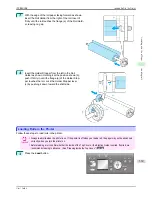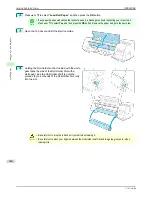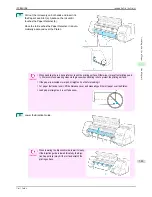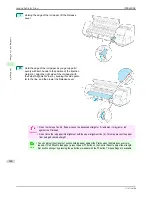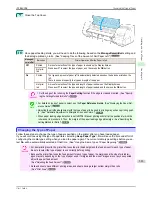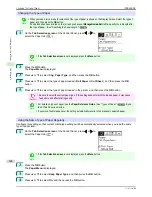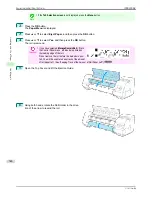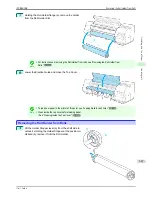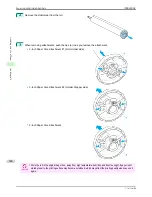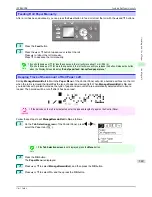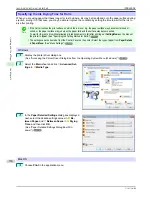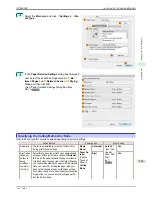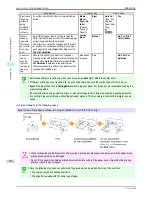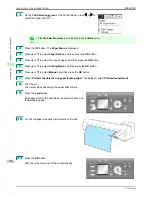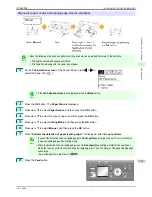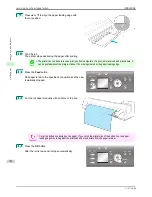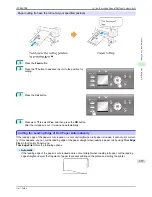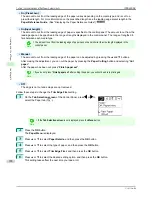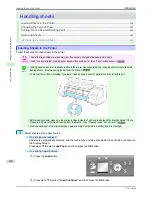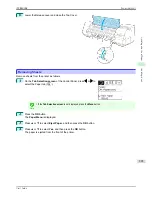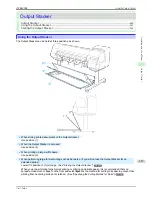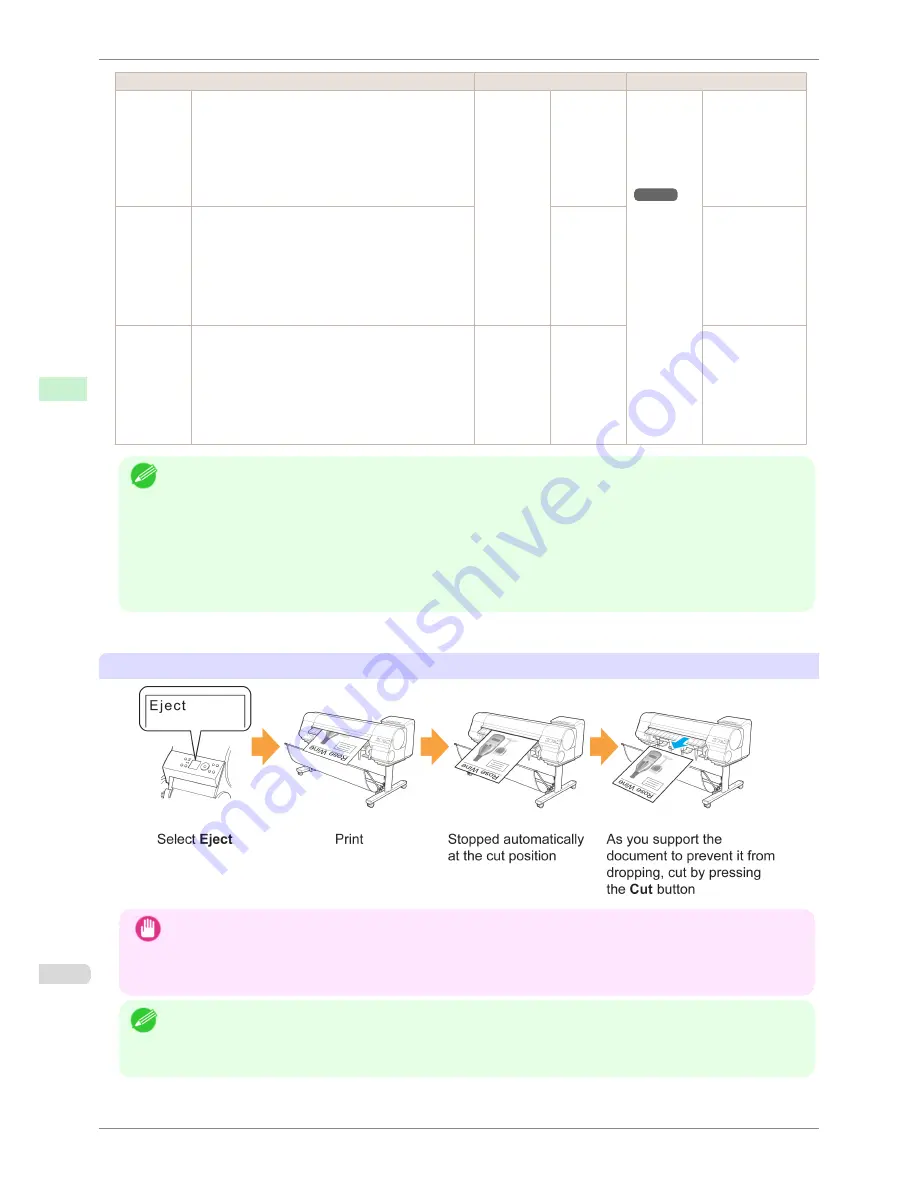
Cutting Method
Printer Setting
Driver Setting
Eject (when
the paper
surface is
being
scratched /
to wait for
ink to dry)
To cut the roll with the Cutter Unit, press the
Cut
button.
Media
Menu
>
Paper De-
tails
>
(Various
Types of
Paper) >
Cutting
Mode
Auto Cut
(See "Cut-
ting Roll
Paper After
Print-
ing.")
➔
P.133
Eject
Yes
Manual
(when us-
ing media
that cannot
be cut with
the Cutter
Unit )
Select this for paper that cannot be cut with the
Cutter Unit and for paper of which the leading edge
curls strongly and rubs the printhead.
Use scissors to cut each document from the roll af-
ter printing. For continuous printing (if you will cut
each page later), select
Auto Cut
>
Yes
or select
Print Cut Guideline
.
Manual
No
,
Yes
,
Cut Guideline
Paper cut-
ting (to
have the
roll cut at
your speci-
fied posi-
tion)
Choose this option if you want to cut pages by
pressing Cutter Unit buttons for manual cutting after
printing when
Auto Cut
>
No
is selected or
Cut Guideline
is selected in the printer driver.
Otherwise choose this option if you want to cut the
roll edge after loading a roll.
Cut
button
pressed
Yes
No
,
Print Cut
Guideline
Note
•
Automatic and Eject are valid only when you have selected
Auto Cut
>
Yes
in the printer driver.
•
With Eject, printing does not resume after a series of jobs have been printed continuously until the roll is cut.
•
Eject
is the preset selection in
Cutting Mode
for some types of paper. For this paper, we recommend keeping the
preset cutting mode.
•
If documents printed using Automatic, Eject, or manual cutting are short, rolls are advanced a specific amount be-
fore cutting to prevent problems with cutting and paper ejection. This may create a wider bottom margin, in some
cases.
Cut rolls manually in the following cases:
Eject (when the paper surface is being scratched / to wait for ink to dry)
Important
•
When cutting wide printed documents after ejection, have two people support the documents. If the paper drops,
printed documents may be damaged.
•
Do not lift the paper when holding printed documents before cutting. If the paper rises, it may affect the printing
quality or cause rough cut edges.
Note
•
Once the following step has been performed, the procedure can be started from step 7 the next time.
•
Printing the second and subsequent times
•
Printing after replacing with the same type of paper
Specifying the Cutting Method for Rolls
iPF8400SE
User's Guide
Handling and Use of Paper
Handling rolls
352
Summary of Contents for iPF8400SE imagePROGRAF
Page 14: ...14 ...
Page 28: ...iPF8400SE User s Guide 28 ...
Page 246: ...iPF8400SE User s Guide 246 ...
Page 426: ...iPF8400SE User s Guide 426 ...
Page 460: ...iPF8400SE User s Guide 460 ...
Page 518: ...iPF8400SE User s Guide 518 ...
Page 578: ...iPF8400SE User s Guide 578 ...
Page 608: ...iPF8400SE User s Guide 608 ...
Page 641: ...iPF8400SE WEEE Directive User s Guide Appendix Disposal of the product 641 ...
Page 642: ...WEEE Directive iPF8400SE User s Guide Appendix Disposal of the product 642 ...
Page 643: ...iPF8400SE WEEE Directive User s Guide Appendix Disposal of the product 643 ...
Page 644: ...WEEE Directive iPF8400SE User s Guide Appendix Disposal of the product 644 ...
Page 645: ...iPF8400SE WEEE Directive User s Guide Appendix Disposal of the product 645 ...
Page 646: ...WEEE Directive iPF8400SE User s Guide Appendix Disposal of the product 646 ...
Page 647: ...iPF8400SE WEEE Directive User s Guide Appendix Disposal of the product 647 ...
Page 648: ...WEEE Directive iPF8400SE User s Guide Appendix Disposal of the product 648 ...