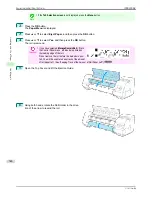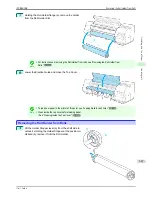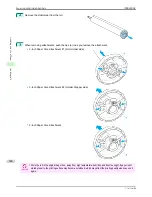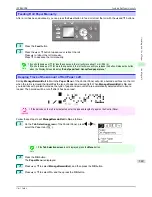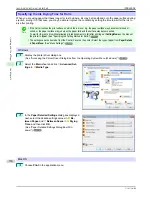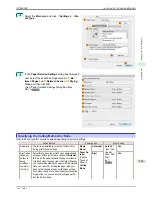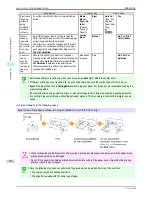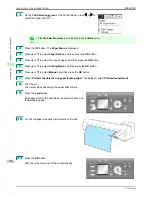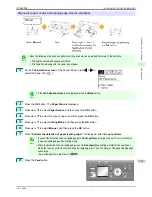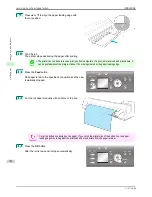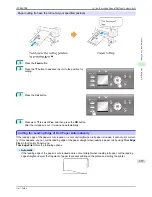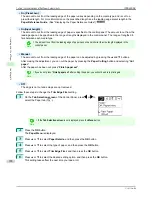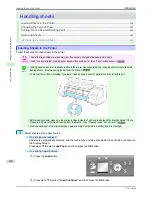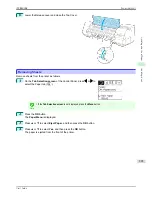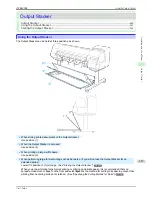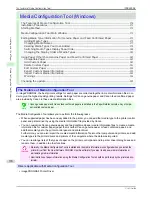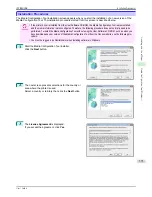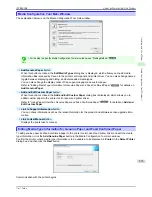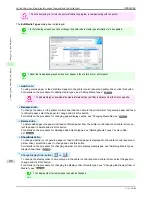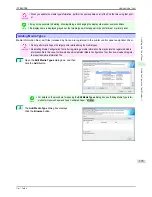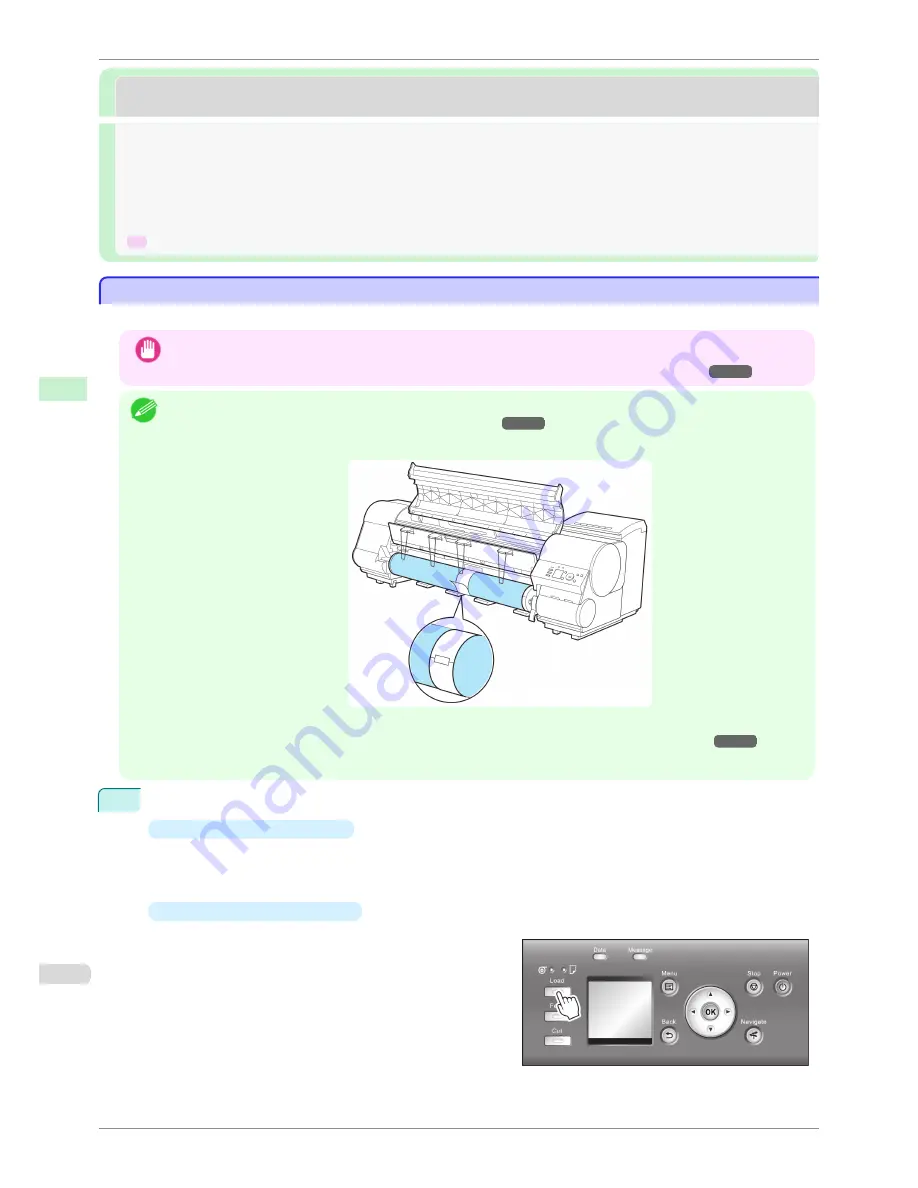
Handling sheets
Handling sheets
Loading Sheets in the Printer ....................................................................................................................................
360
Changing the Type of Paper ......................................................................................................................................
343
Printing From a Desired Starting Point ..................................................................................................................
363
Removing Sheets .............................................................................................................................................................
365
➔
Clearing a Jammed Sheet .....................................................................................................................................
584
Loading Sheets in the Printer
Loading Sheets in the Printer
Follow these steps to load sheets in the printer.
Important
•
Paper that is wrinkled or warped may jam. If necessary, straighten the paper and reload it.
•
Load the paper straight. Loading paper askew will cause an error.
(See "Paper loaded askew..")
➔
P.617
Note
•
Loading sheets when a roll is already loaded in the printer may cause jams. We recommend removing rolls before
loading sheets.
(See "Removing the Roll from the Printer.")
➔
P.345
•
To prevent the roll from unwinding if you leave it loaded, wrap a sheet of paper around the roll and tape it.
•
Before loading sheets, make sure the printer is clean inside the Top Cover and around the Ejection Guide. If these
areas are dirty, we recommend cleaning them in advance.
(See "Cleaning Inside the Top Cover.")
➔
P.564
•
Store unused paper in the original package, away from high temperature, humidity, and direct sunlight.
1
Select sheets as the paper source.
•
If a print job was received
Sheets are automatically selected, and the media type and size specified by the print job are shown on
the Display Screen.
Press
▲
or
▼
to select
Load Paper
, and then press the
OK
button.
•
If no print job was received
1.
Press the
Load
button.
2.
Press
▲
or
▼
to select "
Load Cut Sheet
", and then press the
OK
button.
Loading Sheets in the Printer
iPF8400SE
User's Guide
Handling and Use of Paper
Handling sheets
360
Summary of Contents for iPF8400SE imagePROGRAF
Page 14: ...14 ...
Page 28: ...iPF8400SE User s Guide 28 ...
Page 246: ...iPF8400SE User s Guide 246 ...
Page 426: ...iPF8400SE User s Guide 426 ...
Page 460: ...iPF8400SE User s Guide 460 ...
Page 518: ...iPF8400SE User s Guide 518 ...
Page 578: ...iPF8400SE User s Guide 578 ...
Page 608: ...iPF8400SE User s Guide 608 ...
Page 641: ...iPF8400SE WEEE Directive User s Guide Appendix Disposal of the product 641 ...
Page 642: ...WEEE Directive iPF8400SE User s Guide Appendix Disposal of the product 642 ...
Page 643: ...iPF8400SE WEEE Directive User s Guide Appendix Disposal of the product 643 ...
Page 644: ...WEEE Directive iPF8400SE User s Guide Appendix Disposal of the product 644 ...
Page 645: ...iPF8400SE WEEE Directive User s Guide Appendix Disposal of the product 645 ...
Page 646: ...WEEE Directive iPF8400SE User s Guide Appendix Disposal of the product 646 ...
Page 647: ...iPF8400SE WEEE Directive User s Guide Appendix Disposal of the product 647 ...
Page 648: ...WEEE Directive iPF8400SE User s Guide Appendix Disposal of the product 648 ...