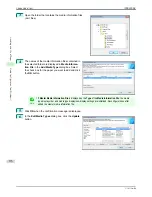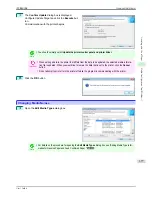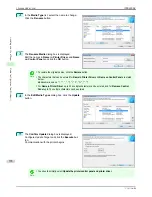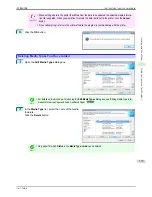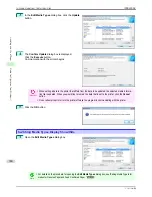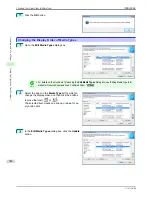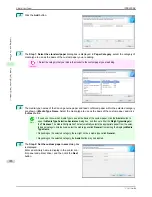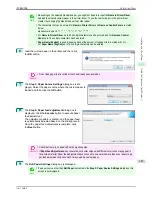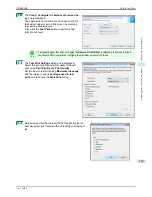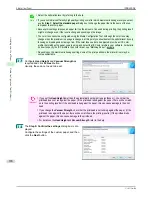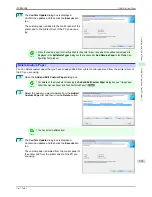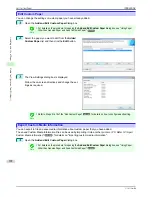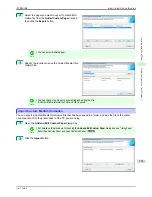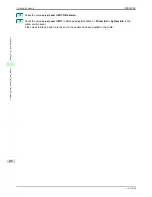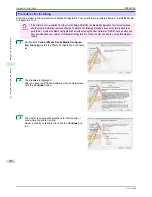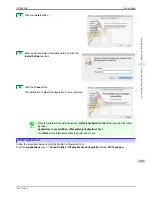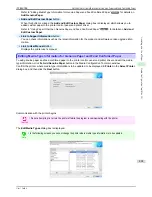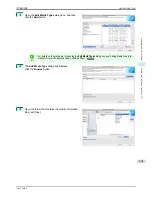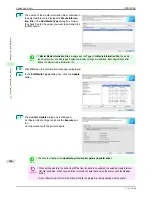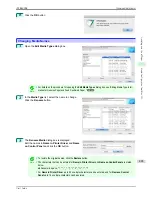Note
•
Select the optimal ink level by referring to the help.
•
If you cannot obtain sufficiently high quality printing no matter which maximum ink usage level you select,
use the
Step 1: Select the standard paper
dialog box to change the paper that is the basis of the cus-
tom paper to another paper.
•
Because this settings imposes an upper limit on the amount of ink used during printing, the printing result
might not change even if the level is changed depending on the image.
•
The color tone cannot be configured using the Media Configuration Tool. Although the color tone may
change when the maximum ink usage is changed, at this point you should select the optimal level by only
focusing on bleeding and scraping of ink. If the color tone needs to be adjusted, provide an ICC color
profile that matches the paper you are using, and select that ICC color profile in your software. For details
on how to specify the ICC profile in the printer driver,
see "Matching Sheet ."
➔
P.154
•
Depending on the maximum ink usage setting, some of the print qualities in the printer driver may be-
come unselectable.
13
Configure
Head Height
and
Vacuum Strength
as
required and click the
Next
button.
Usually, these do not need to be set.
Important
•
If you set the
Head Height
lower than the automatically set height in parentheses ( ), check that the
printhead does not rub against the paper. (If the printhead rubs against the paper, there will be scratch-
es in the printing results.) If the printhead rubs against the paper, this can cause damage to the print-
head.
•
If you change the
Vacuum Strength
, check that the printhead is not rubbing against the paper. (If the
printhead rubs against the paper, there will be scratches in the printing results.) If the printhead rubs
against the paper, this can cause damage to the printhead.
•
For details on the
Head Height
and
Vacuum Strength
, refer to the help.
14
The
Step 6: Confirm the settings
dialog box is dis-
played.
Configure the settings of the custom paper, and then
click the
Next
button.
Add Custom Paper
iPF8400SE
User's Guide
Handling and Use of Paper
Media Configuration Tool (Windows)
390
Summary of Contents for iPF8400SE imagePROGRAF
Page 14: ...14 ...
Page 28: ...iPF8400SE User s Guide 28 ...
Page 246: ...iPF8400SE User s Guide 246 ...
Page 426: ...iPF8400SE User s Guide 426 ...
Page 460: ...iPF8400SE User s Guide 460 ...
Page 518: ...iPF8400SE User s Guide 518 ...
Page 578: ...iPF8400SE User s Guide 578 ...
Page 608: ...iPF8400SE User s Guide 608 ...
Page 641: ...iPF8400SE WEEE Directive User s Guide Appendix Disposal of the product 641 ...
Page 642: ...WEEE Directive iPF8400SE User s Guide Appendix Disposal of the product 642 ...
Page 643: ...iPF8400SE WEEE Directive User s Guide Appendix Disposal of the product 643 ...
Page 644: ...WEEE Directive iPF8400SE User s Guide Appendix Disposal of the product 644 ...
Page 645: ...iPF8400SE WEEE Directive User s Guide Appendix Disposal of the product 645 ...
Page 646: ...WEEE Directive iPF8400SE User s Guide Appendix Disposal of the product 646 ...
Page 647: ...iPF8400SE WEEE Directive User s Guide Appendix Disposal of the product 647 ...
Page 648: ...WEEE Directive iPF8400SE User s Guide Appendix Disposal of the product 648 ...