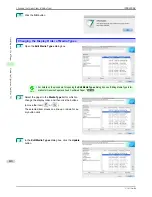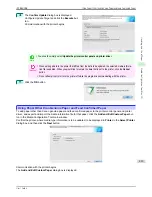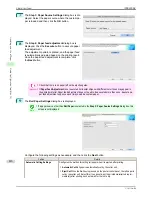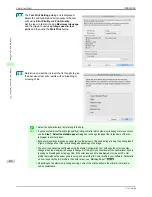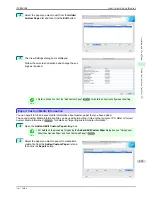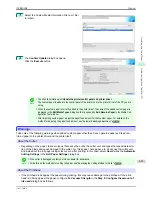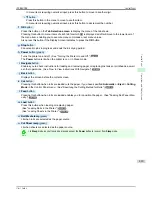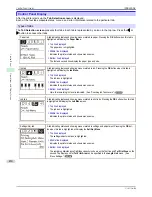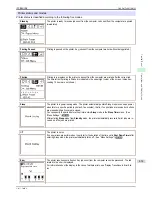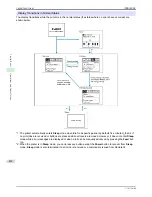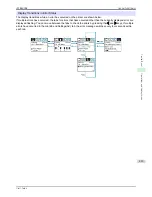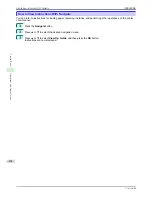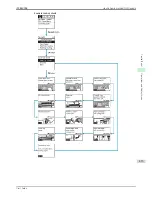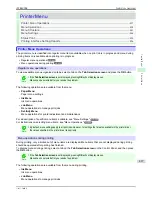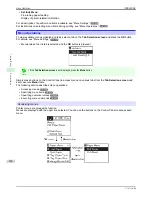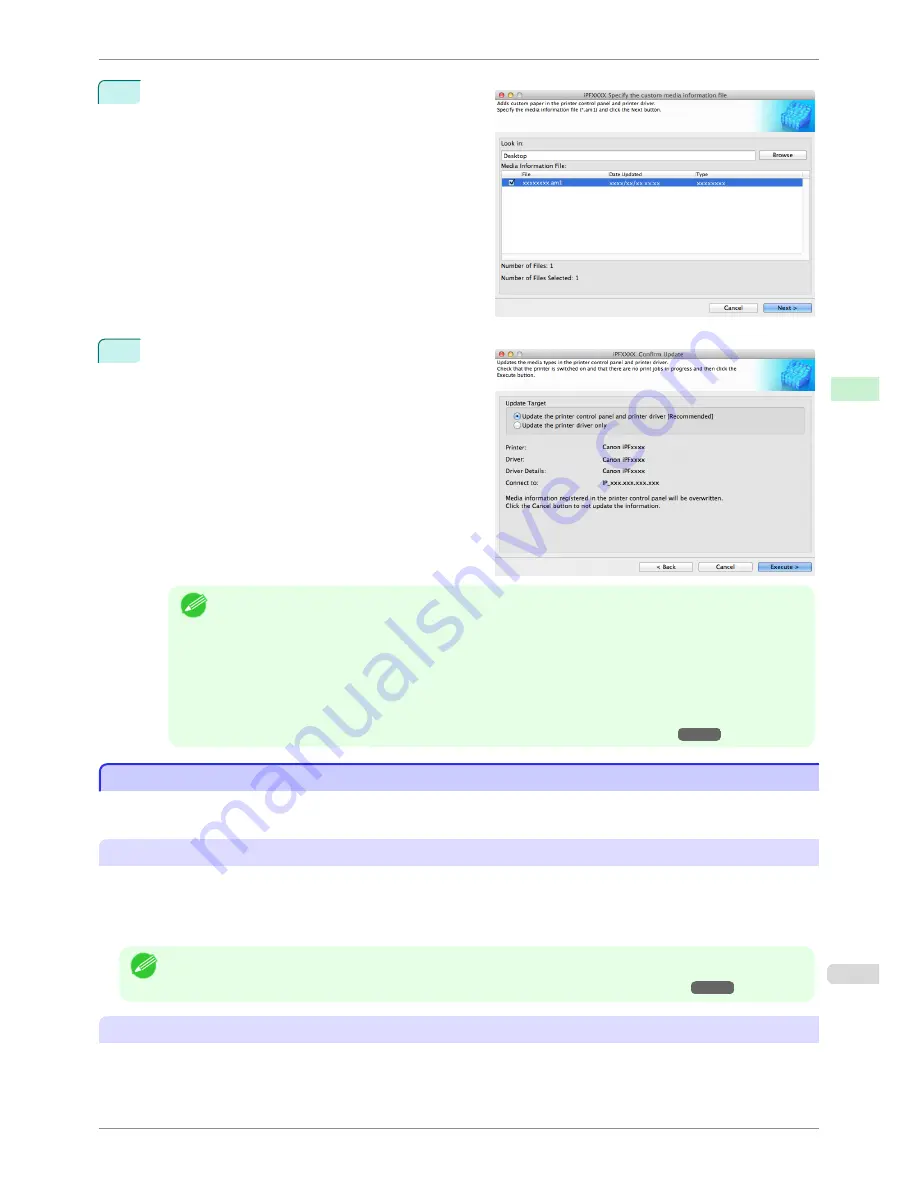
3
Select the Custom Media Information File (.am1 file)
to import.
4
The
Confirm Update
dialog box opens.
Click the
Execute
button.
Note
•
You should normally select
Update the printer control panel and printer driver
.
The custom paper is added to the control panel of the printer and to the printer driver of the PC you are
using.
•
When the custom paper is correctly added to the printer driver, the name of the added custom paper is
displayed in the
Edit Media Types
dialog box that is opened by
Add Genuine Paper
in the Media Con-
figuration Tool window.
•
After importing custom paper, adjust the paper feed amount for that custom paper. For details on the
method for adjusting the paper feed amount,
see "Automatic Banding Adjustment."
➔
P.527
Warnings
Warnings
Take note of the following warnings when added custom paper other than Canon genuine paper and feed con-
firmed paper to the printer driver and the printer itself.
About the Cutter
•
Depending on the paper, there are types that cannot be cut by the cutter unit, and types that speed deteriora-
tion of the blade and cause damage to the cutter. For thick paper, hard paper, etc. do not use the cutter unit,
and instead cut the roll paper using scissors, etc. after printing. In this case, select
User Cut
as the
Automatic
Cutting Settings
in the
Roll Paper Settings
dialog box.
Note
•
If the cutter is damaged, contact your Canon dealer for assistance.
•
For details on the methods for cutting roll paper,
see "Specifying the Cutting Method for Rolls."
➔
P.351
About the Printhead
•
If the printhead rubs against the paper during printing, this may cause damage to the printhead. If the print-
head is rubbing against the paper, configure the
Vacuum Strength
in the
Step 5: Configure the amount of
ink used
dialog box as follows.
iPF8400SE
Warnings
User's Guide
Handling and Use of Paper
Media Configuration Tool (Mac OS)
423
Summary of Contents for iPF8400SE imagePROGRAF
Page 14: ...14 ...
Page 28: ...iPF8400SE User s Guide 28 ...
Page 246: ...iPF8400SE User s Guide 246 ...
Page 426: ...iPF8400SE User s Guide 426 ...
Page 460: ...iPF8400SE User s Guide 460 ...
Page 518: ...iPF8400SE User s Guide 518 ...
Page 578: ...iPF8400SE User s Guide 578 ...
Page 608: ...iPF8400SE User s Guide 608 ...
Page 641: ...iPF8400SE WEEE Directive User s Guide Appendix Disposal of the product 641 ...
Page 642: ...WEEE Directive iPF8400SE User s Guide Appendix Disposal of the product 642 ...
Page 643: ...iPF8400SE WEEE Directive User s Guide Appendix Disposal of the product 643 ...
Page 644: ...WEEE Directive iPF8400SE User s Guide Appendix Disposal of the product 644 ...
Page 645: ...iPF8400SE WEEE Directive User s Guide Appendix Disposal of the product 645 ...
Page 646: ...WEEE Directive iPF8400SE User s Guide Appendix Disposal of the product 646 ...
Page 647: ...iPF8400SE WEEE Directive User s Guide Appendix Disposal of the product 647 ...
Page 648: ...WEEE Directive iPF8400SE User s Guide Appendix Disposal of the product 648 ...