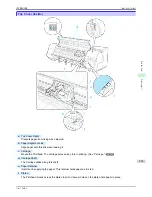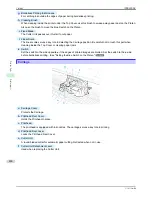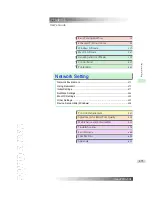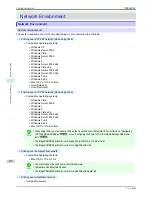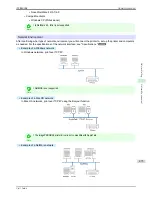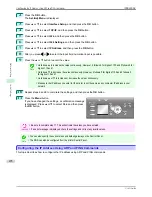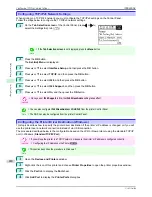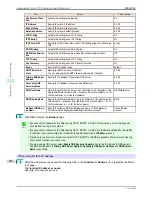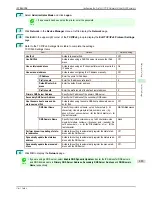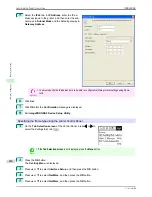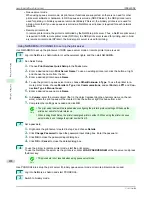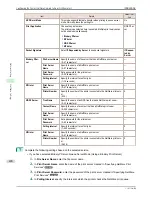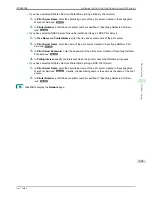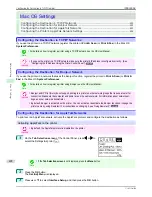2
Press the
OK
button.
The
Set./Adj. Menu
is displayed.
3
Press
▲
or
▼
to select
Interface Setup
, and then press the
OK
button.
4
Press
▲
or
▼
to select
TCP/IP
, and then press the
OK
button.
5
Press
▲
or
▼
to select
IPv4
, and then press the
OK
button.
6
Press
▲
or
▼
to select
IPv4 Settings
, and then press the
OK
button.
7
Press
▲
or
▼
to select
IP Address
, and then press the
OK
button.
8
After you press
◀
or
▶
to select the input field, numerical input is possible.
9
Press the
▲
or
▼
button to enter the value.
Note
•
Hold down
▲
to increase the value continuously. However, 0 follows 2 for digits of 100 and 0 follows 9 for
digits of 10 and 1.
•
Hold down
▼
to decrease the value continuously. However, 2 follows 0 for digits of 100 and 9 follows 0
for digits of 10 and 1.
•
Hold down
▲
or
▼
to increase or decrease the value continuously.
•
Make sure the IP address you enter for the printer is not the same as any computer IP address in your
network.
10
Repeat steps 8 and 9 to complete the settings, and then press the
OK
button.
11
Press the
Menu
button.
If you have changed the settings, a confirmation message
is displayed. Press
▲
or
▼
to select
Yes
, and then press
the
OK
button.
Important
•
Be sure to complete step 11. This will activate the values you have entered.
•
If an error message is displayed, check the settings and correct any invalid values.
Note
•
You can also specify the subnet mask and default gateway on the Control Panel.
•
The DNS can also be configured from the printer Control Panel.
Configuring the IP Address Using ARP and PING Commands
Configuring the IP Address Using ARP and PING Commands
This topic describes how to configure the IP address using ARP and PING commands.
Configuring the IP Address Using ARP and PING Commands
iPF8400SE
User's Guide
Network Setting
Initial Settings
478
Summary of Contents for iPF8400SE imagePROGRAF
Page 14: ...14 ...
Page 28: ...iPF8400SE User s Guide 28 ...
Page 246: ...iPF8400SE User s Guide 246 ...
Page 426: ...iPF8400SE User s Guide 426 ...
Page 460: ...iPF8400SE User s Guide 460 ...
Page 518: ...iPF8400SE User s Guide 518 ...
Page 578: ...iPF8400SE User s Guide 578 ...
Page 608: ...iPF8400SE User s Guide 608 ...
Page 641: ...iPF8400SE WEEE Directive User s Guide Appendix Disposal of the product 641 ...
Page 642: ...WEEE Directive iPF8400SE User s Guide Appendix Disposal of the product 642 ...
Page 643: ...iPF8400SE WEEE Directive User s Guide Appendix Disposal of the product 643 ...
Page 644: ...WEEE Directive iPF8400SE User s Guide Appendix Disposal of the product 644 ...
Page 645: ...iPF8400SE WEEE Directive User s Guide Appendix Disposal of the product 645 ...
Page 646: ...WEEE Directive iPF8400SE User s Guide Appendix Disposal of the product 646 ...
Page 647: ...iPF8400SE WEEE Directive User s Guide Appendix Disposal of the product 647 ...
Page 648: ...WEEE Directive iPF8400SE User s Guide Appendix Disposal of the product 648 ...