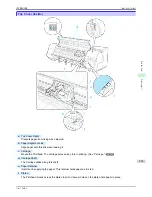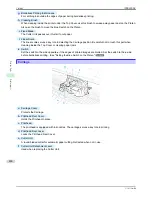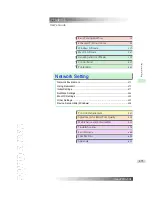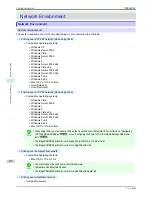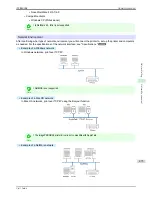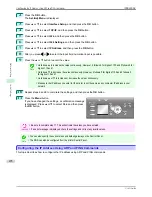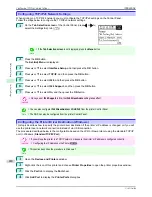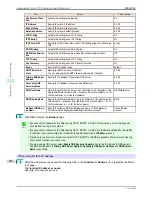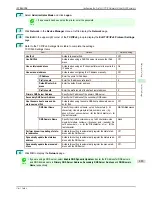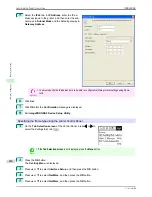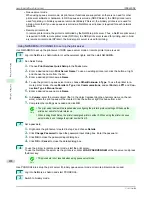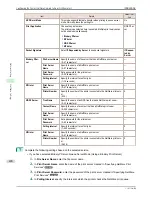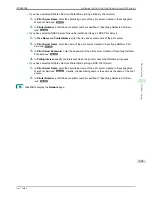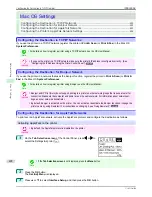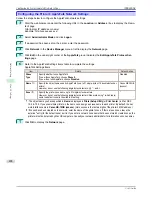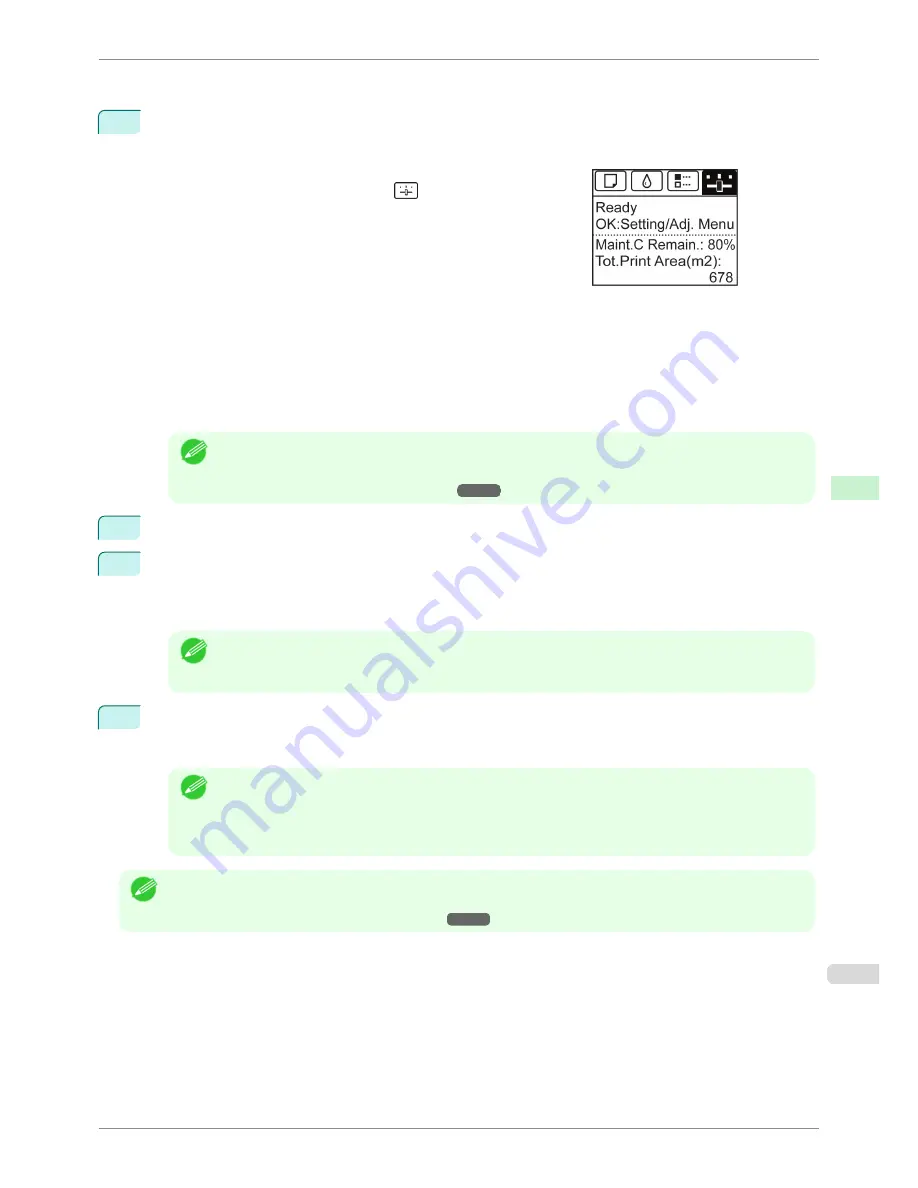
To use the ARP and PING commands, you will need to know the printer's MAC address. You can confirm the MAC
address on the Control Panel.
1
Check the printer's MAC address.
You can confirm the MAC address on the Control Panel as follows:
1.
On the
Tab Selection screen
of the Control Panel, press
◀
or
▶
to select the Settings/Adj. tab (
).
2.
Press the
OK
button.
The
Set./Adj. Menu
is displayed.
3.
Press
▲
or
▼
to select
Interface Setup
, and then press the
OK
button.
4.
Press
▲
or
▼
to select
Ethernet Driver
, and then press the
OK
button.
5.
Press
▲
or
▼
to select
MAC Address
, and then press the
OK
button.
Note
•
If the
Tab Selection screen
is not displayed, press the
Menu
button.
•
You can investigate the MAC address by printing an interface setting report.
(See "Printing Interface Setting Reports.")
➔
P.456
2
In Windows, open a command prompt, or in Mac OS X, start Terminal.
3
Execute the following command to add entries to the ARP table for managing IP addresses and corre-
sponding MAC addresses.
arp -s [IP address] [the printer's MAC address you have verified]
Example: arp -s xxx.xxx.xxx.xxx xx-xx-xx-xx-xx-xx
Note
•
In Mac OS X when using Terminal, enter the arp command in the format
arp -s xxx.xxx.xxx.xxx xx-xx-xx-xx-xx-xx.
For details, refer to the help file for the command line.
4
Execute the following command to send the IP address to the printer and configure it.
ping [IP address as specified in the ARP command] -l 479
Example: ping xxx.xxx.xxx.xxx -l 479
Note
•
In
-l
, the
l
is the letter
l
.
•
In Mac OS X when using Terminal, enter the ping command in the format
ping -s 479 xxx.xxx.xxx.xxx.
For details, refer to the help file for the command line.
Note
•
The subnet mask and default gateway are set to 0.0.0.0. Use RemoteUI to change the subnet mask and default
gateway to match your network settings.
For details on RemoteUI,
see "Using RemoteUI."
➔
P.475
iPF8400SE
Configuring the IP Address Using ARP and PING Commands
User's Guide
Network Setting
Initial Settings
479
Summary of Contents for iPF8400SE imagePROGRAF
Page 14: ...14 ...
Page 28: ...iPF8400SE User s Guide 28 ...
Page 246: ...iPF8400SE User s Guide 246 ...
Page 426: ...iPF8400SE User s Guide 426 ...
Page 460: ...iPF8400SE User s Guide 460 ...
Page 518: ...iPF8400SE User s Guide 518 ...
Page 578: ...iPF8400SE User s Guide 578 ...
Page 608: ...iPF8400SE User s Guide 608 ...
Page 641: ...iPF8400SE WEEE Directive User s Guide Appendix Disposal of the product 641 ...
Page 642: ...WEEE Directive iPF8400SE User s Guide Appendix Disposal of the product 642 ...
Page 643: ...iPF8400SE WEEE Directive User s Guide Appendix Disposal of the product 643 ...
Page 644: ...WEEE Directive iPF8400SE User s Guide Appendix Disposal of the product 644 ...
Page 645: ...iPF8400SE WEEE Directive User s Guide Appendix Disposal of the product 645 ...
Page 646: ...WEEE Directive iPF8400SE User s Guide Appendix Disposal of the product 646 ...
Page 647: ...iPF8400SE WEEE Directive User s Guide Appendix Disposal of the product 647 ...
Page 648: ...WEEE Directive iPF8400SE User s Guide Appendix Disposal of the product 648 ...