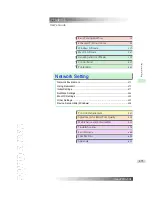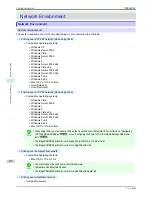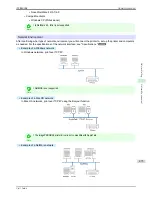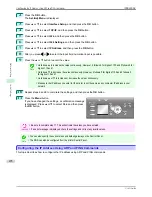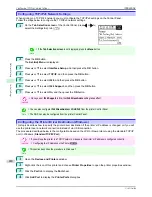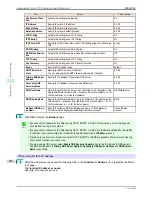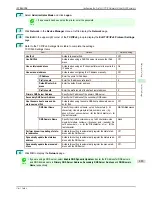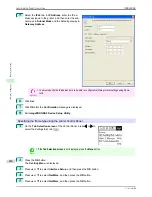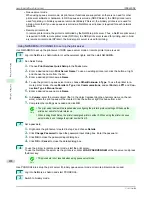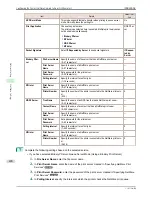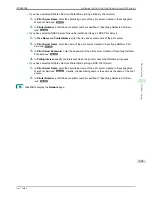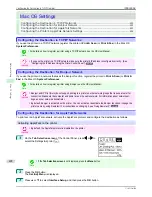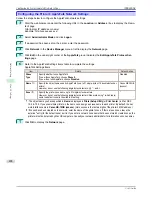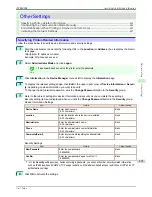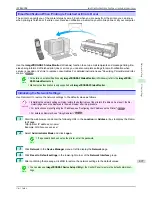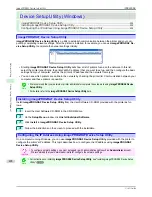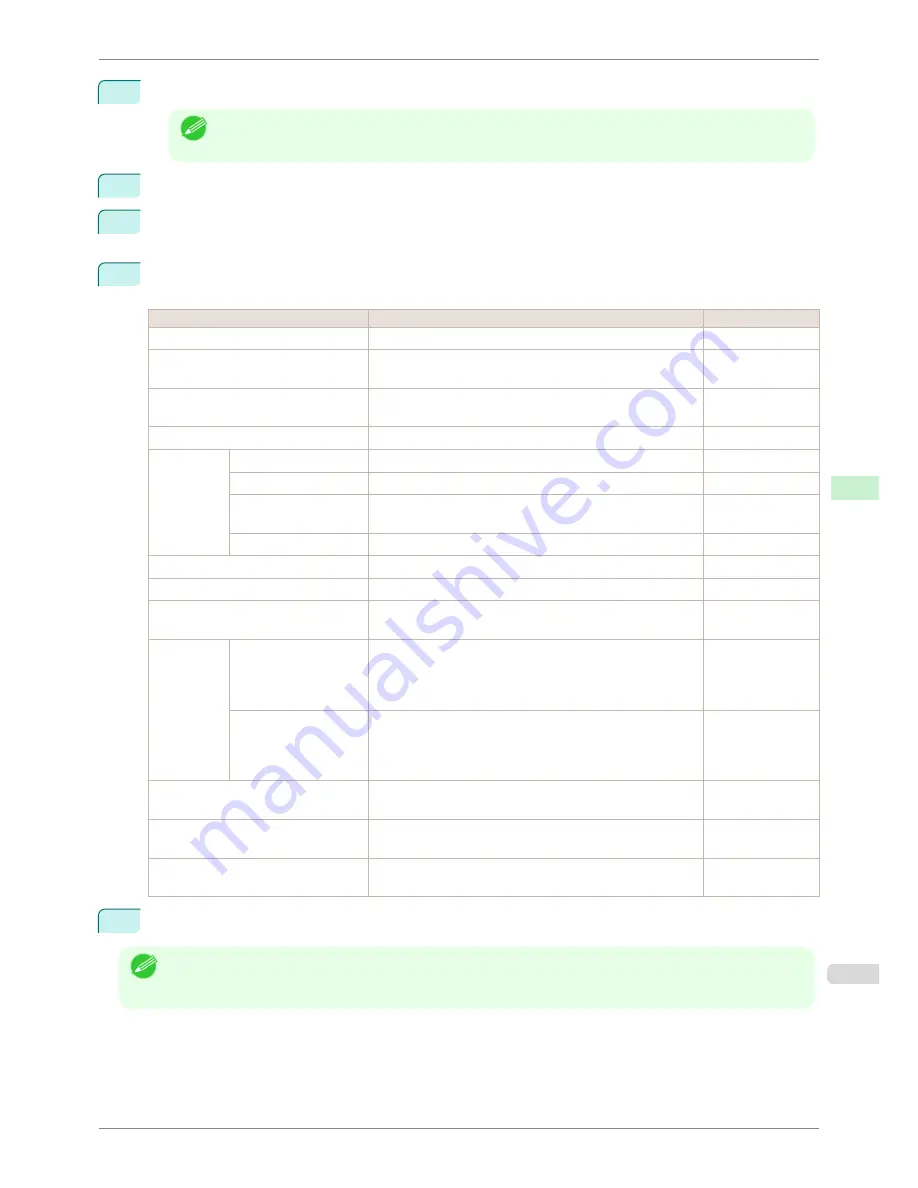
2
Select
Administrator Mode
and click
Logon
.
Note
•
If a password has been set on the printer, enter the password.
3
Click
Network
in the
Device Manager
menu at left to display the
Network
page.
4
Click
Edit
in the upper-right corner of the
TCP/IPv6
group to display the
Edit TCP/IPv6 Protocol Settings
page.
5
Refer to the TCP/IPv6 Settings Items table to complete the settings.
TCP/IPv6 Settings Items
Item
Details
Default Setting
Use IPv6
Activate to enable IPv6.
Off
Use DHCPv6
Activate when using a DHCPv6 server to acquire the IP ad-
dress.
Off
Use a stateless address
Activate when using an IPv6-compatible router to acquire the
IP address.
On
Use a manual address
Activate when configuring the IP address manually.
Off
IP Address
Enter the printer's IP address.
::
Prefix Length
Enter the IP address prefix length.
0
Default Router Ad-
dress
Enter the default router address.
::
Prefix Length
Enter the prefix length of the default router address.
0
Primary DNS Server Address
Specify the IP address of the primary DNS server.
::
Secondary DNS Server Address
Specify the IP address of the secondary DNS server.
::
Use the same host name and do-
main name as IPv4
Activate when using the same DNS host and domain names
as for IPv4.
Off
DNS Host Name
Specify the printer host name, up to 63 characters (1–63
characters). Use single-byte letters, numbers, and
-
(hy-
phens). Do not use numbers or
-
for the first character or
-
for
the last character.
NB-18GBip6xxxxxx
DNS Domain Name
Specify the printer domain name, up to 63 characters. Use
single-byte letters, numbers,
-
(hyphens), and
.
(periods). Do
not use numbers,
-
, or
.
for the first character, or
-
or
.
for the
last character.
blank
Perform dynamic updating of state-
ful addresses
Activate this setting to automatically register the stateful ad-
dress with the DNS server.
Off
Dynamically update the stateless
address
Activate this setting to automatically register the stateless ad-
dress with the DNS server.
Off
Dynamically update the manual ad-
dress
Activate this setting to automatically register the manual ad-
dress with the DNS server.
Off
6
Click
OK
to display the
Network
page.
Note
•
If you are using a DNS server, select
Enable DNS Dynamic Update
and enter the IP Address for DNS servers
and DNS domain name in
Primary DNS Server Address
,
Secondary DNS Server Address
and
DNS Domain
Name
, respectively.
iPF8400SE
Configuring the Printer's TCP/IP Network Settings With RemoteUI
User's Guide
Network Setting
Initial Settings
483
Summary of Contents for iPF8400SE imagePROGRAF
Page 14: ...14 ...
Page 28: ...iPF8400SE User s Guide 28 ...
Page 246: ...iPF8400SE User s Guide 246 ...
Page 426: ...iPF8400SE User s Guide 426 ...
Page 460: ...iPF8400SE User s Guide 460 ...
Page 518: ...iPF8400SE User s Guide 518 ...
Page 578: ...iPF8400SE User s Guide 578 ...
Page 608: ...iPF8400SE User s Guide 608 ...
Page 641: ...iPF8400SE WEEE Directive User s Guide Appendix Disposal of the product 641 ...
Page 642: ...WEEE Directive iPF8400SE User s Guide Appendix Disposal of the product 642 ...
Page 643: ...iPF8400SE WEEE Directive User s Guide Appendix Disposal of the product 643 ...
Page 644: ...WEEE Directive iPF8400SE User s Guide Appendix Disposal of the product 644 ...
Page 645: ...iPF8400SE WEEE Directive User s Guide Appendix Disposal of the product 645 ...
Page 646: ...WEEE Directive iPF8400SE User s Guide Appendix Disposal of the product 646 ...
Page 647: ...iPF8400SE WEEE Directive User s Guide Appendix Disposal of the product 647 ...
Page 648: ...WEEE Directive iPF8400SE User s Guide Appendix Disposal of the product 648 ...