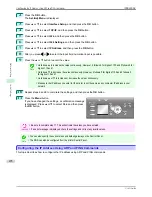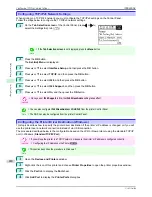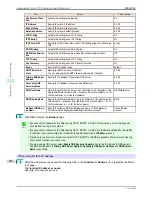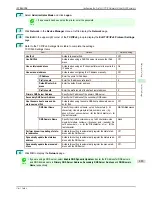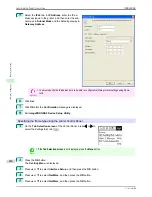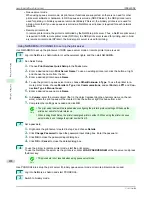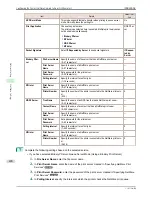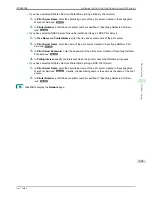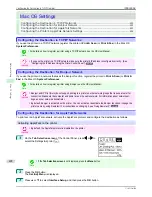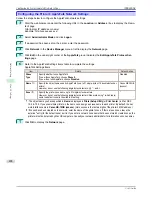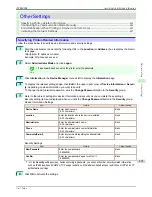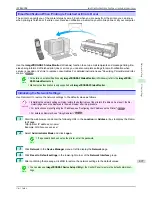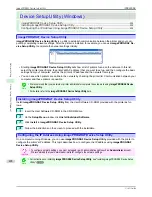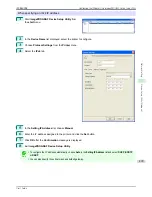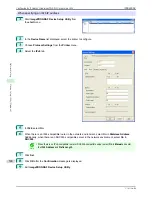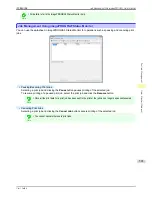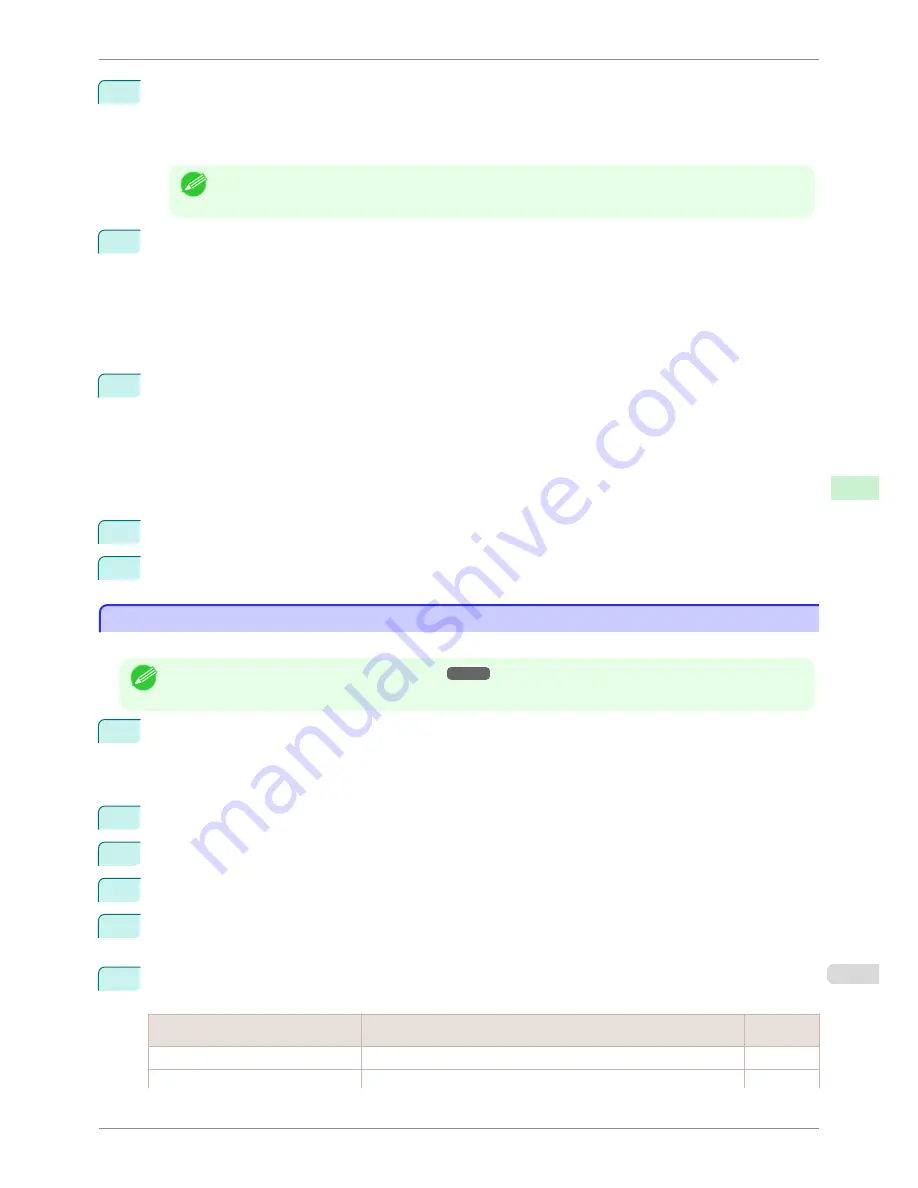
3
If the print server has not been created, create it.
1.
In
Available Options
, select
Quick Setup
, and press the Enter key.
2.
Enter the name of the new print server, the new printer, and the queue.
Note
•
The print server name will be required when configuring the printer's protocol settings. Write down the
print server name for future reference.
4
Specify the printer type.
1.
To use the printer in queue server mode, choose
Other/Unknown
in
Type
. To use remote printer
mode, set
Printer Type
to
Parallel
and
Position
to
Manual Load
.
2.
Press the Esc key.
3.
After the confirmation message is displayed, choose
Yes
and press the Enter key.
5
Set a password.
1.
In
Available Options
, select
Print Servers
and press the Enter key.
2.
Select the print server created in step 2 and press the Enter key.
3.
Select
Password
, and press the Enter key to display the password input dialog box.
4.
Enter the password and press the Enter key.
6
Press the Esc key several times to display the dialog box for confirming that PCONSOLE is finished.
7
Click
Yes
to exit PCONSOLE.
Configuring the Printer's NetWare Network Settings With RemoteUI
Configuring the Printer's NetWare Network Settings With RemoteUI
Follow the steps below to configure NetWare protocol settings other than the frame type by using RemoteUI.
Note
•
For details on RemoteUI,
see "Using RemoteUI."
➔
P.475
1
Start the web browser and enter the following URL in the
Location
(or
Address
) box to display the Remo-
teUI page.
http://printer IP address or name/
Example: http://xxx.xxx.xxx.xxx/
2
Select
Administrator Mode
and click
Logon
.
3
If a password has been set on the printer, enter the password.
4
Click
Network
in the
Device Manager
menu at left to display the
Network
page.
5
Click
Edit
in the upper-right corner of the
NetWare
group to display the
Edit NetWare Protocol Settings
page.
6
Refer to the NetWare Settings Items table to complete the settings.
NetWare Settings Items
Item
Details
Default Set-
ting
Frame Type
Specify the type of frame to use in NetWare.
Disabled
NCP Burst Mode
Activate this setting to use NCP Burst Mode.
On
iPF8400SE
Configuring the Printer's NetWare Network Settings With RemoteUI
User's Guide
Network Setting
NetWare Settings
489
Summary of Contents for iPF8400SE imagePROGRAF
Page 14: ...14 ...
Page 28: ...iPF8400SE User s Guide 28 ...
Page 246: ...iPF8400SE User s Guide 246 ...
Page 426: ...iPF8400SE User s Guide 426 ...
Page 460: ...iPF8400SE User s Guide 460 ...
Page 518: ...iPF8400SE User s Guide 518 ...
Page 578: ...iPF8400SE User s Guide 578 ...
Page 608: ...iPF8400SE User s Guide 608 ...
Page 641: ...iPF8400SE WEEE Directive User s Guide Appendix Disposal of the product 641 ...
Page 642: ...WEEE Directive iPF8400SE User s Guide Appendix Disposal of the product 642 ...
Page 643: ...iPF8400SE WEEE Directive User s Guide Appendix Disposal of the product 643 ...
Page 644: ...WEEE Directive iPF8400SE User s Guide Appendix Disposal of the product 644 ...
Page 645: ...iPF8400SE WEEE Directive User s Guide Appendix Disposal of the product 645 ...
Page 646: ...WEEE Directive iPF8400SE User s Guide Appendix Disposal of the product 646 ...
Page 647: ...iPF8400SE WEEE Directive User s Guide Appendix Disposal of the product 647 ...
Page 648: ...WEEE Directive iPF8400SE User s Guide Appendix Disposal of the product 648 ...