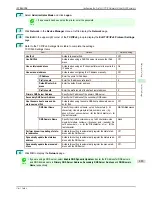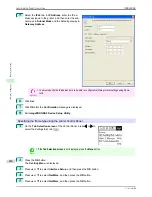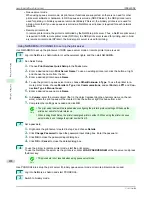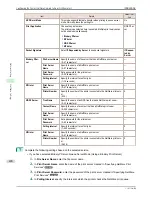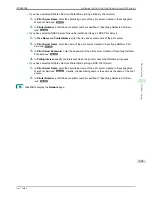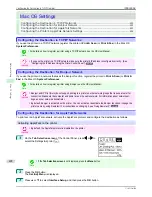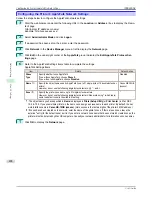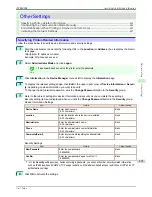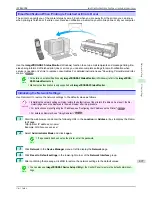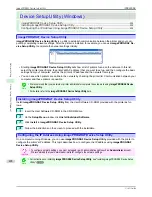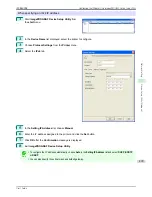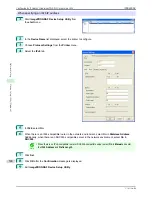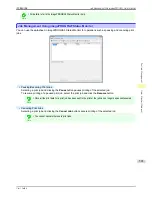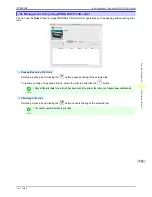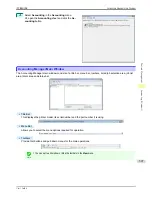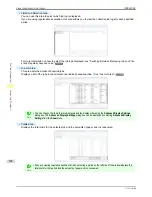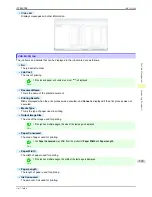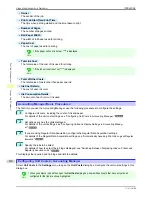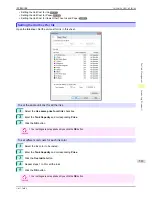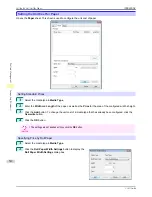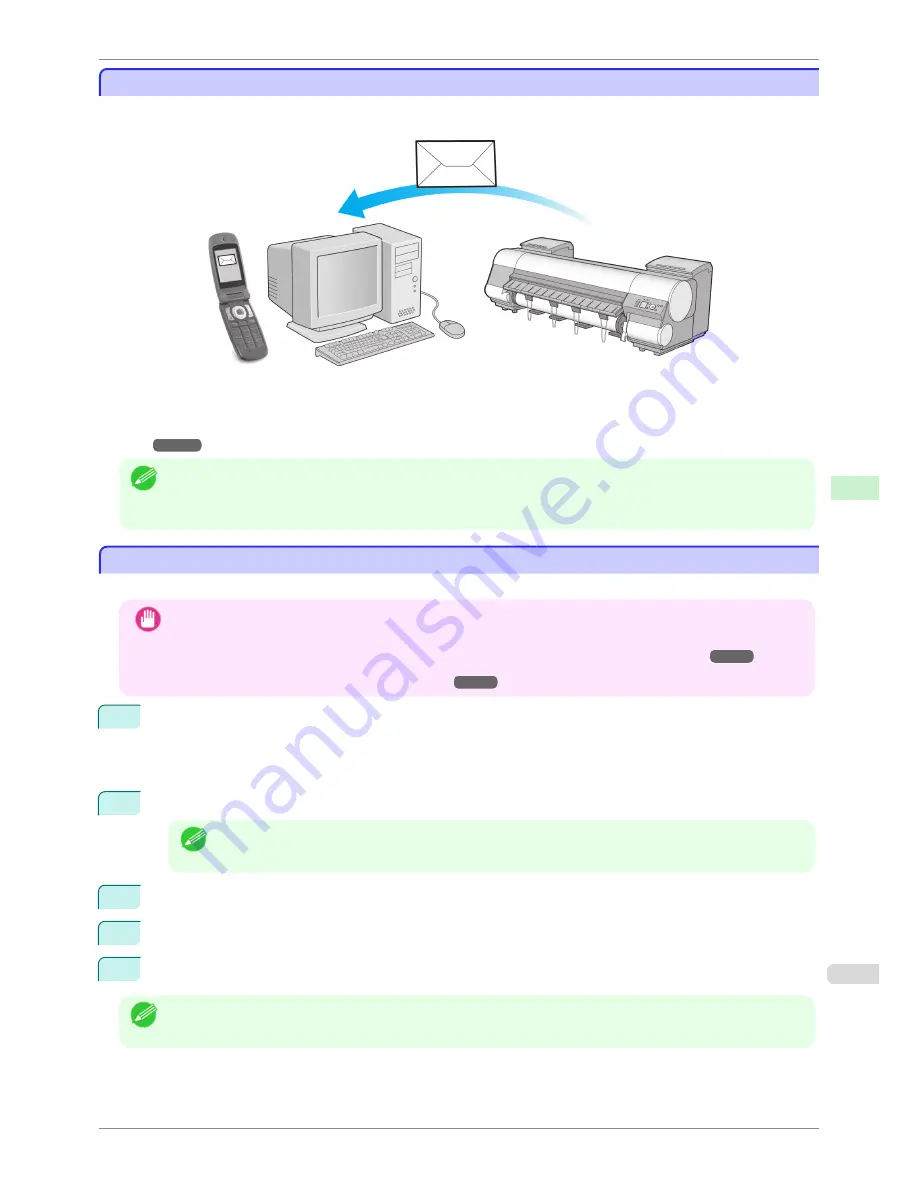
Email Notification When Printing is Finished or Errors Occur
Email Notification When Printing is Finished or Errors Occur
The printer can notify you of the printer status by email. Even when you are away from the printer, you can know
when printing is finished or if errors occur. Receive notification via email on your mobile phone or at your computer.
Use the
imagePROGRAF Status Monitor
(Windows) function to set up email recipients and message timing. Be-
sides being informed of finished print jobs or errors, you can also complete settings for email notification when
service is needed or it's time to replace consumables. For detailed instructions,
see "Specifying Printer-Related Infor-
mation."
➔
P.495
Note
•
For details on email notification using
imagePROGRAF Status Monitor
(in Windows), refer to the
imagePROG-
RAF Status Monitor
help.
•
Mail server authentication is only supported with
imagePROGRAF Status Monitor
.
Initializing the Network Settings
Initializing the Network Settings
Use RemoteUI to restore the network settings to the default values as follows.
Important
•
Initializing the network settings will also restore the default value of the printer's IP address. As a result, the Re-
moteUI page cannot be displayed in the web browser after this procedure.
•
For instructions on reconfiguring the IP address,
see "Configuring the IP Address on the Printer."
➔
P.477
•
For details on RemoteUI,
see "Using RemoteUI."
➔
P.475
1
Start the web browser and enter the following URL in the
Location
(or
Address
) box to display the Remo-
teUI page.
http://printer IP address or name/
Example: http://xxx.xxx.xxx.xxx/
2
Select
Administrator Mode
and click
Logon
.
Note
•
If a password has been set on the printer, enter the password.
3
Click
Network
in the
Device Manager
menu at left to display the
Network
page.
4
Click
Reset to Default settings
in the lower-right corner of the
Network Interface
group.
5
After confirming the message, click
OK
to restore the network settings to the default values.
Note
•
You can also use
imagePROGRAF Device Setup Utility
or the Control Panel to restore the default network set-
tings.
iPF8400SE
Email Notification When Printing is Finished or Errors Occur
User's Guide
Network Setting
Other Settings
497
Summary of Contents for iPF8400SE imagePROGRAF
Page 14: ...14 ...
Page 28: ...iPF8400SE User s Guide 28 ...
Page 246: ...iPF8400SE User s Guide 246 ...
Page 426: ...iPF8400SE User s Guide 426 ...
Page 460: ...iPF8400SE User s Guide 460 ...
Page 518: ...iPF8400SE User s Guide 518 ...
Page 578: ...iPF8400SE User s Guide 578 ...
Page 608: ...iPF8400SE User s Guide 608 ...
Page 641: ...iPF8400SE WEEE Directive User s Guide Appendix Disposal of the product 641 ...
Page 642: ...WEEE Directive iPF8400SE User s Guide Appendix Disposal of the product 642 ...
Page 643: ...iPF8400SE WEEE Directive User s Guide Appendix Disposal of the product 643 ...
Page 644: ...WEEE Directive iPF8400SE User s Guide Appendix Disposal of the product 644 ...
Page 645: ...iPF8400SE WEEE Directive User s Guide Appendix Disposal of the product 645 ...
Page 646: ...WEEE Directive iPF8400SE User s Guide Appendix Disposal of the product 646 ...
Page 647: ...iPF8400SE WEEE Directive User s Guide Appendix Disposal of the product 647 ...
Page 648: ...WEEE Directive iPF8400SE User s Guide Appendix Disposal of the product 648 ...