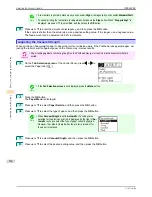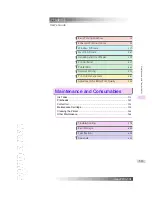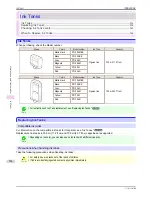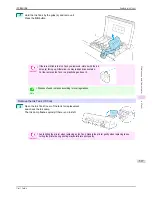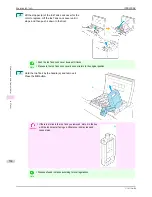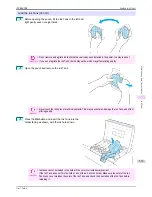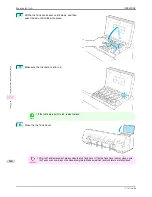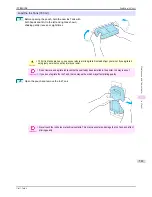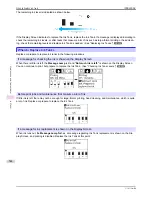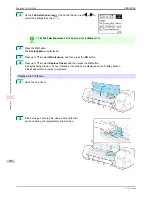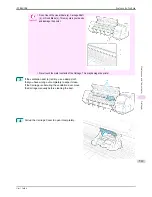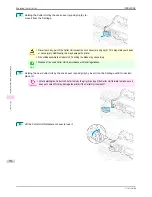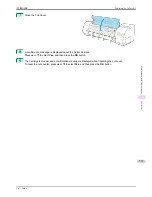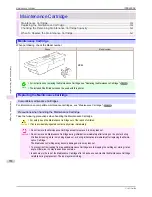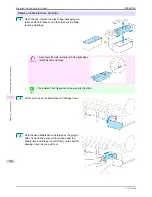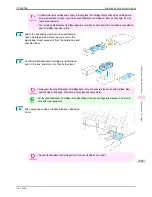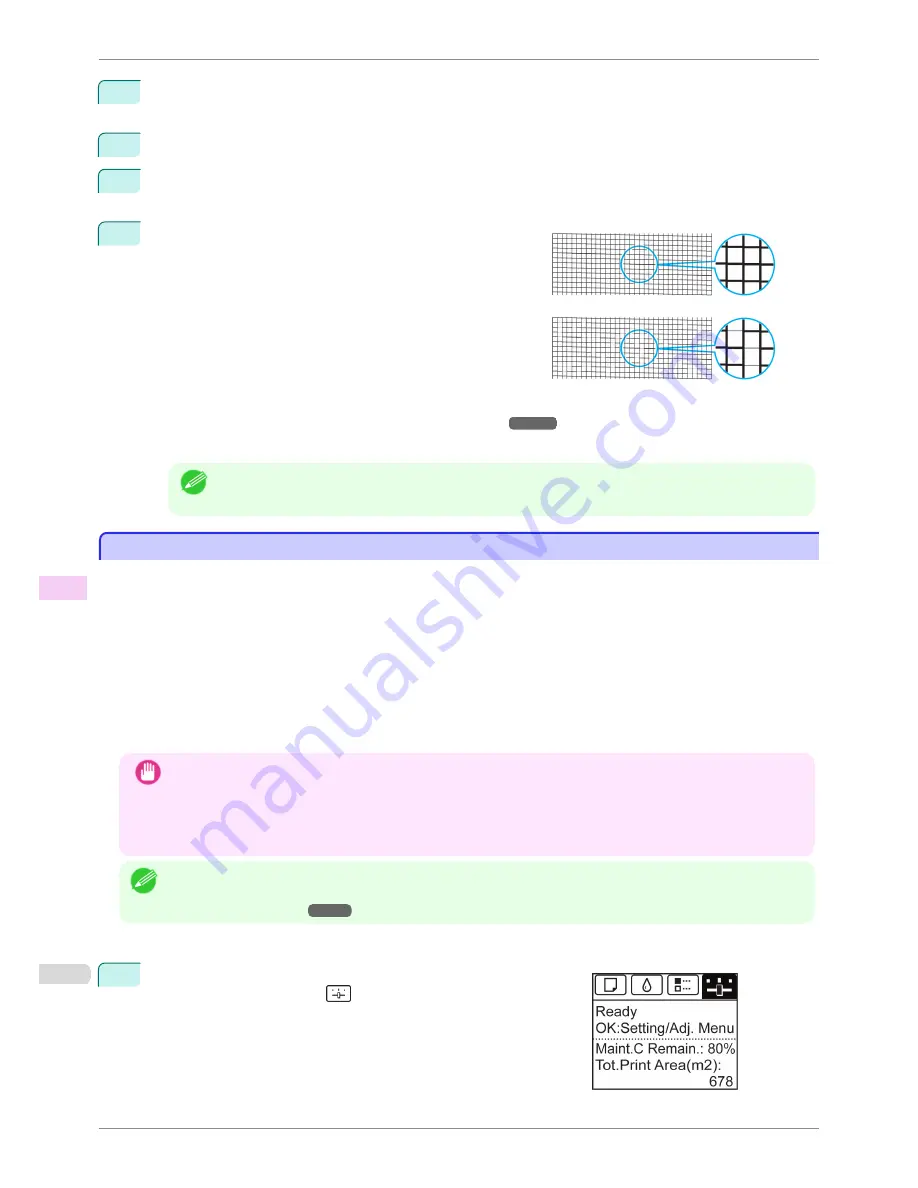
3
Press the
OK
button.
The
Set./Adj. Menu
is displayed.
4
Press
▲
or
▼
to select
Test Print
, and then press the
OK
button.
5
Press
▲
or
▼
to select
Nozzle Check
, and then press the
OK
button.
The printer now prints a test pattern for checking the nozzles.
6
Check the printing results.
If the horizontal lines are not faint or incomplete, the nozzles
are clear.
If some sections of the horizontal lines are faint or incomplete,
the nozzles for those colors are clogged.
If horizontal lines are faint or incomplete, follow the steps be-
low and check again for nozzle clogging.
1.
Clean the Printhead.
(See "Cleaning the Printhead.")
➔
P.546
2.
Print a test pattern to check the nozzles.
Note
•
If you repeat these steps several times but the horizontal lines are still faint or incomplete, the Printhead
may have reached the end of its useful life. Contact your Canon dealer for assistance.
Cleaning the Printhead
Cleaning the Printhead
If printing is faint, cleaning the Printhead may improve results.
Choose one of two Printhead cleaning modes (
Head Cleaning A
or
Head Cleaning B
), depending on the prob-
lem to resolve.
•
Head Cleaning A
Use this mode if printing is faint or contains foreign substances. This method of cleaning consumes the least
amount of ink.
It takes about three minutes to complete.
•
Head Cleaning B
Use this mode if no ink is ejected at all, or if
Head Cleaning A
does not solve the problem.
It takes about three minutes to complete.
Important
•
Do not remove the Maintenance Cartridge or ink tanks during either
Head Cleaning A
or
Head Cleaning B
.
Ink may leak or an error may occur.
•
If printing does not improve even if you execute
Head Cleaning B
, try repeating
Head Cleaning B
once or twice.
If this still does not improve printing, the Printhead may have reached the end of its useful life. Contact your Can-
on dealer for assistance.
Note
•
By default, nozzles are checked at fixed intervals.
Configure the settings on the Control Panel menu in
Nozzle Check
.
(See "Menu Settings.")
➔
P.446
Perform cleaning as follows.
1
On the
Tab Selection screen
of the Control Panel, press
◀
or
▶
to
select the Settings/Adj. tab (
).
Cleaning the Printhead
iPF8400SE
User's Guide
Maintenance and Consumables
Printheads
546
Summary of Contents for iPF8400SE imagePROGRAF
Page 14: ...14 ...
Page 28: ...iPF8400SE User s Guide 28 ...
Page 246: ...iPF8400SE User s Guide 246 ...
Page 426: ...iPF8400SE User s Guide 426 ...
Page 460: ...iPF8400SE User s Guide 460 ...
Page 518: ...iPF8400SE User s Guide 518 ...
Page 578: ...iPF8400SE User s Guide 578 ...
Page 608: ...iPF8400SE User s Guide 608 ...
Page 641: ...iPF8400SE WEEE Directive User s Guide Appendix Disposal of the product 641 ...
Page 642: ...WEEE Directive iPF8400SE User s Guide Appendix Disposal of the product 642 ...
Page 643: ...iPF8400SE WEEE Directive User s Guide Appendix Disposal of the product 643 ...
Page 644: ...WEEE Directive iPF8400SE User s Guide Appendix Disposal of the product 644 ...
Page 645: ...iPF8400SE WEEE Directive User s Guide Appendix Disposal of the product 645 ...
Page 646: ...WEEE Directive iPF8400SE User s Guide Appendix Disposal of the product 646 ...
Page 647: ...iPF8400SE WEEE Directive User s Guide Appendix Disposal of the product 647 ...
Page 648: ...WEEE Directive iPF8400SE User s Guide Appendix Disposal of the product 648 ...