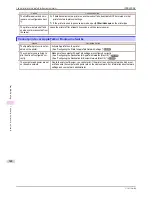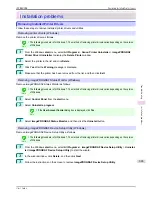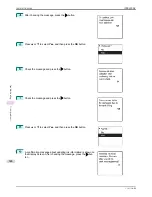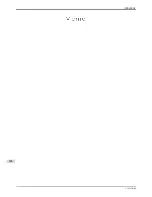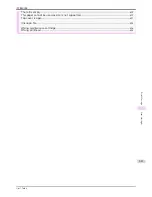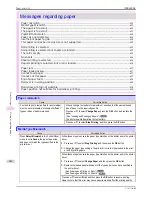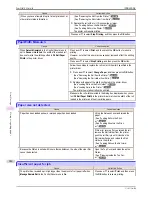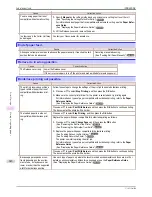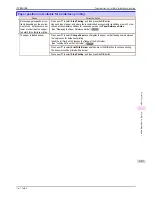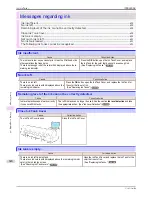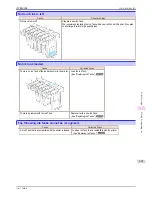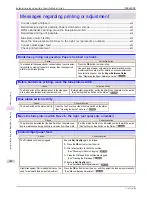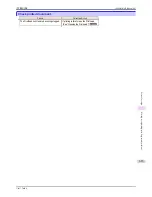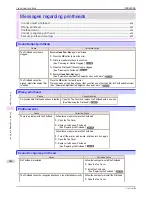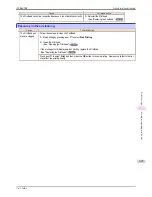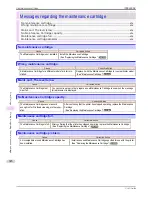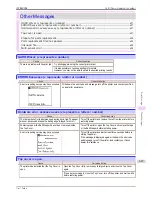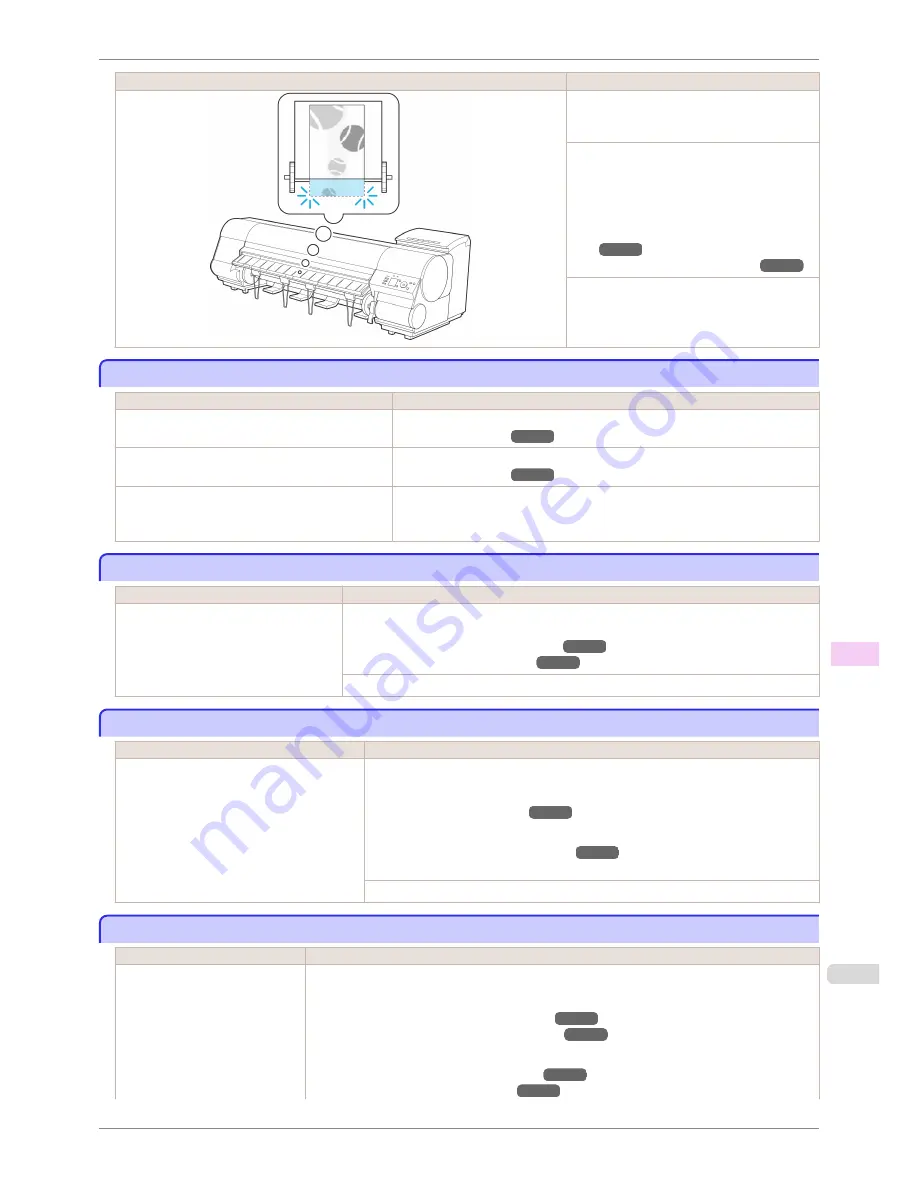
Cause
Corrective Action
However, the roll paper may run out during
the print job and you may not be able to print
all of the document.
Press
▲
or
▼
to select
Change Paper
, and
then press the
OK
button.
Change the
Paper Source
of the printer driv-
er, or replace the roll with a roll that has
enough paper for the print job, and then print.
(See "Removing the Roll from the Print-
er.")
➔
P.345
(See "Loading Rolls in the Printer.")
➔
P.339
Press
▲
or
▼
and select
Stop Printing
or
press the
Stop
button to stop printing.
This paper cannot be used as size is not supported.
This paper cannot be used as size is not supported.
Cause
Corrective Action
Paper that is too large for the printer has been loa-
ded.
Lift the Release Lever and load paper of the correct size.
(See "Paper Sizes.")
➔
P.326
Paper that is too small for the printer has been
loaded.
Lift the Release Lever and load paper of the correct size.
(See "Paper Sizes.")
➔
P.326
Paper has been loaded that is too small to print
the test pattern for printhead adjustment or nozzle
checking.
Lift the Release Lever and load unused paper A4/Letter (vertical) or larger.
More than one sheet may be required depending on the adjustment.
Roll printing is selected.
Roll printing is selected.
Cause
Corrective Action
You have attempted to print on a roll, but
no roll is loaded.
Press
▲
or
▼
to select "
Load Roll Paper
", and then press the
OK
button. Load the roll,
and then print.
(See "Loading Rolls on the Roll Holder.")
➔
P.337
(See "Loading Rolls in the Printer.")
➔
P.339
Press
▲
or
▼
and select
Stop Printing
or press the
Stop
button to stop printing.
Roll printing is selected, but sheets are loaded.
Roll printing is selected, but sheets are loaded.
Cause
Corrective Action
A print job for rolls was received when a
sheet is loaded.
Follow these steps to load and print on a roll.
1.
Press
▲
or
▼
to select
Eject Paper
, press the
OK
button, and remove the sheet.
(See "Removing Sheets.")
➔
P.365
2.
Load a new roll.
(See "Loading Rolls in the Printer.")
➔
P.339
The printer now starts printing the print job.
Press
▲
or
▼
to select
Stop Printing
, and then press the
OK
button.
The roll is empty.
The roll is empty.
Cause
Corrective Action
The roll is empty.
Follow these steps to replace the used roll with a new roll of the same type and size.
1.
Lift the Release Lever and remove the roll.
(See "Removing the Roll from the Printer.")
➔
P.345
(See "Removing the Roll Holder from Rolls.")
➔
P.347
2.
Load the new roll.
(See "Loading Rolls on the Roll Holder.")
➔
P.337
(See "Loading Rolls in the Printer.")
➔
P.339
iPF8400SE
This paper cannot be used as size is not supported.
User's Guide
Error Message
Messages regarding paper
615
Summary of Contents for iPF8400SE imagePROGRAF
Page 14: ...14 ...
Page 28: ...iPF8400SE User s Guide 28 ...
Page 246: ...iPF8400SE User s Guide 246 ...
Page 426: ...iPF8400SE User s Guide 426 ...
Page 460: ...iPF8400SE User s Guide 460 ...
Page 518: ...iPF8400SE User s Guide 518 ...
Page 578: ...iPF8400SE User s Guide 578 ...
Page 608: ...iPF8400SE User s Guide 608 ...
Page 641: ...iPF8400SE WEEE Directive User s Guide Appendix Disposal of the product 641 ...
Page 642: ...WEEE Directive iPF8400SE User s Guide Appendix Disposal of the product 642 ...
Page 643: ...iPF8400SE WEEE Directive User s Guide Appendix Disposal of the product 643 ...
Page 644: ...WEEE Directive iPF8400SE User s Guide Appendix Disposal of the product 644 ...
Page 645: ...iPF8400SE WEEE Directive User s Guide Appendix Disposal of the product 645 ...
Page 646: ...WEEE Directive iPF8400SE User s Guide Appendix Disposal of the product 646 ...
Page 647: ...iPF8400SE WEEE Directive User s Guide Appendix Disposal of the product 647 ...
Page 648: ...WEEE Directive iPF8400SE User s Guide Appendix Disposal of the product 648 ...