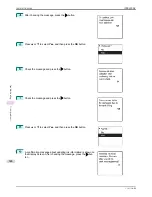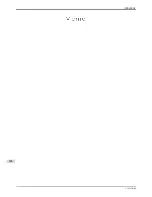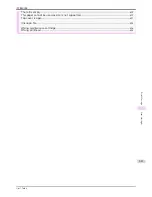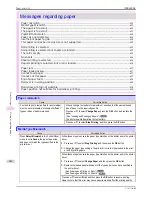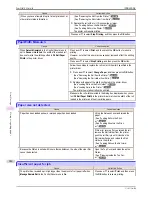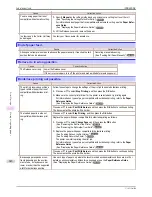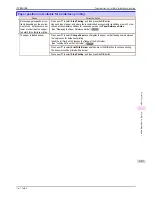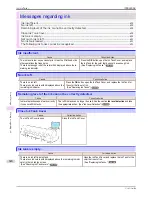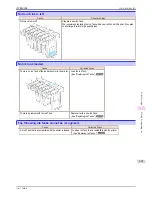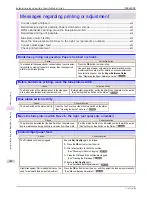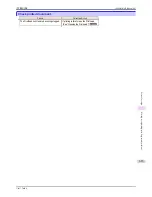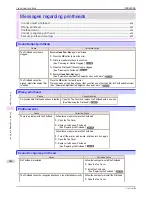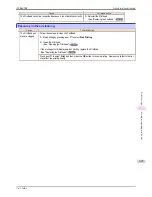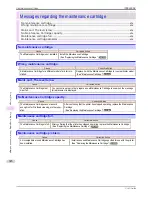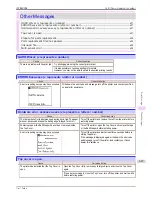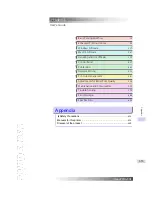Cause
Corrective Action
You are using paper that is not
compatible with automatic cutting.
1.
Specify
Manual
as the cutting method and use scissors or a cutting tool to cut the roll.
(See "Specifying the Cutting Method for Rolls.")
➔
P.351
For information about paper that is compatible with automatic cutting, see the
Paper Refer-
ence Guide
.
(See "Displaying the Paper Reference Guide.")
➔
P.330
2.
Lift the Release Lever and remove the paper.
In other cases, the Cutter Unit may
be damaged.
Contact your Canon dealer for assistance.
End of paper feed.
End of paper feed.
Cause
Corrective Action
Although an attempt was made to advance the paper manually, it reached the limit
position that can be advanced.
Canceling manual advancing.
(See "Feeding Roll Paper Manually.")
➔
P.349
Rel lever is in wrong position.
Rel lever is in wrong position.
Cause
Corrective Action
The Release Lever is up. Lower the Release Lever.
If the error occurs again, turn off the printer and wait a while before restoring power.
Borderless printng not possible.
Borderless printng not possible.
Cause
Corrective Action
The print job received specifies a
type or width of paper that is not
compatible with borderless print-
ing.
Follow these steps to change the settings of the print job to enable borderless printing.
1.
Press
▲
or
▼
to select
Stop Printing
, and then press the
OK
button.
2.
Make sure the correct printer driver for the printer is selected and try printing again.
For information on types of paper compatible with borderless printing, refer to the
Paper
Reference Guide
.
(See "Displaying the Paper Reference Guide.")
➔
P.330
Press
▲
or
▼
to select
Print With Border
, and then press the
OK
button to continue printing.
The document will be printed with a border.
The loaded paper is a size not
compatible with borderless print-
ing.
Press
▲
or
▼
to select
Stop Printing
, and then press the
OK
button.
Replace the paper with paper compatible for borderless printing as follows.
1.
Press
▲
or
▼
to select
Change Paper
, and then press the
OK
button.
(See "Removing the Roll from the Printer.")
➔
P.345
(See "Removing the Roll Holder from Rolls.")
➔
P.347
2.
Replace the paper with paper compatible for borderless printing.
(See "Loading Rolls on the Roll Holder.")
➔
P.337
(See "Loading Rolls in the Printer.")
➔
P.339
The printer now starts printing the print job.
For information on types of paper compatible with borderless printing, refer to the
Paper
Reference Guide
.
(See "Displaying the Paper Reference Guide.")
➔
P.330
Press
▲
or
▼
to select
Print With Border
, and then press the
OK
button to continue printing.
The document will be printed with a border.
Because paper expands or con-
tracts depending on the environ-
ment of use, it may become nar-
rower or wider than the supported
width for borderless printing.
Use each type of paper only where the recommended environmental conditions are met. For
details on environmental conditions for various paper, see the
Paper Reference Guide
.
(See "Displaying the Paper Reference Guide.")
➔
P.330
End of paper feed.
iPF8400SE
User's Guide
Error Message
Messages regarding paper
618
Summary of Contents for iPF8400SE imagePROGRAF
Page 14: ...14 ...
Page 28: ...iPF8400SE User s Guide 28 ...
Page 246: ...iPF8400SE User s Guide 246 ...
Page 426: ...iPF8400SE User s Guide 426 ...
Page 460: ...iPF8400SE User s Guide 460 ...
Page 518: ...iPF8400SE User s Guide 518 ...
Page 578: ...iPF8400SE User s Guide 578 ...
Page 608: ...iPF8400SE User s Guide 608 ...
Page 641: ...iPF8400SE WEEE Directive User s Guide Appendix Disposal of the product 641 ...
Page 642: ...WEEE Directive iPF8400SE User s Guide Appendix Disposal of the product 642 ...
Page 643: ...iPF8400SE WEEE Directive User s Guide Appendix Disposal of the product 643 ...
Page 644: ...WEEE Directive iPF8400SE User s Guide Appendix Disposal of the product 644 ...
Page 645: ...iPF8400SE WEEE Directive User s Guide Appendix Disposal of the product 645 ...
Page 646: ...WEEE Directive iPF8400SE User s Guide Appendix Disposal of the product 646 ...
Page 647: ...iPF8400SE WEEE Directive User s Guide Appendix Disposal of the product 647 ...
Page 648: ...WEEE Directive iPF8400SE User s Guide Appendix Disposal of the product 648 ...