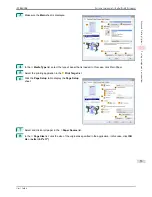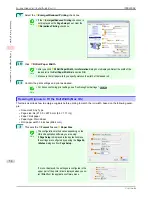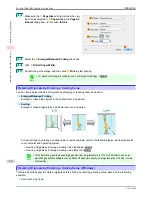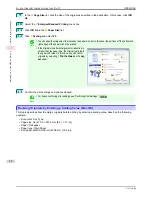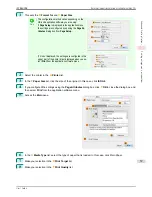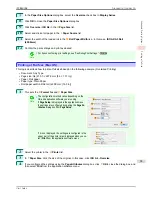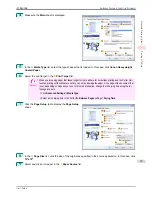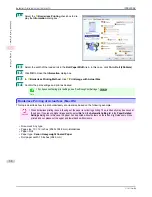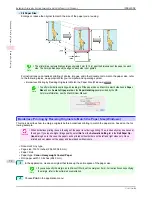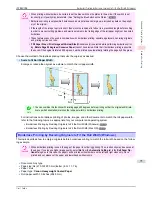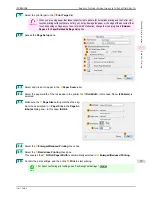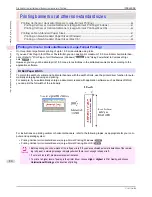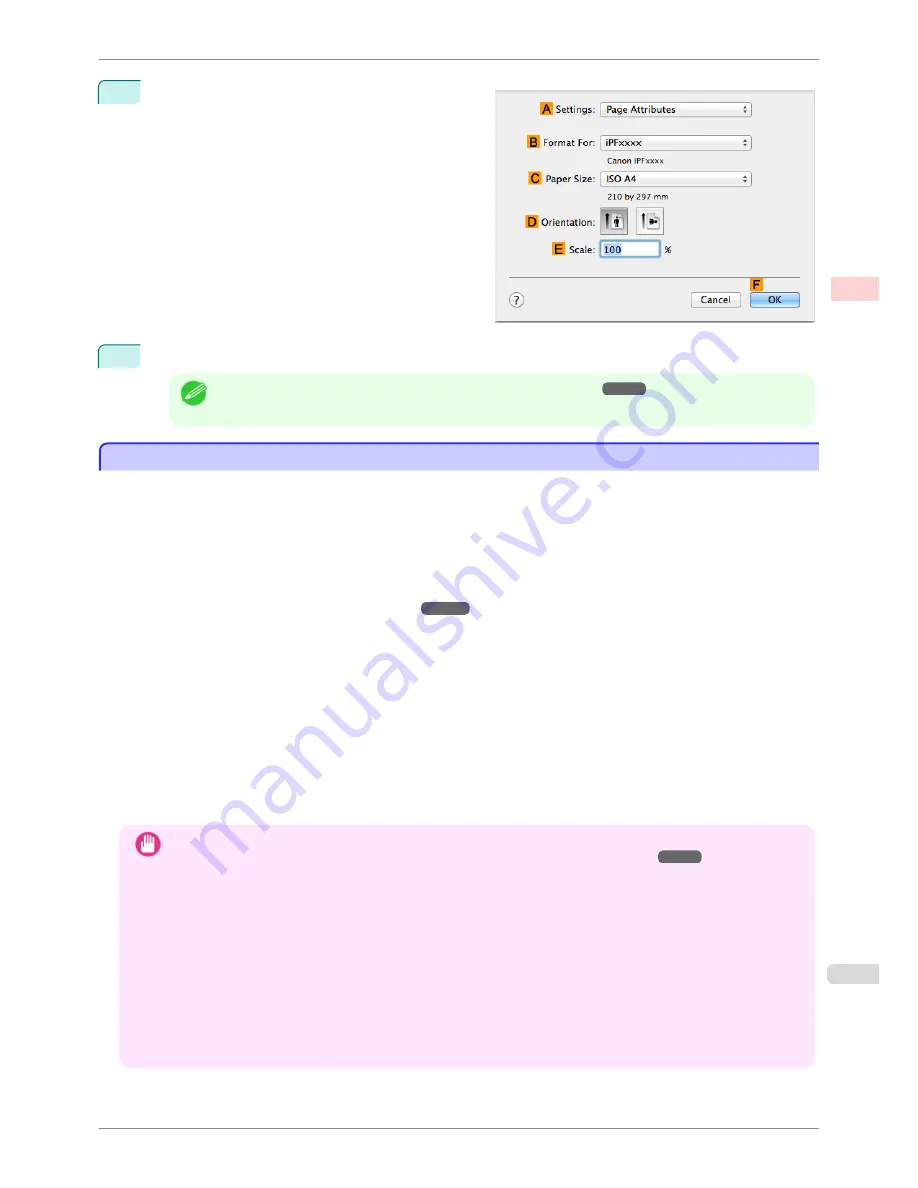
12
Make sure
C
Page Size
shows the original size as
specified in
C
Paper Size
in the
Page Attributes
di-
alog box—in this case,
ISO A4 - Oversize
.
13
Confirm the print settings, and then click
M
to start printing.
Note
•
For tips on confirming print settings,
see "Confirming Print Settings ."
➔
P.251
Borderless Printing at Actual Size
Borderless Printing at Actual Size
Take advantage of borderless printing to print documents such as posters (made up mainly of photos or images)
without a surrounding margin, or border.
In regular printing, a margin required by the printer is added around the original. With borderless printing, you can
print documents without the margin, so that the printed image covers the entire surface of the paper.
•
Borderless printing is only available with rolls.
•
Paper you can use for borderless printing is restricted to particular types of paper and rolls of particular widths.
(See "Displaying the Paper Reference Guide.")
➔
P.330
•
Although it normally prints borderless on the top, bottom, left, and right (4-edge borderless), in the following
cases, it becomes borderless only on the left and right (2-edge borderless) because the top and bottom of the
printed image are not automatically cut.
•
When paper where the borderless printing is described as two edges only in the
Paper Reference Guide
(paper where printed image areas cannot be cut cleanly) is selected
•
When the following settings are made in the printer control panel
•
Cutting Mode
is
Manual
•
CutDustReduct.
is
On
•
When auto cut is configured as not performed in the printer driver
Important
•
When printing without borders, be certain to set the blue switch on the platen to the ● side. If the switch is set
incorrectly, print quality may deteriorate.
(See "Setting the Blue Switch on the Platen.")
➔
P.596
•
Borderless printing is not possible if details such as crop marks and margins are included as data on the periph-
ery of the original.
•
If the length of the image to print is short, then since the roll paper is fed out to a prescribed length before cutting
in order to prevent cutting problems and ejection problems, the trailing edge of the roll paper might not be printed
borderless.
•
These features cannot be used in combination with borderless printing: special page layouts, centering originals,
and printing cut lines on rolls.
•
If
Fit Paper Size
or
Print Image with Actual Size
(Windows only) is selected while performing borderless print-
ing,
Rotate Page 90 degrees (Conserve Paper)
cannot be selected. Note that if borderless printing is possible,
then even if the original is rotated 90 degrees, it will be printed by automatically rotating the page by 90 degrees.
Choose the method of borderless printing that suits the original, as desired.
iPF8400SE
Borderless Printing at Actual Size
User's Guide
Enhanced Printing Options
Printing at full size
65
Summary of Contents for iPF8400SE imagePROGRAF
Page 14: ...14 ...
Page 28: ...iPF8400SE User s Guide 28 ...
Page 246: ...iPF8400SE User s Guide 246 ...
Page 426: ...iPF8400SE User s Guide 426 ...
Page 460: ...iPF8400SE User s Guide 460 ...
Page 518: ...iPF8400SE User s Guide 518 ...
Page 578: ...iPF8400SE User s Guide 578 ...
Page 608: ...iPF8400SE User s Guide 608 ...
Page 641: ...iPF8400SE WEEE Directive User s Guide Appendix Disposal of the product 641 ...
Page 642: ...WEEE Directive iPF8400SE User s Guide Appendix Disposal of the product 642 ...
Page 643: ...iPF8400SE WEEE Directive User s Guide Appendix Disposal of the product 643 ...
Page 644: ...WEEE Directive iPF8400SE User s Guide Appendix Disposal of the product 644 ...
Page 645: ...iPF8400SE WEEE Directive User s Guide Appendix Disposal of the product 645 ...
Page 646: ...WEEE Directive iPF8400SE User s Guide Appendix Disposal of the product 646 ...
Page 647: ...iPF8400SE WEEE Directive User s Guide Appendix Disposal of the product 647 ...
Page 648: ...WEEE Directive iPF8400SE User s Guide Appendix Disposal of the product 648 ...