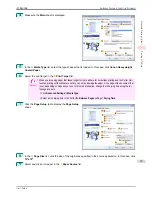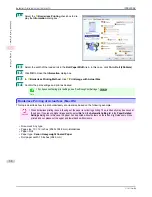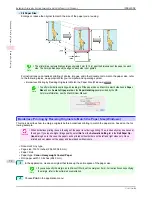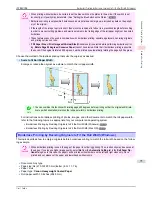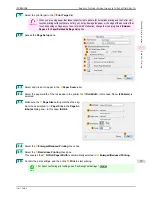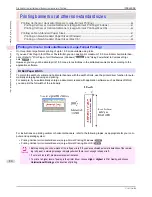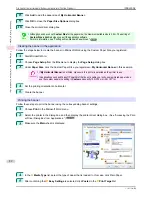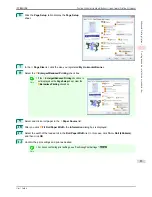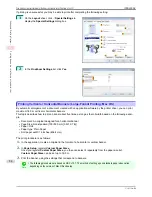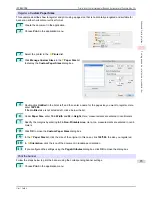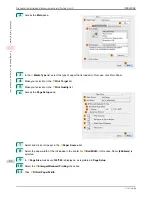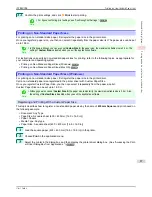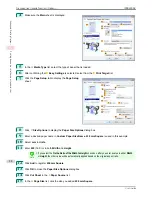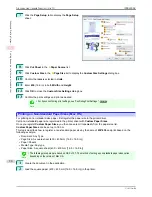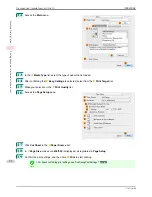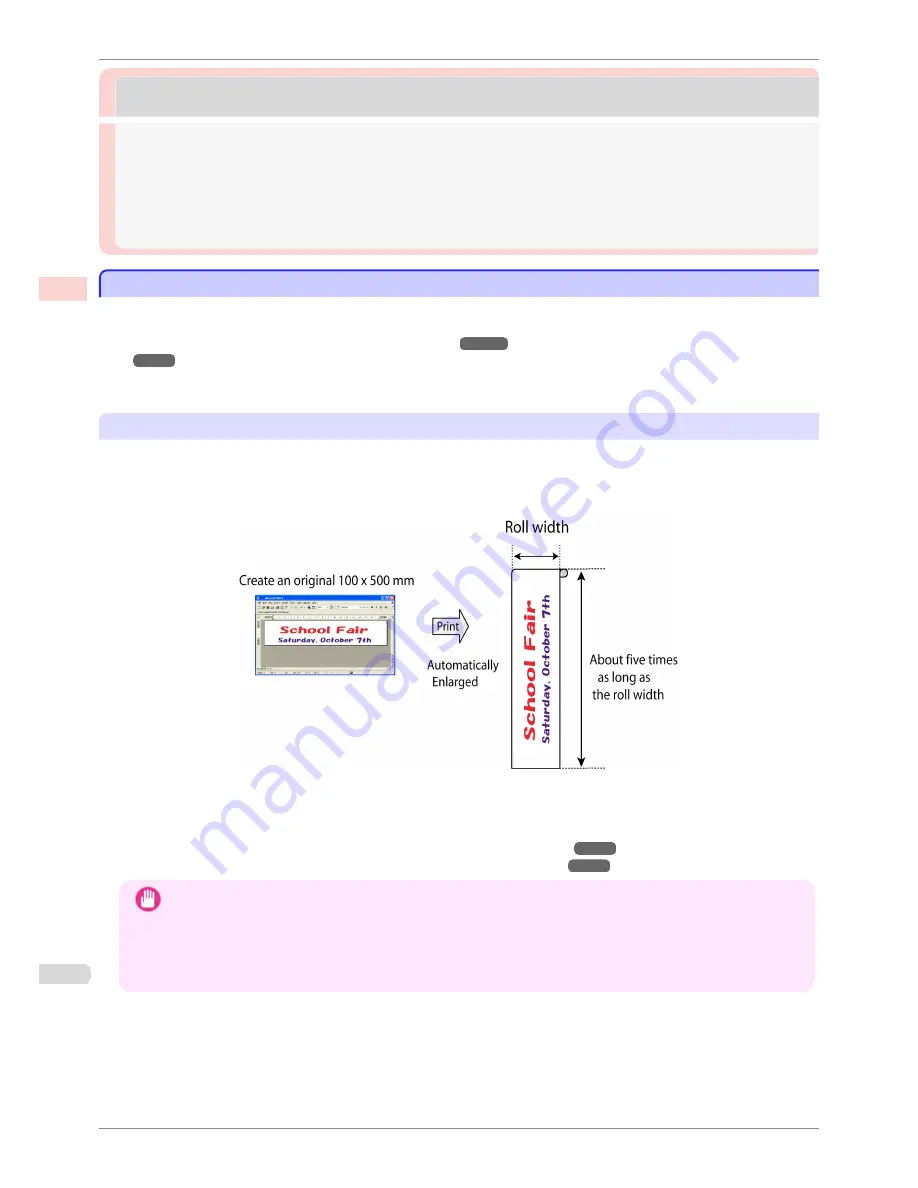
Printing banners or at other non-standard sizes
Printing banners or at other non-standard sizes
Printing Vertical or Horizontal Banners (Large-Format Printing) ..................................................................
80
Printing Vertical or Horizontal Banners (Large-Format Printing; Windows) .......................................
81
Printing Vertical or Horizontal Banners (Large-Format Printing; Mac OS) .........................................
84
Printing on Non-Standard Paper Sizes .....................................................................................................................
87
Printing on Non-Standard Paper Sizes (Windows) ........................................................................................
87
Printing on Non-Standard Paper Sizes (Mac OS) ..........................................................................................
90
Printing Vertical or Horizontal Banners (Large-Format Printing)
Printing Vertical or Horizontal Banners (Large-Format Printing)
On this printer, large-format printing of up to 18.0 m is available using rolls.
If you use Print Plug-In for Office or PosterArtist, you can easily print maximum 18.0 m vertical or horizontal ban-
ners. (Refer to
"Print Plug-In for Officefeatures (Windows)"
➔
P.209
and
"Using PosterArtist to Compose Origi-
nals"
➔
P.35
.)
However, you may not be able to print 18.0 m due to restrictions in the settable document size according to the
application software.
Fit Roll Paper Width
To match the width of vertical and horizontal banners with the width of rolls, use the printer driver function for auto-
matically enlarging/reducing and printing.
For example, if you automatically enlarge a document created with application software such as Microsoft Word,
you can print the full width of the roll easily.
For instructions on printing vertical or horizontal banners, refer to the following topics, as appropriate for your com-
puter and operating system.
•
Printing Vertical or Horizontal Banners (Large-Format Printing; Windows)
➔
P.81
•
Printing Vertical or Horizontal Banners (Large-Format Printing; Mac OS)
➔
P.84
Important
•
Before printing, check how much of the roll paper is left. If you have activated automatic detection of the remain-
ing roll paper, a warning message is displayed when there is not enough roll paper left.
•
If not much ink is left, prepare replacement ink tanks.
•
To print at a higher level of quality, in the printer driver, choose
High
or
Highest
in Print Quality, and choose
Unidirectional Printing
as the direction of printing.
Printing Vertical or Horizontal Banners (Large-Format Printing)
iPF8400SE
User's Guide
Enhanced Printing Options
Printing banners or at other non-standard sizes
80
Summary of Contents for iPF8400SE imagePROGRAF
Page 14: ...14 ...
Page 28: ...iPF8400SE User s Guide 28 ...
Page 246: ...iPF8400SE User s Guide 246 ...
Page 426: ...iPF8400SE User s Guide 426 ...
Page 460: ...iPF8400SE User s Guide 460 ...
Page 518: ...iPF8400SE User s Guide 518 ...
Page 578: ...iPF8400SE User s Guide 578 ...
Page 608: ...iPF8400SE User s Guide 608 ...
Page 641: ...iPF8400SE WEEE Directive User s Guide Appendix Disposal of the product 641 ...
Page 642: ...WEEE Directive iPF8400SE User s Guide Appendix Disposal of the product 642 ...
Page 643: ...iPF8400SE WEEE Directive User s Guide Appendix Disposal of the product 643 ...
Page 644: ...WEEE Directive iPF8400SE User s Guide Appendix Disposal of the product 644 ...
Page 645: ...iPF8400SE WEEE Directive User s Guide Appendix Disposal of the product 645 ...
Page 646: ...WEEE Directive iPF8400SE User s Guide Appendix Disposal of the product 646 ...
Page 647: ...iPF8400SE WEEE Directive User s Guide Appendix Disposal of the product 647 ...
Page 648: ...WEEE Directive iPF8400SE User s Guide Appendix Disposal of the product 648 ...