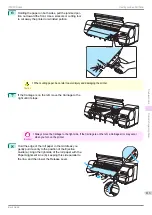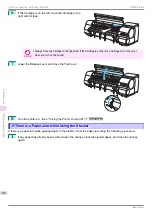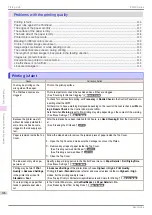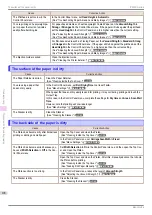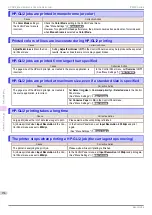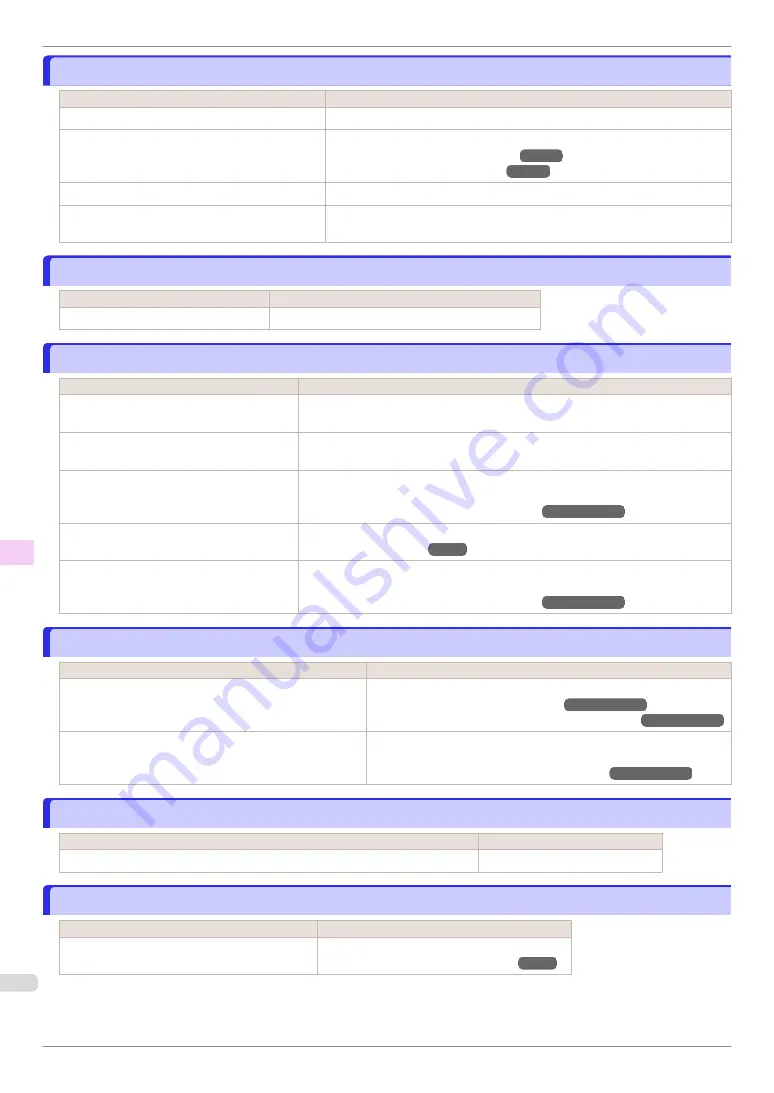
Roll paper cannot be inserted into the Paper Feed Slot
Roll paper cannot be inserted into the Paper Feed Slot
Cause
Corrective Action
The roll paper is warped.
Straighten out curls and reload the roll.
Paper is jammed by the paper feed slot.
Remove the jammed paper.
(See "Clearing Jammed Roll Paper.")
(See "Clearing a Jammed Sheet.")
The paper source selection is incorrect.
Press the
Load
button and select the paper source.
If paper cannot be advanced from Roll 2 (Lower),
the Roll Unit Cable is disconnected.
Connect the Roll Unit Cable firmly to the Roll Unit Power Supply Inlet and the
inlet on the roll unit.
Cannot load sheets
Cannot load sheets
Cause
Corrective Action
The paper source selection is incorrect.
Press the
Load
button and select the paper source.
Paper is not cut neatly
Paper is not cut neatly
Cause
Corrective Action
The paper is bent or curled at the cut posi-
tion.
Straighten out any curling by the edges of the paper.
Paper rises by the ends of the cut position
before it is cut.
Reload the paper correctly.
You are using paper that cannot be cut with
the Cutter Unit.
Specify
Manual
in
Cutting Mode
in the Control Panel menu and use scissors or a
cutting tool to cut the roll after printing.
(See "Specifying the Cutting Method for Rolls.")
➔
User's Guide
Cut Speed
is not configured correctly in the
Control Panel menu.
Change the
Cut Speed
setting in the Control Panel menu.
During cutting, printed documents fall out at
an angle.
In the Control Panel menu, set
Cutting Mode
to
Eject
. Hold documents after print-
ing, as they are cut.
(See "Specifying the Cutting Method for Rolls.")
➔
User's Guide
Paper is not cut
Paper is not cut
Cause
Corrective Action
In the printer driver,
No
or
Print Cut Guideline
is specified
in
Automatic Cutting
.
Specify
Yes
in
Automatic Cutting
in the printer driver.
(See "Page Setup Sheet (Windows).")
➔
User's Guide
(See "Paper Detailed Settings Dialog Box (Mac OS).")
➔
User's Guide
In the Control Panel menu,
Cutting Mode
is set to
Eject
or
Manual
.
If the
Cutting Mode
is
Eject
, press the
Cut
button to cut the paper.
If the
Cutting Mode
is
Manual
, cut rolls with scissors or the like.
(See "Specifying the Cutting Method for Rolls.")
➔
User's Guide
The Stacker continues to rotate
The Stacker continues to rotate
Cause
Corrective Action
The paper is not fed into the Stacker from the printer because of a paper jam, etc.
Turn the Stacker power switch off.
The size of clear film cannot be detected
The size of clear film cannot be detected
Cause
Corrective Action
The Platen is soiled with ink or other substances.
Open the Top Cover and clean the entire Platen.
(See "Cleaning Inside the Top Cover.")
Roll paper cannot be inserted into the Paper Feed Slot
iPF850 Series
Troubleshooting
Problems Regarding Paper
122