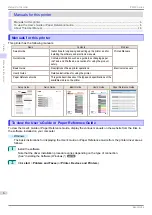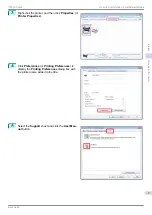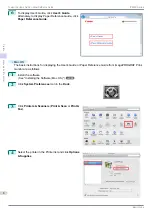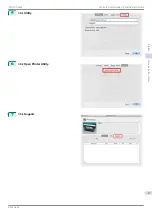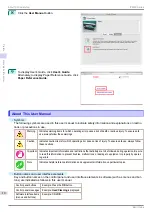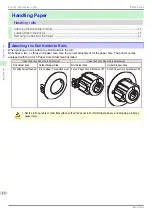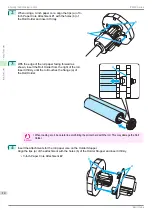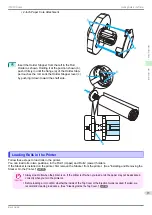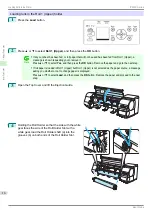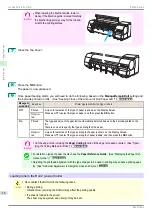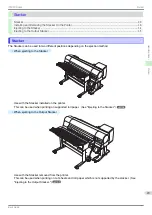Important
•
When lowering the Ejection Guide, lower it
slowly. If the Ejection guide is lowed forcefully,
the Ejection Supports (a) may hit the roll and
scratch the printing surface.
a
7
Close the Top Cover.
8
Press the
OK
button.
The paper is now advanced.
9
Once paper feeding starts, you will need to do the following, based on the
ManageRemainRoll
setting and
the barcode printed on rolls. (See "Keeping Track of the Amount of Roll Paper Left.")
➔
User's Guide
ManageR-
emainRoll
Barcodes
Printer Operation After the Paper is Fed
Off
Printed
A menu for selection of the type of paper is shown on the Display Screen.
Press
▲
or
▼
to select the type of paper, and then press the
OK
button.
Not prin-
ted
On
Printed
The type and amount of paper left is automatically detected based on the barcode printed on the
roll.
There is no need to specify the type and length of the paper.
Not prin-
ted
A menu for selection of the type and length of paper is shown on the Display Screen.
Press
▲
or
▼
to select the type and length of paper loaded, and then press the
OK
button.
Important
•
Cut the edge of the roll using the
Paper Cutting
function if the edge is creased or soiled. (See "Speci-
fying the Cutting Method for Rolls.")
➔
User's Guide
Note
•
For details on types of paper to select, see the
Paper Reference Guide
. (See "Displaying the Paper Ref-
erence Guide.")
➔
User's Guide
•
Adjusting the printhead alignment with the type of paper to be used in printing may enhance printing qual-
ity. (See "Automatic Adjustment to Straighten Lines and Colors.")
Loading rolls in the Roll 2 (Lower) holder
Caution
•
Do not detach the Roll Unit in the following cases.
•
During printing
Vibration from removing the Roll Unit may affect the printing quality.
•
If a sheet is loaded in the printer
The sheet may be ejected, and (rarely) it may be bent.
Loading Rolls in the Printer
iPF850 Series
Handling Paper
Handling rolls
18