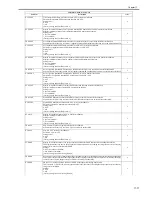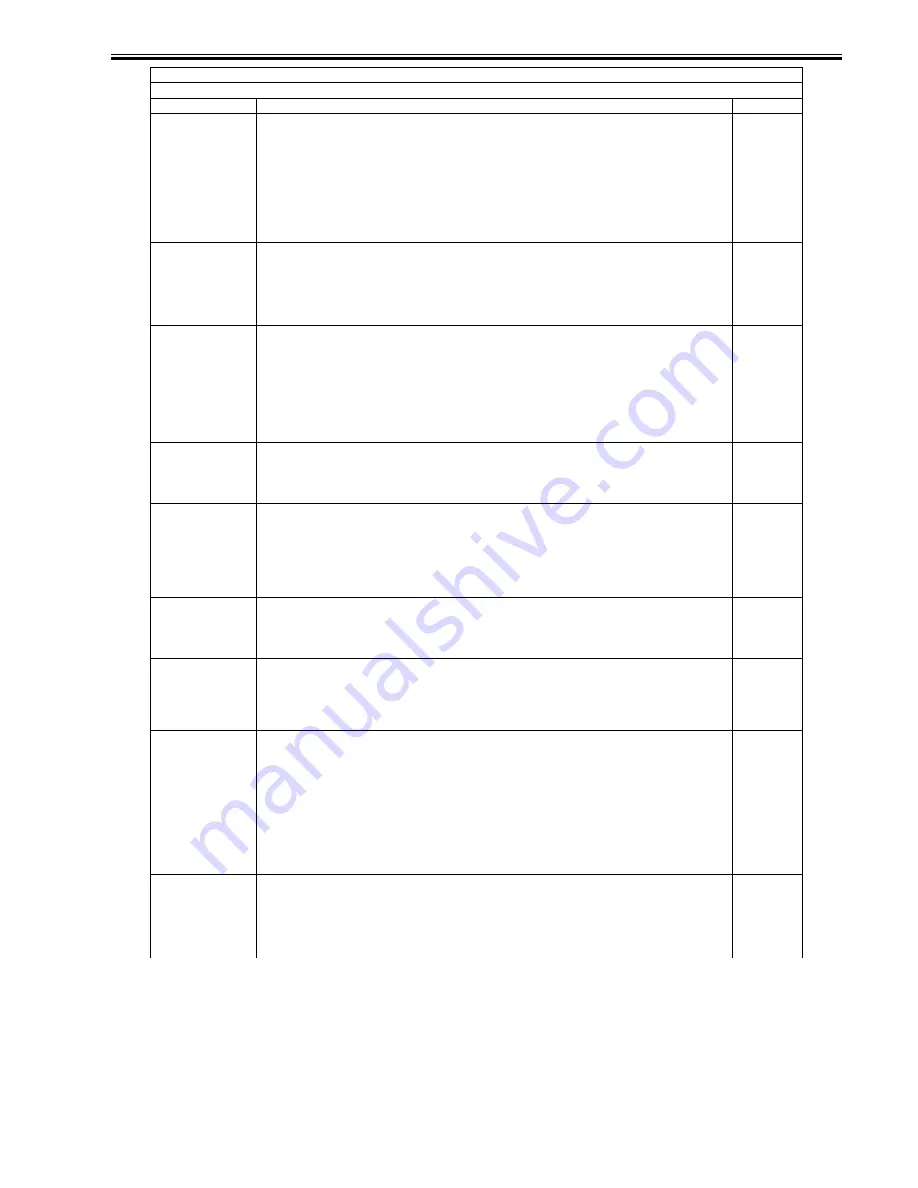
Chapter 17
17-63
IFAX-SZL
Selection of whether to restrict the transmission data size during IFAX transmission
This selects whether to restrict the transmission data size during IFAX transmission (but only when the transmissions do
not go through the server).
Settings
0: The transmission data size is restricted (whether or not the transmissions go through the server).
1: The transmission data size is not restricted (only when the transmissions do not go through the server).
[Factory setting/value after clearing RAM: 1]
Memo: When the item has been set to "0"
- The upper limit is set by user mode > system control settings > communication control settings > email/I-FAX settings
> upper limit of transmission data size.
- The #830 error results when an attempt is made to send data whose size exceeds the upper limit.
2
IFAX-PGD
Permitting the divided transmission per page (only when the upper limit of the transmission data size is exceeded).
Settings
0: Not permit the divided transmission per page upon transmission in the IFAX Simple mode.
[Factory default/After RAM clear]
1: Permits the divided transmission per page upon transmission in the IFAX Simple mode.
When setting '1', in the case of exporting the address book data from remote UI, the password of file server is hidden
from the exported file (to avoid leakage of information).
2
MEAPSAFE
Switching to MEAP safe mode
Settings
0: Normal mode
1: Safe mode
[Factory setting/value after clearing RAM: 0]
The safe mode refers to the mode in which the system is started up safely by stopping the added MEAP applications and
starting only the system application which is to be started in the initial status. Set the item to "1" to start the system in
the safe mode when system recovery is to be initiated in cases where the MEAP platform does not start up normally due
to contention for resources between MEAP applications or to service registration/utilization sequence, for example.
When the safe mode is established, "MPS" is displayed on the control unit screen.
2
TRAY-FLL
Setting the timing to issue an output-tray-full warning.
Settings
0: Issues an output-tray-full warning when all the delivery trays become full.
[Factory default/After RAM clear]
1: Issues an output-tray-full warning when all the specified trays become full.
2
PRNT-POS
Switch for selecting whether to temporarily stop the printing of all subsequent jobs when a job is canceled because an
error has occurred
This temporarily stops the PDL printing of all the jobs when job cancel (such as #037) has occurred due to an error inside
the equipment at any time other than a service call.
Settings
0: The printing of all jobs is not temporarily stopped.
1: The printing of all jobs is temporarily stopped.
[Factory setting/value after clearing RAM: 0]
2
AFN-PSWD
Limiting access to the User Mode.
Settings
0: Normal mode (Enters the User Mode without asking a password)
[Factory default/After RAM clear]
1: Enters the User Mode after a password matches.
2
PTJAM-RC
PDL jam recovery switch
Sets whether to perform recovery print when there is a jam in a PDL job.
Setting values
0: OFF (No recovery)
1: ON (Recovery)
[Factory settings and after RAM clear: 1]
2
SLP-SLCT
Switch for selecting use of network-based application
The machine must receive a specific packet in order for it to recover from sleep mode 3 via the network. The existing
network-based application (NetSpot Accountant or imageWARE) that supports BW2/CL1 does not send this packet so
if the machine has been transferred to sleep mode 3 (2w sleep), it cannot recover via the network. When this item is set
to "1," the machine is not transferred to sleep mode 3 (2w sleep), and recovery from the sleep mode via the network is
enabled, but there is a tradeoff in that the power consumption is increased.
Settings
0: The network-based application is not used (the machine is set to the 2w sleep mode).
1: The network-based application is used (the machine is not set to the 2w sleep mode).
[Factory setting/value after clearing RAM: 0]
Memo This is not used with normal servicing.
2
PS-MODE
Selection of compatible mode when PS is used (image processing, print specifications)
This selects the machine control when backward compatibility is required by PS. It is a mode which maintains
compatibility in the image processing and print specifications in the face of possible replacement.
Settings
0: The PS-compatible mode is not used.
1: Backward compatibility with PS Type3 Halftone command (dithering increase sequence reversed)
[Factory setting/value after clearing RAM: 0]
2
COPIER>OPTION>USER
Specification selection related to user mode
Sub item
Description
level.
Summary of Contents for iR C3380 series
Page 1: ...Aug 29 2006 Service Manual iR C3380 2880 Series...
Page 2: ......
Page 6: ......
Page 23: ...Chapter 1 Introduction...
Page 24: ......
Page 26: ......
Page 52: ......
Page 53: ...Chapter 2 Installation...
Page 54: ......
Page 127: ...Chapter 3 Basic Operation...
Page 128: ......
Page 130: ......
Page 136: ......
Page 137: ...Chapter 4 Main Controller...
Page 138: ......
Page 160: ......
Page 161: ...Chapter 5 Original Exposure System...
Page 162: ......
Page 188: ...Chapter 5 5 24 F 5 68 4 Remove the original sensor 2 hook 1 F 5 69...
Page 189: ...Chapter 6 Laser Exposure...
Page 190: ......
Page 192: ......
Page 206: ......
Page 207: ...Chapter 7 Image Formation...
Page 208: ......
Page 256: ......
Page 257: ...Chapter 8 Pickup Feeding System...
Page 258: ......
Page 262: ......
Page 303: ...Chapter 9 Fixing System...
Page 304: ......
Page 306: ......
Page 321: ...Chapter 10 Externals and Controls...
Page 322: ......
Page 326: ......
Page 336: ...Chapter 10 10 10 F 10 10 2 Remove the check mark from SNMP Status Enabled...
Page 337: ...Chapter 10 10 11 F 10 11...
Page 359: ...Chapter 11 MEAP...
Page 360: ......
Page 362: ......
Page 401: ...Chapter 12 RDS...
Page 402: ......
Page 404: ......
Page 411: ...Chapter 13 Maintenance and Inspection...
Page 412: ......
Page 414: ......
Page 416: ...Chapter 13 13 2 F 13 1 8 9 1 2 3 3 5 6 7 10 11 12 13 14 4...
Page 421: ...Chapter 14 Standards and Adjustments...
Page 422: ......
Page 424: ......
Page 431: ...Chapter 15 Correcting Faulty Images...
Page 432: ......
Page 434: ......
Page 459: ...Chapter 16 Self Diagnosis...
Page 460: ......
Page 462: ......
Page 481: ...Chapter 17 Service Mode...
Page 482: ......
Page 484: ......
Page 571: ...Chapter 18 Upgrading...
Page 572: ......
Page 574: ......
Page 603: ...Chapter 19 Service Tools...
Page 604: ......
Page 606: ......
Page 609: ...Aug 29 2006...
Page 610: ......