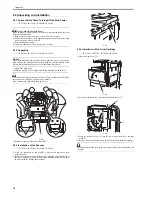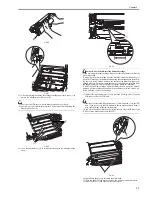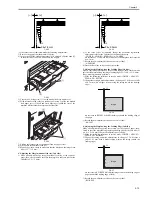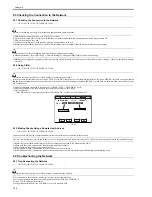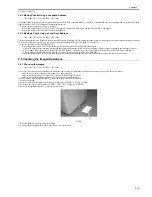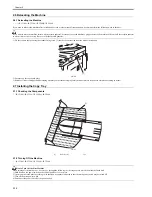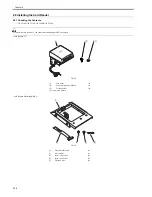Chapter 2
2-15
d. faulty user network
2.4.2 Making Checks Using a Loopback Address
0013-8315
/ / / / iR C3380i / iR C3380 / iR C2880i / iR C2880
A loopback address returns before it reaches the main controller PCB (sub LANBAR-C); therefore, executing PING using a loopback address will enable you to
find out whether the TCP/IP settings of the machine are correct.
1) Enter the loopback address (127.0.0.1) to PING.
- if the machine indicates 'NG', check the TCP/IP settings of the machine once again, and then execute PING once again.
- if the machine indicates 'OK', check the local host address.
2.4.3 Making a Check Using a Local Host Address
0013-8316
/ / / / iR C3380i / iR C3380 / iR C2880i / iR C2880
The local host address is the IP address of the machine; therefore, executing PING using the local host address, which returns after it has reached the main controller
PCB (sub LANBAR-C), enables you to find out if the main controller PCB (sub LANBAR-C) is good or not.
1) Enter the IP address of the machine to PING.
- if the machine indicates 'NG', make the following checks/corrections, and execute PING once again.
a. faulty IP address of the machine: check with the system administrator to find out if the IP address (and its settings) assigned to the machine is correct.
b. poor connection of the main controller PCB (sub LANBAR-C): check the connectors associated with the main controller PCB (sub LANBAR-C).
c. faulty main controller PCB (sub LANBAR-C): replace the main controller PCB (sub LANBAR-C).
- if the machine indicates 'OK', suspect a fault in the user's network environment. Report to the system administrator, ask for corrective action.
2.5 Checking the Images/Operations
2.5.1 Checking the Images
0013-8320
/ / / / iR C3380i / iR C3380 / iR C2880i / iR C2880
1) Place the test chart on the copyboard glass, and make copies using the individual cassettes as the source of paper. then, check the images.
- check to see that the machine does not produce any abnormal noise.
- check to see that the images are produced correctly at different magnifications.
- check to see that the machine produces as many copies as specified normally.
2) Make settings (Additional Function ; e.g., date, time) to suit the needs of the user.
3) Start service mode.
4) Make the user-related settings to suit the needs of the user (COPIER > OPTION > USER).
5) Print out test prints in service mode (COPIER > FUNCTION > MISC-P > P-PRINT).
6) Put away the printed test print [1] in the service book case.
F-2-59
7) Press the Reset key twice to end service mode.
8) Clean up the area around the machine, and fill out the service book.
Summary of Contents for iR C3380 series
Page 1: ...Aug 29 2006 Service Manual iR C3380 2880 Series...
Page 2: ......
Page 6: ......
Page 23: ...Chapter 1 Introduction...
Page 24: ......
Page 26: ......
Page 52: ......
Page 53: ...Chapter 2 Installation...
Page 54: ......
Page 127: ...Chapter 3 Basic Operation...
Page 128: ......
Page 130: ......
Page 136: ......
Page 137: ...Chapter 4 Main Controller...
Page 138: ......
Page 160: ......
Page 161: ...Chapter 5 Original Exposure System...
Page 162: ......
Page 188: ...Chapter 5 5 24 F 5 68 4 Remove the original sensor 2 hook 1 F 5 69...
Page 189: ...Chapter 6 Laser Exposure...
Page 190: ......
Page 192: ......
Page 206: ......
Page 207: ...Chapter 7 Image Formation...
Page 208: ......
Page 256: ......
Page 257: ...Chapter 8 Pickup Feeding System...
Page 258: ......
Page 262: ......
Page 303: ...Chapter 9 Fixing System...
Page 304: ......
Page 306: ......
Page 321: ...Chapter 10 Externals and Controls...
Page 322: ......
Page 326: ......
Page 336: ...Chapter 10 10 10 F 10 10 2 Remove the check mark from SNMP Status Enabled...
Page 337: ...Chapter 10 10 11 F 10 11...
Page 359: ...Chapter 11 MEAP...
Page 360: ......
Page 362: ......
Page 401: ...Chapter 12 RDS...
Page 402: ......
Page 404: ......
Page 411: ...Chapter 13 Maintenance and Inspection...
Page 412: ......
Page 414: ......
Page 416: ...Chapter 13 13 2 F 13 1 8 9 1 2 3 3 5 6 7 10 11 12 13 14 4...
Page 421: ...Chapter 14 Standards and Adjustments...
Page 422: ......
Page 424: ......
Page 431: ...Chapter 15 Correcting Faulty Images...
Page 432: ......
Page 434: ......
Page 459: ...Chapter 16 Self Diagnosis...
Page 460: ......
Page 462: ......
Page 481: ...Chapter 17 Service Mode...
Page 482: ......
Page 484: ......
Page 571: ...Chapter 18 Upgrading...
Page 572: ......
Page 574: ......
Page 603: ...Chapter 19 Service Tools...
Page 604: ......
Page 606: ......
Page 609: ...Aug 29 2006...
Page 610: ......