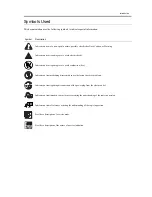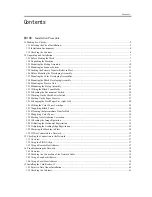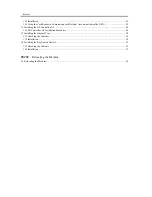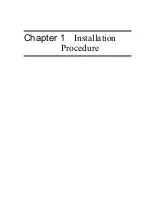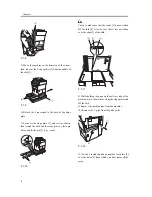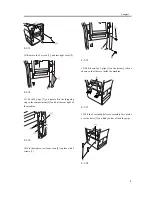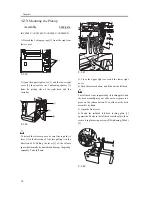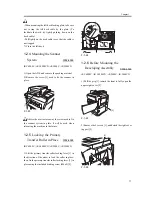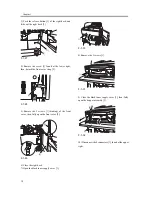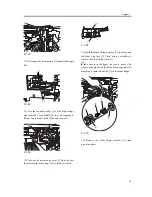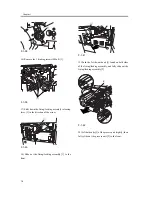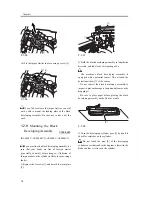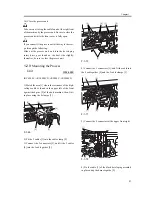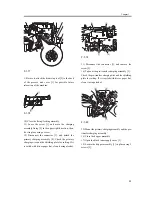Chapter 1
9
F-1-13
12) Remove the 2 screws [1], and rear right cover [2].
F-1-14
13) Fit the 2 grips [1] you removed in the foregoing
step in the compartment [2] found at the rear right of
the machine.
F-1-15
14) Fix the right cover (lower rear) [2] in place with 2
screws [1].
F-1-16
15) Shift down the 2 grips [1] on the delivery side as
shown so that they are inside the machine.
F-1-17
16) Fit the 2 included delivery assembly face plates
over the holes [1] in which you have fitted the grips.
F-1-18
[2]
[1]
[1]
[2]
[2]
[1]
[1]
[1]
[2]
[1]
[1]
[1]
[2]
Summary of Contents for iR C6800 Series
Page 1: ...Jan 20 2005 Installation Procedure iR C6800 Series...
Page 2: ......
Page 6: ......
Page 9: ...Chapter 1 Installation Procedure...
Page 61: ...Chapter 2 Relocating the Machine...
Page 63: ...Jan 20 2005...
Page 64: ......