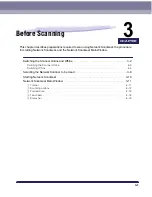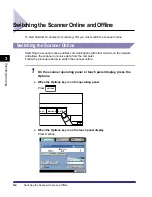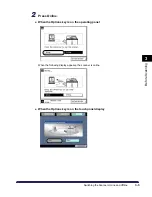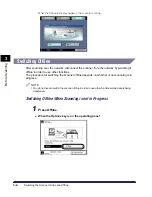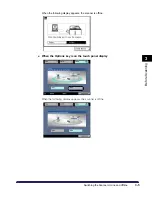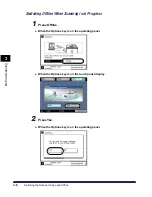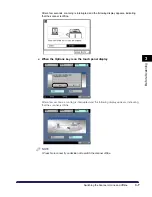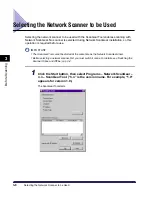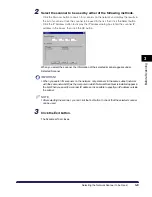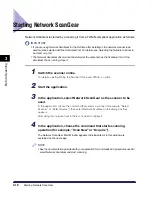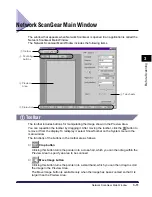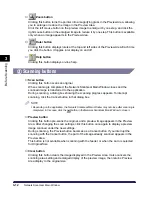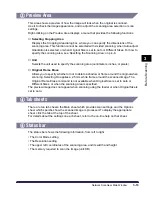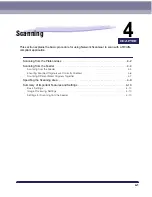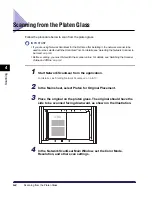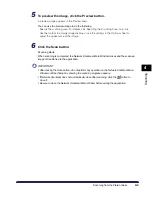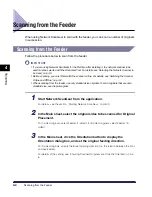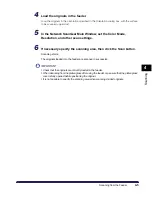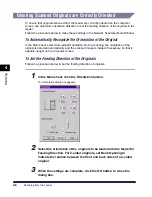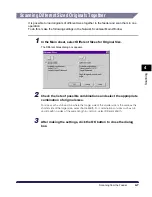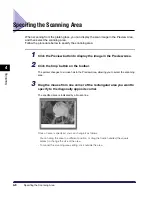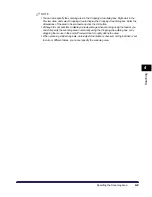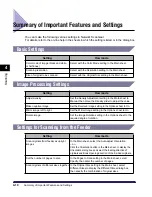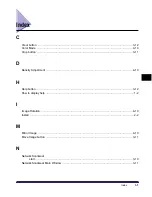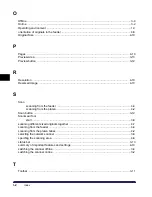Network ScanGear Main Window
3-11
Bef
ore Scanning
3
Network ScanGear Main Window
The window that appears when Network ScanGear is opened in an application is called the
Network ScanGear Main Window.
The Network ScanGear Main Window includes the following items.
1
1
1
1
Toolbar
The toolbar includes buttons for manipulating the image shown in the Preview Area.
You can reposition the toolbar by dragging it. After moving the toolbar, click the
button to
remove it from the display. To redisplay it, select Show Toolbar on the System menu in the
main window
The functions of the buttons in the toolbar are as follows.
■
Crop button
Clicking this button turns the pointer into a cross-hair, which you can then drag within the
Preview Area to specify an area to be scanned.
■
Move Image button
Clicking this button turns the pointer into a small hand, which you can then drag to scroll
the image in the Preview Area.
The Move Image button is available only when the image has been zoomed so that it is
larger than the Preview Area.
2
Scanning
buttons
1
Toolbar
3
Preview
Area
5
Status bar
4
Tab sheets
Summary of Contents for iR Series
Page 7: ......
Page 17: ......
Page 31: ......
Page 44: ...Index I 3 U Uninstall 2 5 Z Zoom button 3 12 ...
Page 45: ......